XLIFF Hotfolders
Beebox can exchange human translation jobs by means of XLIFF hotfolders. Before you start you need to enable hotfolders, as described here.
The Beebox uses two file directories to make exchange possible:
- XLIFF export directory: Beebox saves one XLIFF file per translation job. Pick up work from here or attach a TMS to the directory (some TMS permit doing so).
- XLIFF import directory: Copy translated XLIFF here. Beebox will poll this directory regularly for new translated XLIFF files, check the content and read the translations.
Export jobs to hotfolder
New or updated content or files are added to the "IN" directory of your Beebox project.
After a few seconds, the Beebox has identified new or changed English text segments that need to go to a human translator or team.
It creates two new jobs (Spanish and French) and saves those to our hotfolder at “c:\hotfolder\out”:
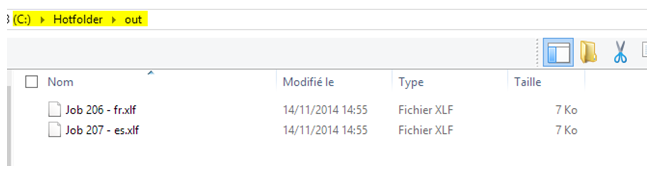
The two files can now be processed by the TMS pointing to this directory or be retrieved by a software or human. Let us look into one of the xliff files:
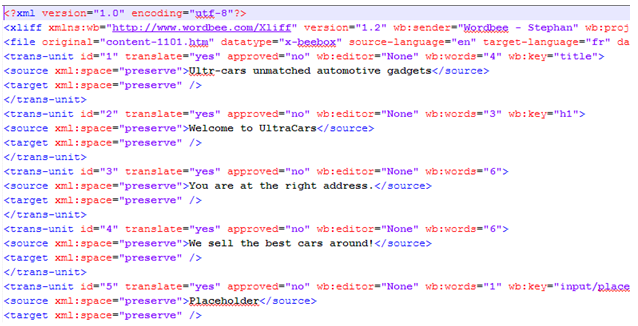
You can now retrieve this file to translate it. If you attach a TMS directly to the file directory, the TMS would pick up the file and kick off a translation workflow. Please not that not all TMS permit such direct integration.
Automatic import from hotfolder
Once the XLIFF is translated, your TMS (human or other system) simply copies the file to the second hotfolder. Below we can see that the French translated XLIFF was saved to the hotfolder:
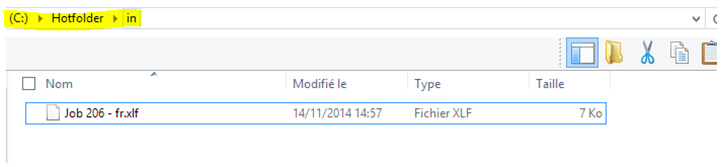
In our setup, the Beebox is configured to check this folder once every 5 minutes (this can be customized). After a while, the Beebox picks up the file and imports the translations. A log file is created to acknowledge reception:
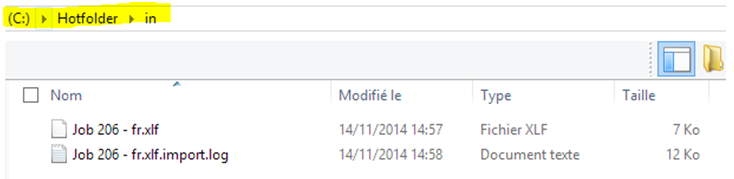
The log file contains full details on which translations were imported. It will tell if translations are missing or were left unchanged.
A detailed description of the log file can be found here: Beebox XLIFF Log File
If the XLIFF file is invalid XML or corrupt, the Beebox will create a “failure” file to signal fatal errors. The “failure” file does not have any contents:
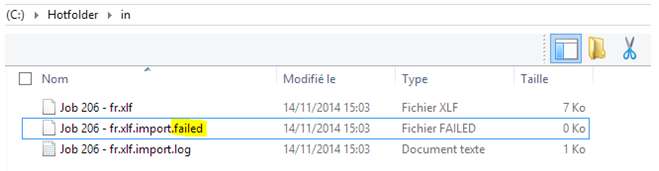
Import updates from the hotfolder
The Beebox periodically polls the “IN” hotfolder for new or changed XLIFF files. Above we saw a new translated XLIFF being picked up by the Beebox. What happens, if the translated XLIFF file is updated again?
The Beebox will identify the update and import the new version. However, the import takes place only as long as the corresponding Beebox job is not closed. Untick the Automatic commit and close option in the automation settings:

This means that updates are imported as they arrive but you will have to manually close/commit the job. This is done from the job details page, see next chapter.
Monitoring exchange in Beebox
All Beebox jobs can be viewed and manipulated from the Beebox UI. The job for the French translation above is shown below:
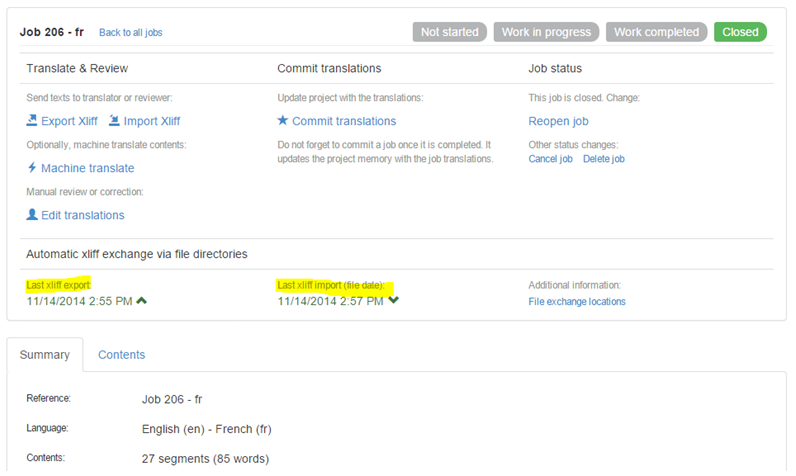
In the center we see the date of XLIFF export and XLIFF import. The job itself is “Closed” as we configured the Beebox to close a job upon reception of the translated XLIFF.
At any time, you can reopen a job to manually re-import an XLIFF, to re-export the XLIFF, to apply machine translation, to review translations or do any other manual intervention.
Additional information
