Add External Suppliers
A supplier is any company or individual who provides services on behalf of your company. For example, this could be a freelance translator or a translation agency who performs work on your projects such as translation, revision, and so on. Essentially an external supplier (user) is any individual who will be assigned jobs in the system.
By adding them to the system and creating a login, they are able to gain access to the client portal for completing work and communicating with you as well as the client. This also allows you to track pricing for quote and invoice generation, match suppliers to jobs appropriately, and track their progress.
To create an external supplier, perform the following steps:
Step 1: Add a Supplier
Pass your mouse over Suppliers in the Menu Bar and then click on New Supplier in the drop-down menu.
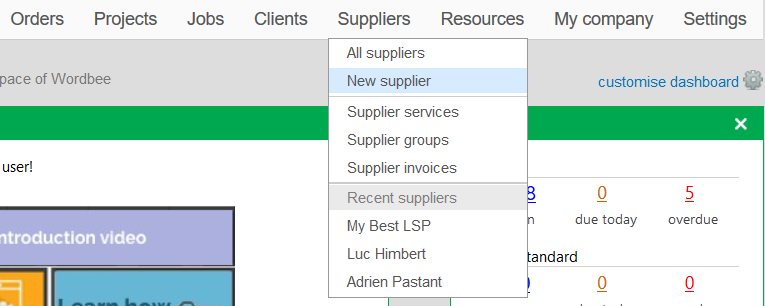
Complete all mandatory fields containing an asterisk (name and email address) on the form for adding a new supplier. All other fields are optional and you may configure the supplier type (freelance translator, translation agency, etc.) by clicking on the Type drop-down menu.
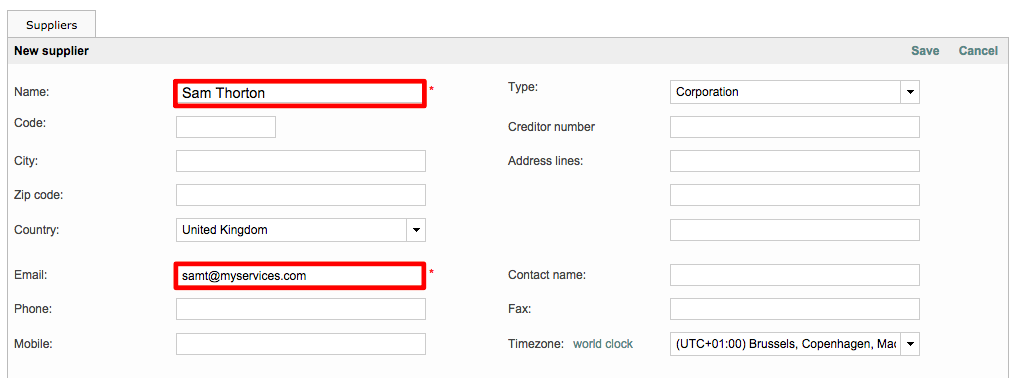
Step 2: Create a Login
Next, if you want the supplier to have access to the client portal for conducting work, etc. then you will need to create a login and password for the supplier. Initially this would be a login for an individual (freelance translator) or the primary contact (translation agency, etc.).
Additional logins can be created through the People & Logins Tab once the supplier has been added to the system. To begin, tick the checkbox next to 'create a login for this company'. Then enter the following information:
- Last Name
- First Name
- Email Address
- Login ID
- Password
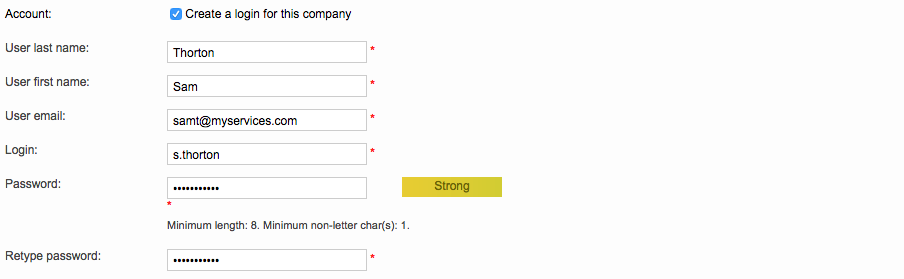
Creating a login is optional and this step can be skipped if users do not need to log into the system.
Then choose the appropriate User Profile from the provided drop-down menu. These profiles define the user's access rights and determine what they are allowed to do when logged into the system.
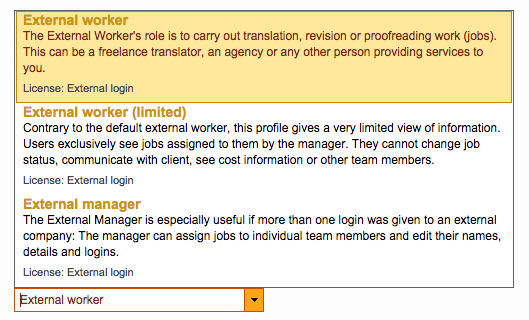
You will be able to choose between 3 different profiles:
- External worker: The External Worker's role is to carry out translation, revision or proofreading work (jobs). This can be a freelance translator, an agency or any other person providing services to you.
- External worker (limited): The Limited Worker has access to his/her own jobs only. No other information, such as project or client information, is accessible.
- External manager: The External Manager is especially useful if more than one login was given to an external company: The manager can assign jobs to individual team members and edit their names, details and logins.
If the 'Enter supplier languages and prices in second step' option is enabled, then you will be able to enter language pairs, task, and pricing information after the supplier is saved. This option may be disabled it you do not want to perform this step at this time.

Please note that the pricing information is helpful for quote generation and job proposals.
Step 3: Save the External Supplier
Finally, click on Save to save the supplier in the system and begin entering the supplier's languages and prices.

Note: Once the login has been created, you should communicate it to your supplier.
Step 4: Create a Price List (Optional)
After the supplier has been saved, you will reach the following page if the 'Enter supplier languages and prices in second step' option is enabled. Here you can give a reference name to the pricelist and are able to create multiple pricelists for 1 supplier.
You can also select a currency and indicate the discounts practiced by the supplier. Feel free to enter further information such as a contract number or the minimum charges practiced, etc.
Once finished, click on Save to reach the final step: Entering the languages and prices of the supplier.
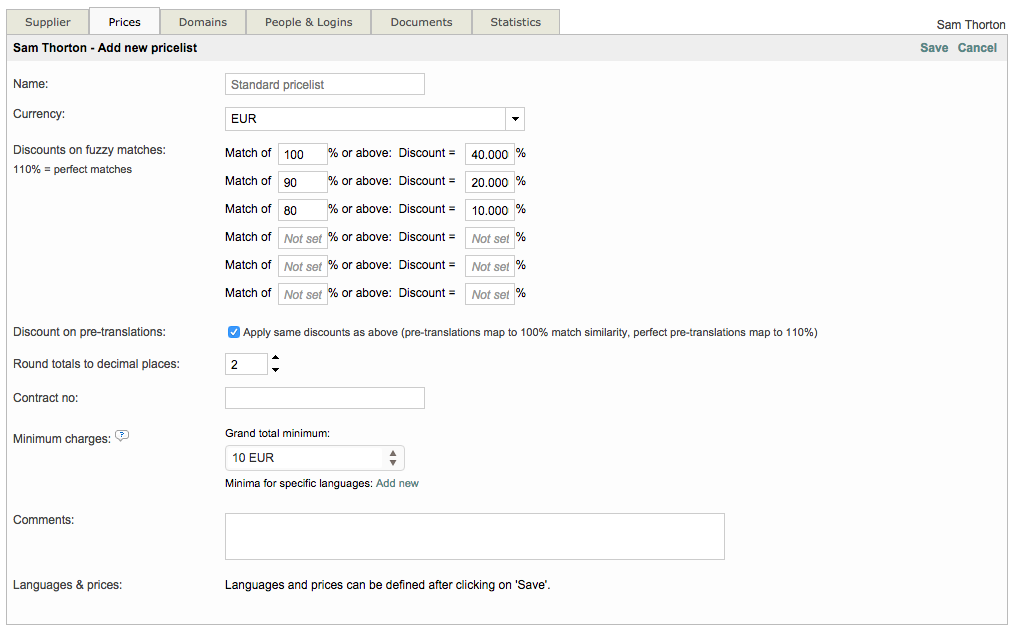
Step 5: Add Pricing Information (Optional)
By adding pricing information, you inform the system of negotiated prices with the supplier based on a language pair and task.
This allows the system to auto-generate a quote based on the price configuration and apply discounts where applicable when the job is assigned to the supplier.
The price may be entered and configured per word, page, etc. To do so, click on Add Prices.
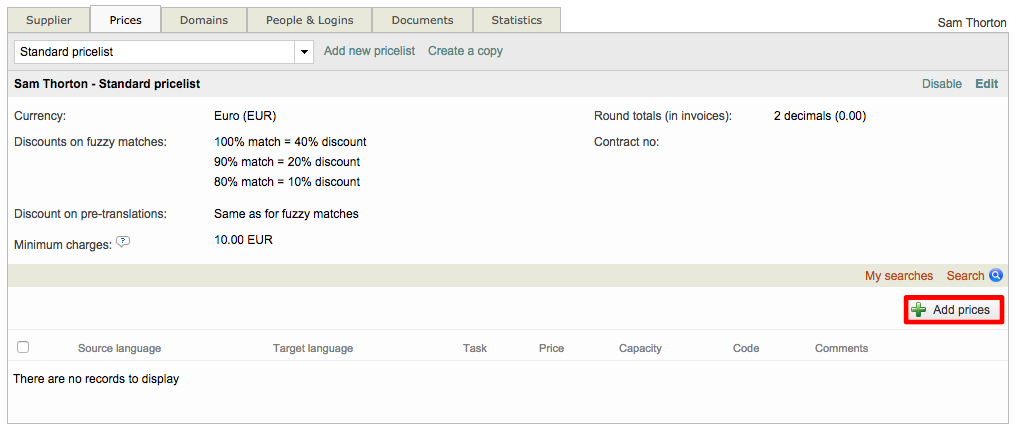
Select the supplier's source and target language(s), the type of task the supplier can complete (translation, revision, etc.) and their price per word, page, etc.
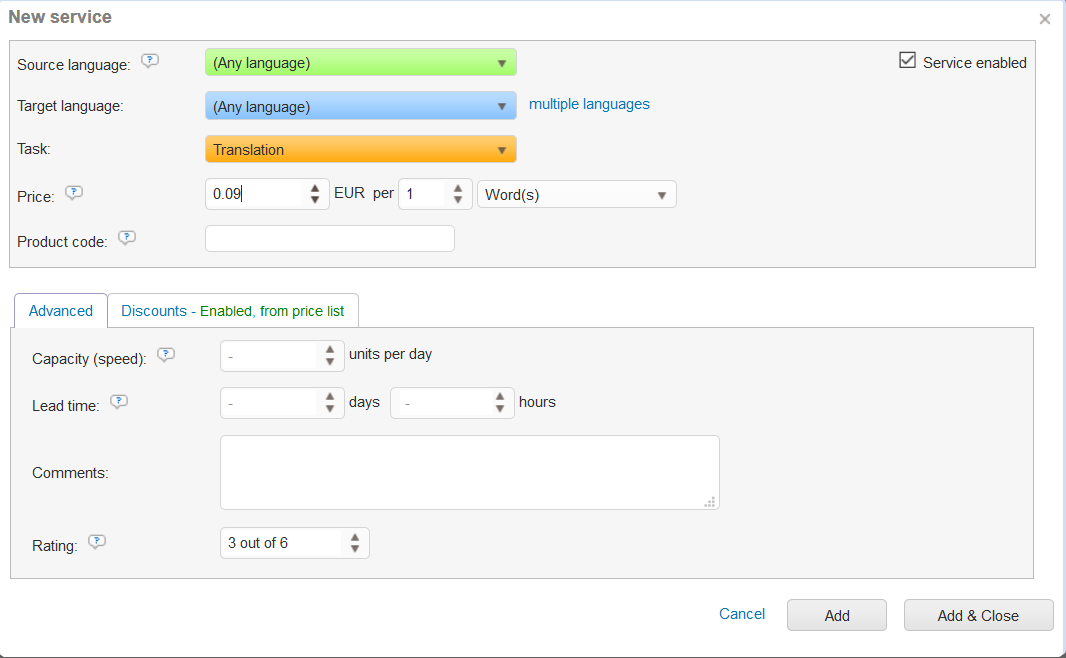
You may select multiple target languages at one time and this will create a separate pricing line for each language pair and task.
Once you have finished, click on Add new to add this information to the supplier pricing. You may follow the same steps to save additional pricing information if the supplier can complete multiple types of tasks for instance. The pricing information will appear as shown below:

For more information about creating suppliers and managing them in the system, please see the Managing Suppliers section of the documentation.
