Create Supplier Groups
Supplier groups are used to group multiple suppliers in the system based on their experience and skill set for sending job openings. To use this option you must create at least one supplier group and add each applicable supplier to that group.
Once supplier groups are available in the system, you may send a job proposal to one or several groups of suppliers (in paralell, with some delay to give preference to your favourite ones) and then, the supplier in the group who manages to accept the job first gets exclusive access. This ensures that unqualified suppliers are not sent the job opening and speeds up the job assignment process.
The following steps are required to create supplier groups in the system, so you can better dispatch the jobs among your pool(s) of suppliers:
Create new supplier groups
Step 1: Create a Supplier Group
Click on Suppliers in the Menu Bar to access the Suppliers page of your platform .

Then click on the Supplier Groups Tab and Add group to begin:

On this page, you must give the group a Name and select a Job Type (type of task) that will be performed by the suppliers (translation, revision, etc.). Once you click on Save, Wordbee allows you to add suppliers to your new group.
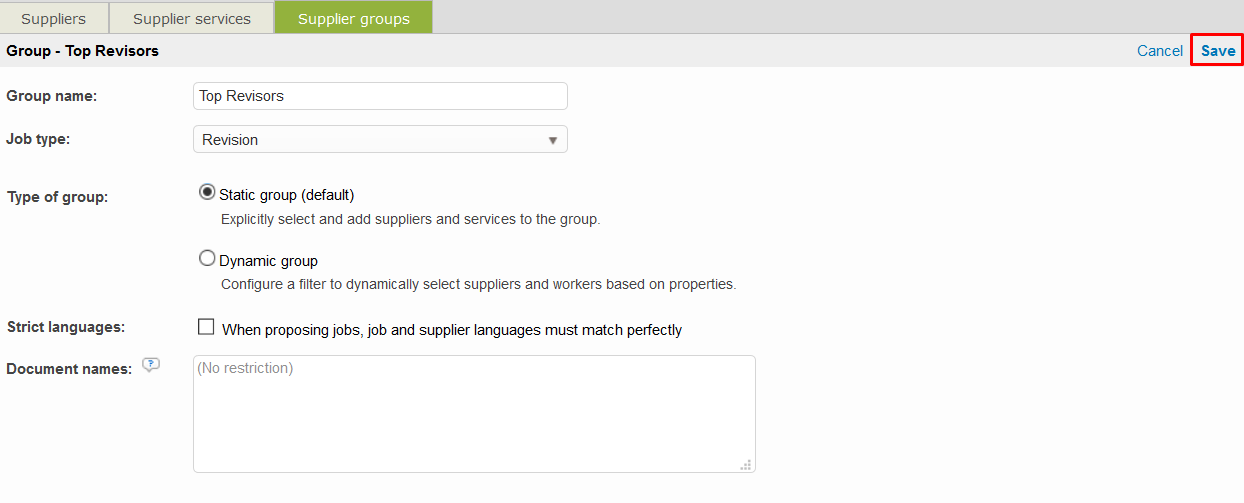
The Strict Languages option is disabled by default. If ticked, then the supplier language pair will have to be a precise match to be sent job openings.
Step 2: Add Suppliers to the Group
There are two approaches here:
- Static groups are created adding suppliers on a single basis. You will just use the option Add suppliers to include them in the group.
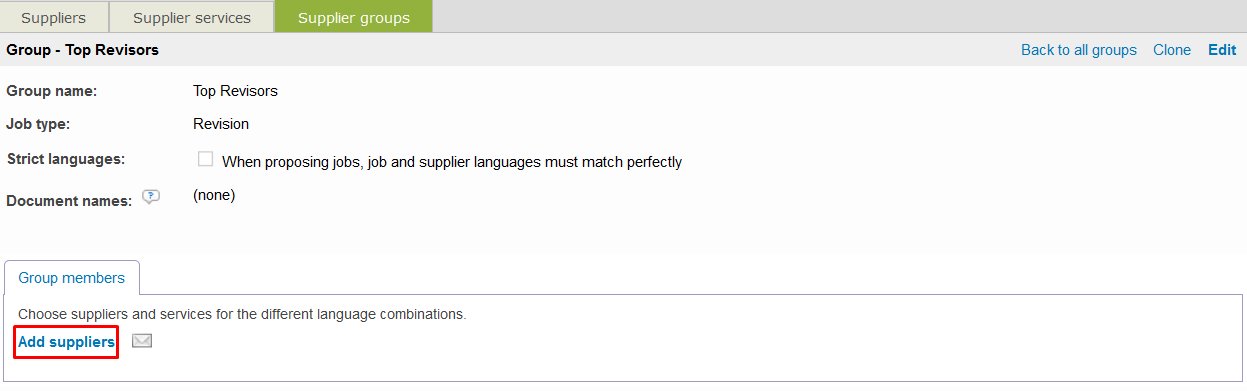
Then select the suppliers you want to be included in the group by ticking the checkbox for each supplier. Only suppliers matching the language pair and task will appear in this list. Click on Add # to Group when finished.
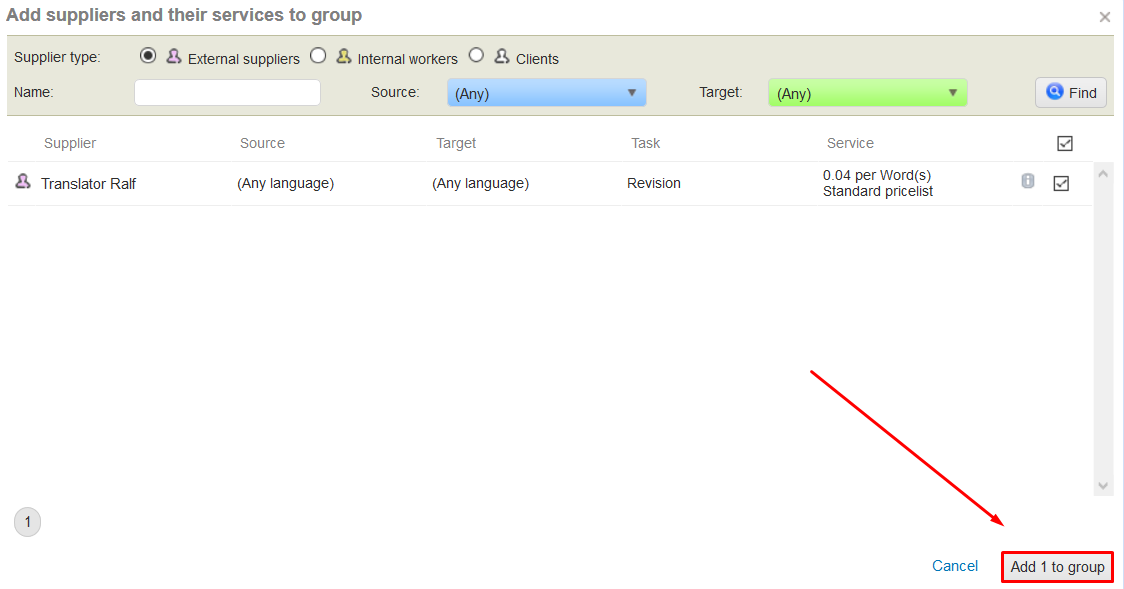
The supplier will appear in the group as shown below:
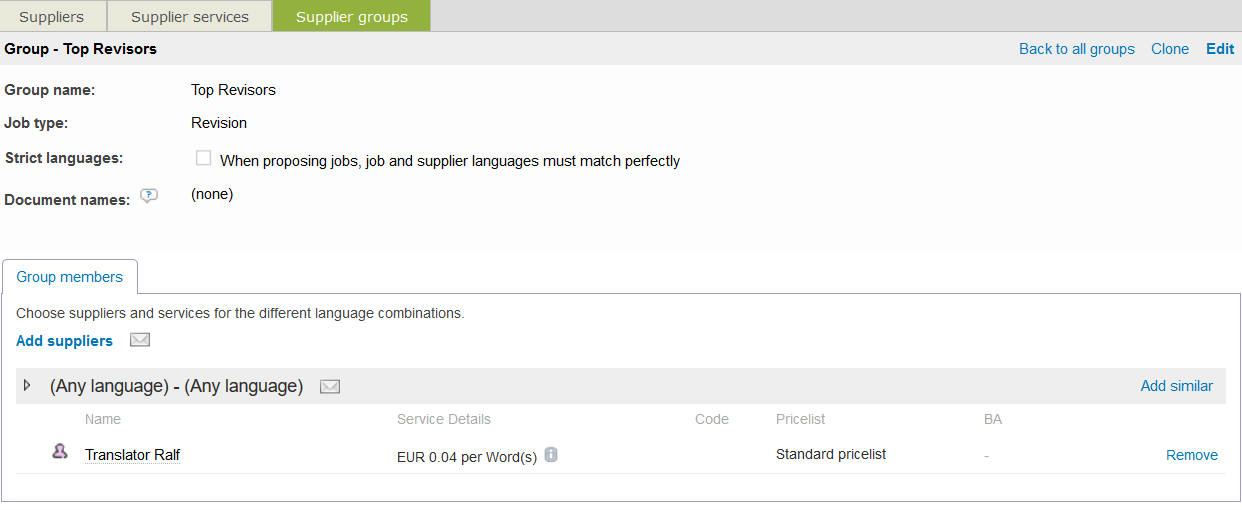
You can add suppliers regardless of their language pairs. When assigning a job to a group, Wordbee will only send the job proposal to the suppliers that match.
- Dynamic groups are a better option if you want to let the system decide which are the users that should be included in the group. This selection will be made based on specific criteria available in the supplier company profiles as well as in inhouse user details.
Some of these criteria are: inhouse vs external profile, pricelist rating, working domain, company type, etc.
Copy/Clone an existing group
To ease the creation of new supplier groups you can also decide to clone an existing one and make modifications. All suppliers included in the original group will be available in the new created one, so you can make all arrangements needed.

