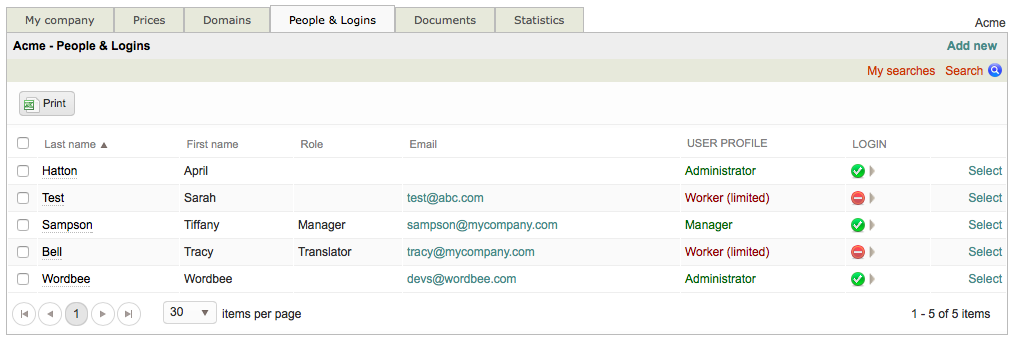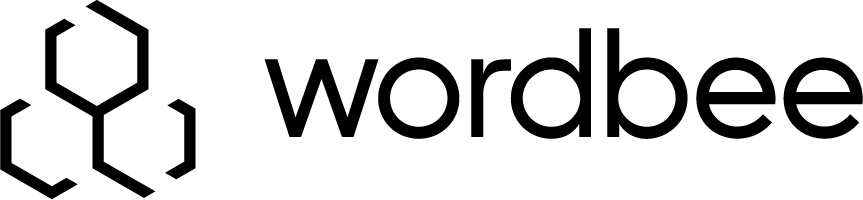Disabling an Inhouse Login
An option is provided for in the system to disable an inhouse login. This is beneficial in instances where you do not want the user to be able to log in, but want to keep them in the system for re-activation at a later time.
To disable a login, first go to Settings > Accounts and Security > Inhouse Logins, click on Configure, and then click on Select to the right of the desired user.
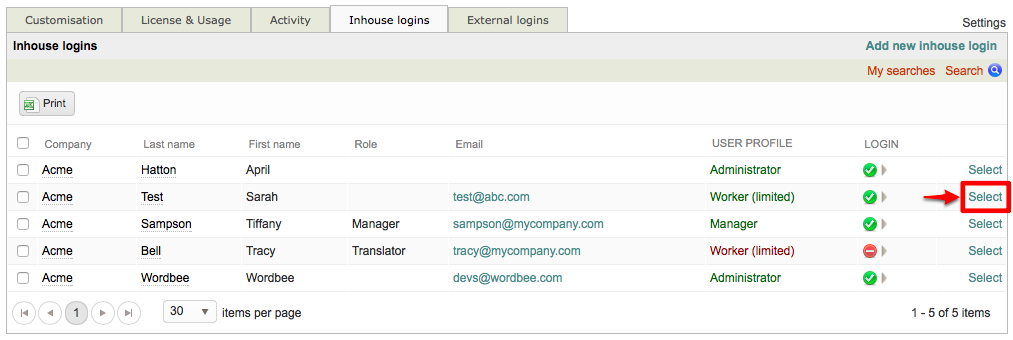
Please note that when you disable a user's login, their information still remains in the system. They simply will not be able to login and perform work.
The inhouse login information screen for a selected user will appear as shown below:
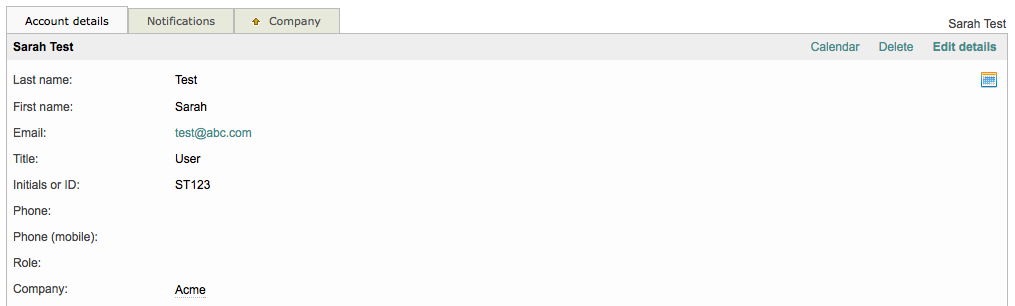
Scroll down to the Login Section of the screen and then click on Disable Login located to the right of the Status option.

You will receive a confirmation message that the login should be disabled. Click on OK to continue or Cancel to exit without disabling the inhouse login.
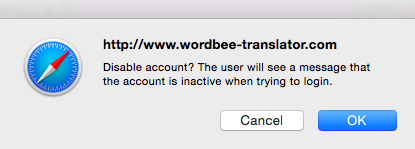
Once an inhouse login has been disabled, this section will appear as shown below:

Click on the Company Tab to return to the list of existing inhouse logins.

Within the list, you will see the user's profile in red and a ![]() symbol in the Login Column to show that their login has been disabled.
symbol in the Login Column to show that their login has been disabled.