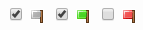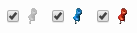Export termbases
Select TBX, version 3 (*.tbx) - ISO 30042, 2019 in any of the following cases:
your Termbase contains term alternatives, such as synonyms.
your Termbase is rich on properties (TBX and Custom Fields) and you know you will eventually import it back.
All the other formats, including TBX version 1, export the main terms in each language only, but not the alternatives, and a hadnfull of properties.
How to export a termbase in Excel format
See GIF video demonstrating the basic steps.
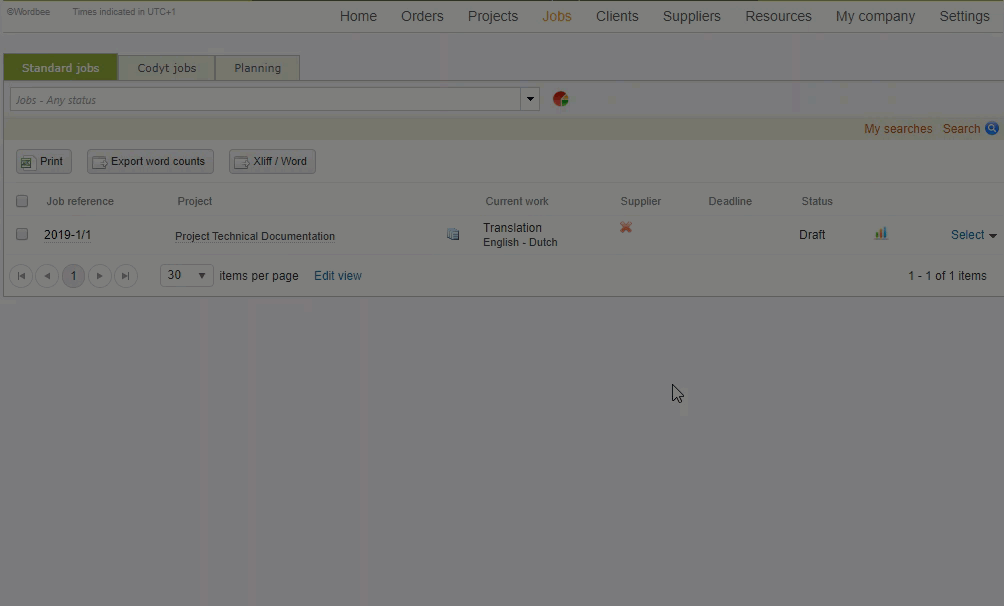
Here is an example of a termbase downloaded in XLSX format. Default fields:
Line
Language (s)
Label
My custom field
English/My custom field…
Comments
Unique ID

Excel export settings
Expand the section below to learn more about the Excel export settings.