How to allow translators to upload their invoices
To allow translators to upload their invoices directly and enter their invoice number, you first need to enable the corresponding Access Rights.
Changing the access rights on an existing profile will result in every user having the same privileges. If you want to use these settings only in a specific scenario, you would first need to create a custom user profile, assign it to a specific user, and then customize the access rights to financial information.
For more information, please see these pages: Creating Custom Profiles and Assigning Profiles to Users.
Step 1: Click on Settings in the upper right corner of the Home page.

Step 2: Scroll down to the Accounts and Security Section, then click on Configure located to the right of Access Rights.

Step 3: Go the External Worker Profile (or another profile) and click on Select to view it's details.
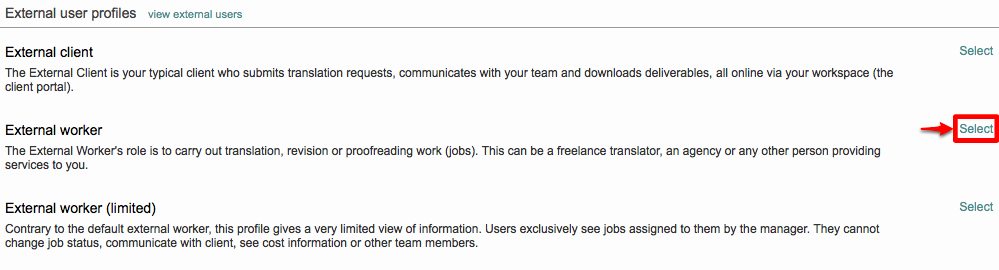
Step 4: Click on Edit in the top right corner to make the required access rights changes for translator invoicing.

Step 5: Verify the translators' profile (External Worker in this case) allows for the editing of quote/invoice numbers but does not allow for editing of cost details. To enable/disable access rights options, click on the radial next to the appropriate selection. The green circle with checkmark enables an option and the red circle disables the option.
Number 52 (Can edit quotes and invoices cost details) - Should be disabled.
Number 55 (Can set supplier invoice number and date) - Should be enabled.
Number 56 (Can set supplier quote number and date) - Should be enabled.


Step 6: Once these changes have been completed, click on Save in the upper right corner to finalise them for the profile.

Step 7: These changes will be viewable on the translators' next login to Wordbee Translator. Click on OK to complete the save and close the following message.
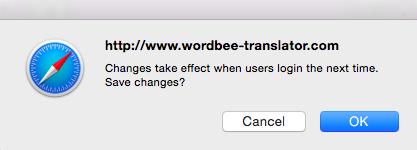
You will see a notification icon showing that these access rights have been changed, as shown below.
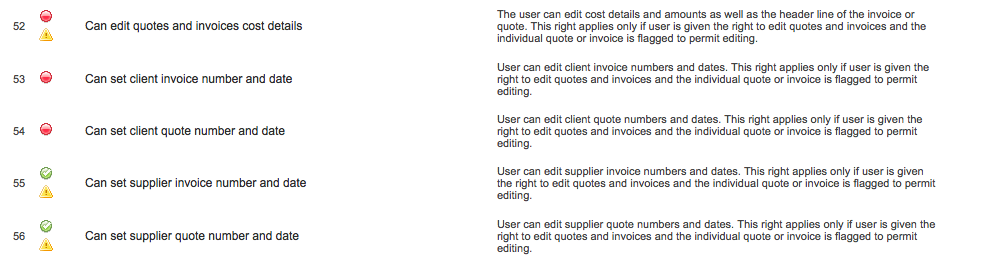
Step 8: Make certain the quotes/invoices are marked as editable. This can be configured as the default choice in the supplier's page, as shown below:

This will allow them to click on the "attach" button next to the invoice and upload it from their desktop.
