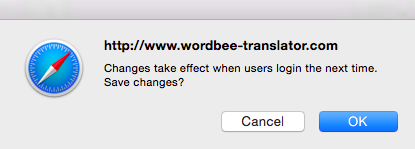How to allow translators to use the Preview function in the Editor
External Wordbee users can either download or preview some documents formats directly in the Editor. This article shows you how to enable the Access Rights in their User profile.
Changing the access rights on an existing profile will result in every user having the same privileges. If you want to use these settings only in a specific scenario, you would first need to create a custom user profile, assign it to a specific user, and then customize the access rights to financial information.
For more information, please see these pages: Creating Custom Profiles and Assigning Profiles to Users.
Follow the steps below:
Step 1: Click on Settings in the upper right corner of the Home page.

Step 2: Scroll down to the Accounts and Security Section, then click on Configure located to the right of Access Rights.

Step 3: Go the External Worker Profile (or other profile if different) and click on Select to view its details.
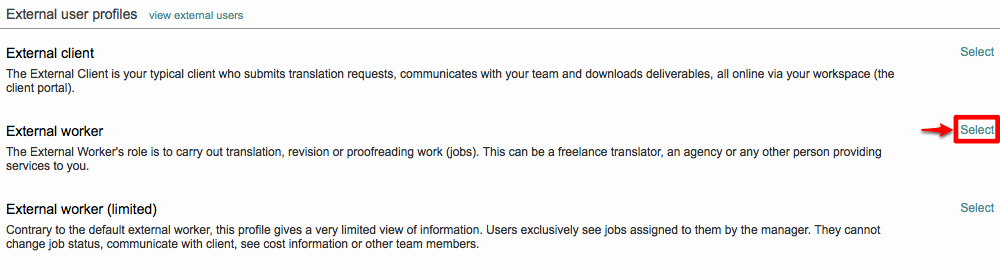
Step 4: Click on Edit to make changes to the profile's access rights.

Step 5: Then scroll down to the Editing section of the screen.
Step 6: You must enable or disable the right
Number 12 - Can download or preview original and translated files
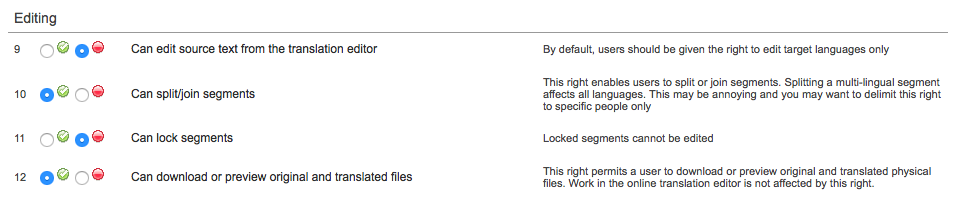
Step 7: Click on Save in the upper right corner to complete this change.

Remember
Users will still have the previous configuration applied until the next time they log into Wordbee Translator as displayed by the following message.
Step 8: Click on OK to continue saving your changes. The next time that users log in they will have the current privileges applied.