How to allow translators to work offline
Sometimes translators may need to be able to work offline due to poor internet connection. To make this possible, you first need to activate specific access rights that will enable them to download a bilingual XLIFF or MS Word file and continue the translation/revision offline.
Changing the access rights on an existing profile will result in every user having the same privileges. If you want to use these settings only in a specific scenario, you would first need to create a custom user profile, assign it to a specific user, and then customize the access rights to financial information.
For more information, please see these pages: Creating Custom Profiles and Assigning Profiles to Users.
Step 1: Click on Settings in the upper right corner of the Home page.

Step 2: Scroll down to the Accounts and Security Section, then click on Configure located to the right of Access Rights.

Step 3: Go the External Worker Profile (or other profile if different) and click on Select to view its details.
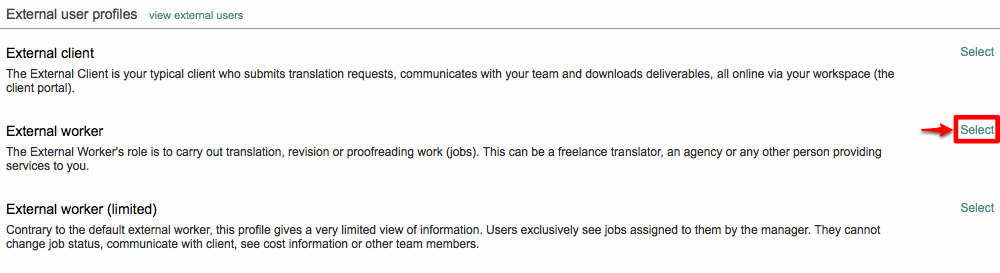
Step 4: Click on Edit to make changes to the profile's access rights.

Step 5: Then scroll down to the Editing section of the screen.
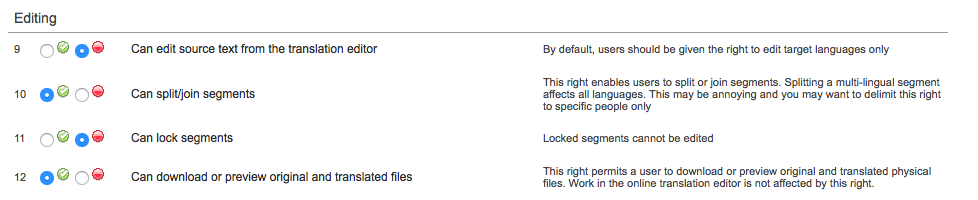
Step 6: You must enable one or both of these access rights for the profile:
Number 18 - XLIFF import/export of documents
Number 19 - Word import/export of documents

Step 7: To do so, click on the radial to the right of the green circle and checkmark.

Step 8: Click on Save in the upper right corner to complete this change.

Step 9: Users will not have this privilege until the next time they log into Wordbee Translator as displayed by the following message. Click on OK to continue saving your changes.

You will see a notification icon showing that these access rights have been changed, as shown below.

Step 10: After logging in, the user will see an XLIFF/WORD export button (in the job and in the translation editor).

