Sentiment Analysis Engines
How boring would it be if we all were to like the same things:

At a glance
Enable sentiment analysis via Settings > Sentiment Analysis.
Scoring source: When marking files for translation, tick the option to have the source text analyzed.
Scoring translations: Manually from the Editor's Actions menu or automatically by means of QA, see next.
Translation Editor: View scores as emoticons. Manually edit inaccurate scores.
QA: Enable the sentiment analysis QA rule and thus ensure that no negative message gets out.
Firewall: Automatically reject negative translation work. Configure your project workflow to systematically run a QA and to ensure that no negative message gets out.
Enable automatic sentiment analysis
Obviously, you can manually assign sentiment scores such as 🙂 or 🙁 to each translation (or source text) in the new Editor. But we recommend having scores calculated by the machine.
Go to Settings then Sentiment analysis and switch on a system:
Microsoft Cognitive Service: Top quality sentiment analysis in many languages. To enable this service, you first need to sign up on the Microsoft product page to obtain an API key. Microsoft has both free and paid plans.
Polyglot (hosted by Wordbee): Over 130 languages. Less accurate for Asian or less spoken languages. Open-source solution.
Pseudo Analysis: Simply assigns random sentiment scores. For testing purposes only, free of charge.
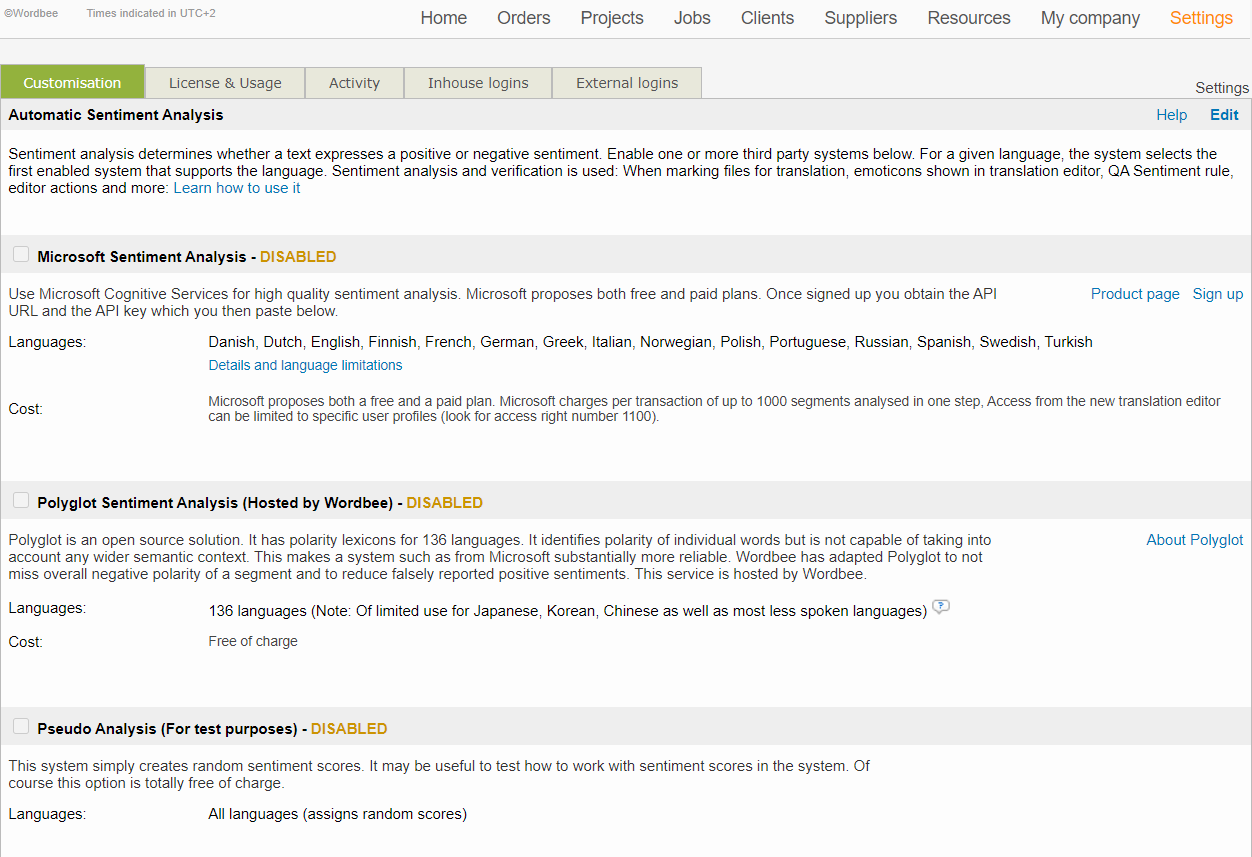
Assign scores to translations from the Editor
Open a document, job, or project in the new translation Editor. To view and assign sentiment scores, follow the steps below.
How to score all translations in a click
Step 1. Click Actions and choose Sentiment Analysis.
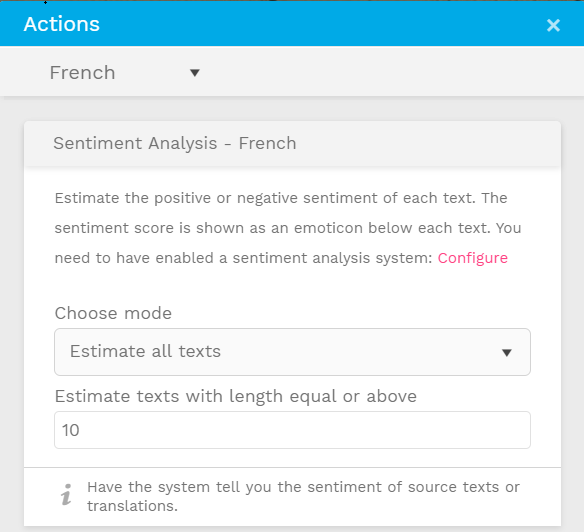
Step 2. Confirm the action. After a short time, the Editor displays one of 5 emoticons depending on the polarity of the sentiment.

Do you spot the grammatical error in the screenshot? Look forward to automatic grammar checks in Wordbee.
How to adjust scores manually
Step 1. Automatic scoring may sometimes not be as smart as us humans and miss some subtleties in sentiment. You can manually change the sentiment by clicking the emoticon:
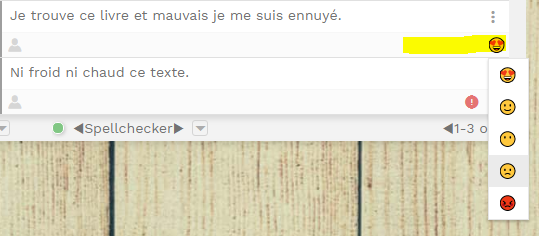
Step 2. If no emoticon is yet shown click the "..." button of the translation box and locate the sentiment option.
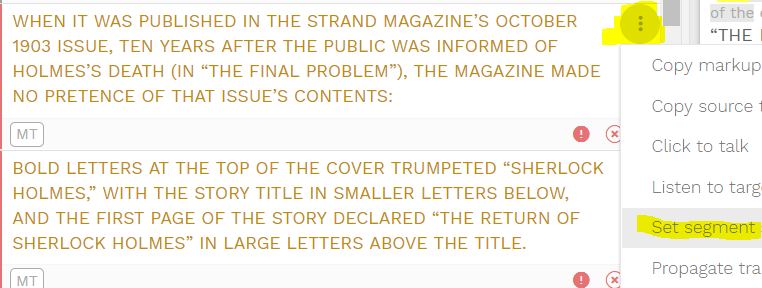
How to assign scores to source texts
Why would you want to evaluate the sentiment polarity of source texts in the first place? Well, the idea here is that the polarity of the translation should ideally match that of the source. If the source text is hyper positive you would expect a hyper positive translation. If the source is negative, the translation should be. If the source is neutral, well, we do not want any negative sentiment in the translation.
When adding new files to translate
Upload files to a project and right-click to mark them for translation.
You will see a new option to automatically analyze the source text sentiment:

On-demand from the Editor
Open the file in the new editor and choose "Sentiment Analysis" from the "Actions" menu.
Simply make sure to select the source language!
How to use the QA Sentiment check rule
By now, we know how to assign sentiment scores, manually or automatically. If you want the system to verify that scores meet your quality expectations, proceed as follows:
Sentiment check rule
Run QA from the Editor or go to a QA profile.
Select the Sentiment Check to view and adjust the settings.
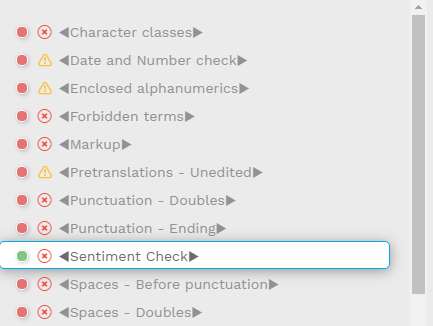
It lets you:
Calculate any missing scores (see how-to sections below).
Check if the polarity of a translation is not below a certain level. For example, prevent negative sentiments to slip through.
Check if the polarity of the source matches that of the translation. Positive loves positive. Negative loves negative... so to say.
Automate QA workflows
Wordbee lets you enforce the use of a QA prior to completing a job. A typical project workflow profile with the QA related options (available per each workflow step):
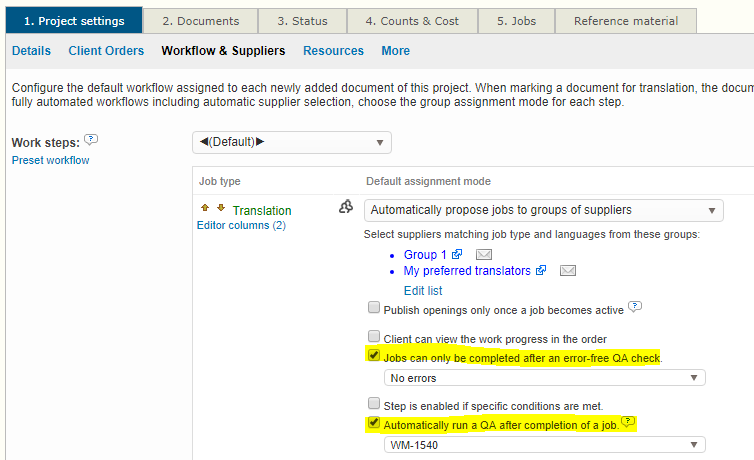
Set up your QA profile in Settings > QA Profiles, enable sentiment analysis and enable the following options:
Jobs can only be completed after an error-free QA check.
This option uses a specific QA profile mandatory for any translator.
Automatically run a QA after completion of a job.
This option runs the same or different QA prior to the work going into the next step (e.g. revision).
Access rights
Depending on the automatic sentiment analysis system you chose, the use of this tool may incur costs. Therefore, it is recommended that you check the users' access rights for sentiment analysis. If you do not want the users to run an automatic sentiment analysis in the Translation Editor, you need to disable access right 143 from Settings > Access rights > User profile:

This is how it works:
Editor Actions > Sentiment Analysis tool: Only available if the user has the right enabled
QA: No limitation. But you can restrict access to QA settings per user profile.
