How to prioritize jobs
When managing numerous jobs simultaneously, it might be difficult to prioritize jobs. This article highlights those features in Wordbee Translator that can support you in the decision-making process.
Using system dashboards
Because users have specific needs and must be able to easily access the information that is relevant to them, system dashboards have been designed to help you easily navigate through many jobs, projects, and orders. Each user can customize these dashboards to match their professional needs. You can create your own configurations and save them for a specific use case. For instance, you can save one view for a specific task type. You can also make a view default, for instance, if a user only works in a specific task type.
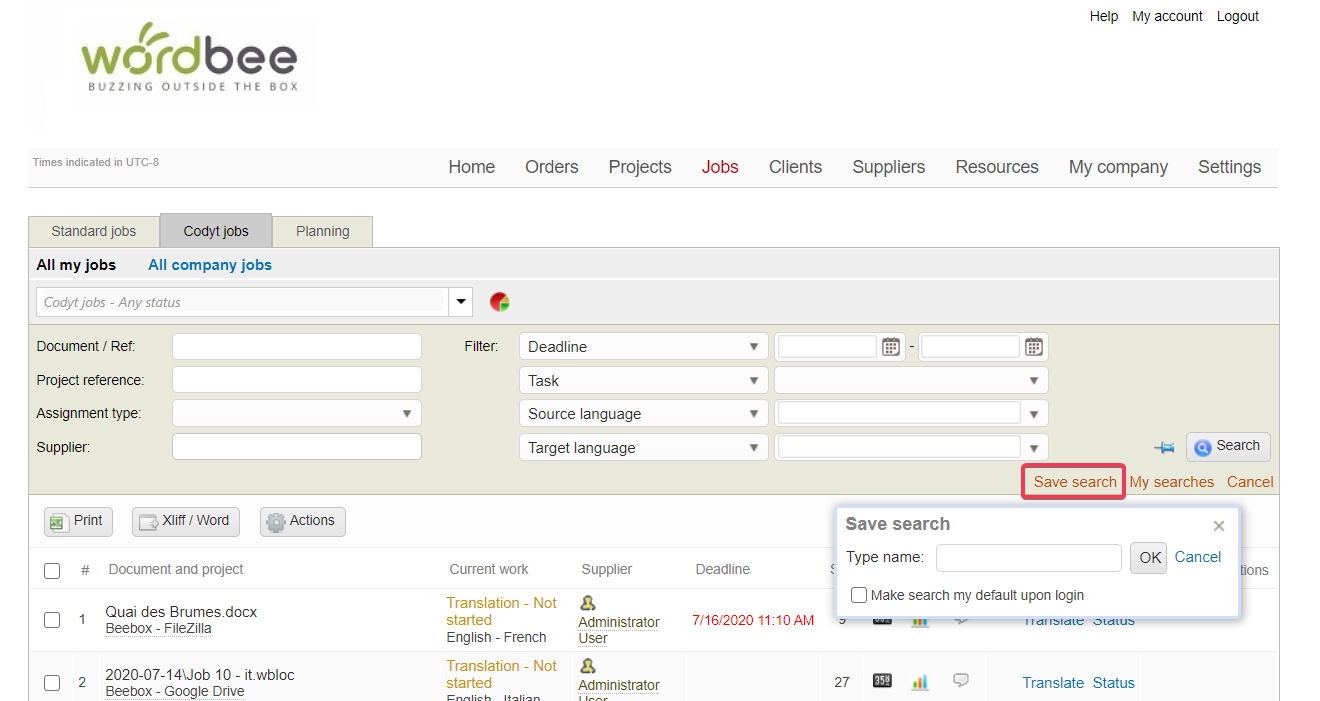
Users can quickly access these views using My searches option.
Using jobs status
The task filter option can be used to view only one task category for instance. Jobs that are in Not started status are available, meaning that previous workflow steps in the project have been completed. Note that if previous workflow steps are not completed, the job won't be in Not started status, but Inactive.
Remember that you can filter all elements on the page by their status using the dropdown menu at the top of the screen.
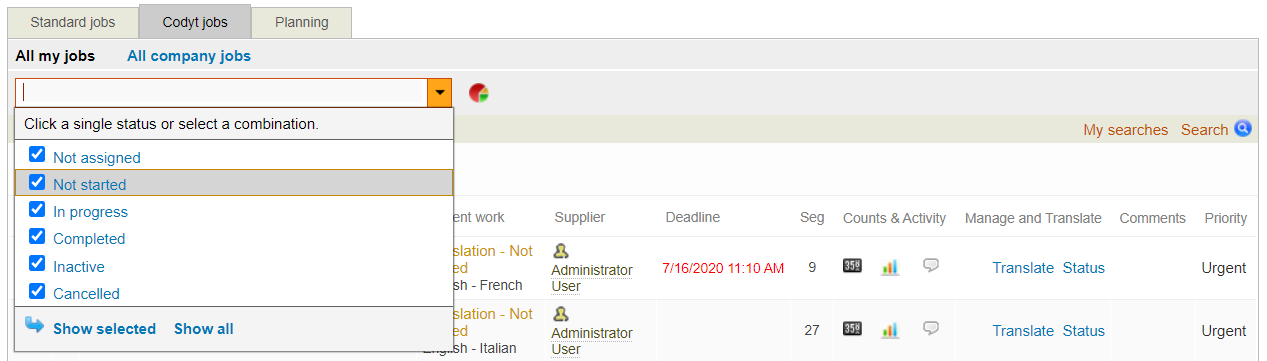
Customizing column views
Most dashboards can be modified by reorganizing columns. This is done using the Edit view option at the bottom of the screen:
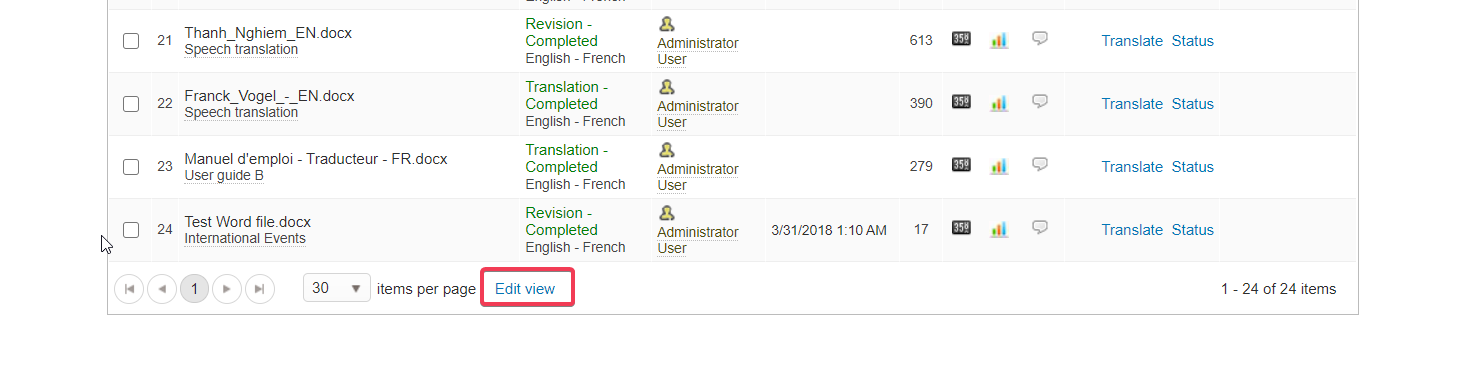
Using job-related custom information
Each user can customize the view of the job-related information, for example, include only specific columns, add custom fields. To identify job priority, you can create a job custom field. Users are then able to sort jobs by priority in their dashboard.

Learn more
Search tool in system dashboards
