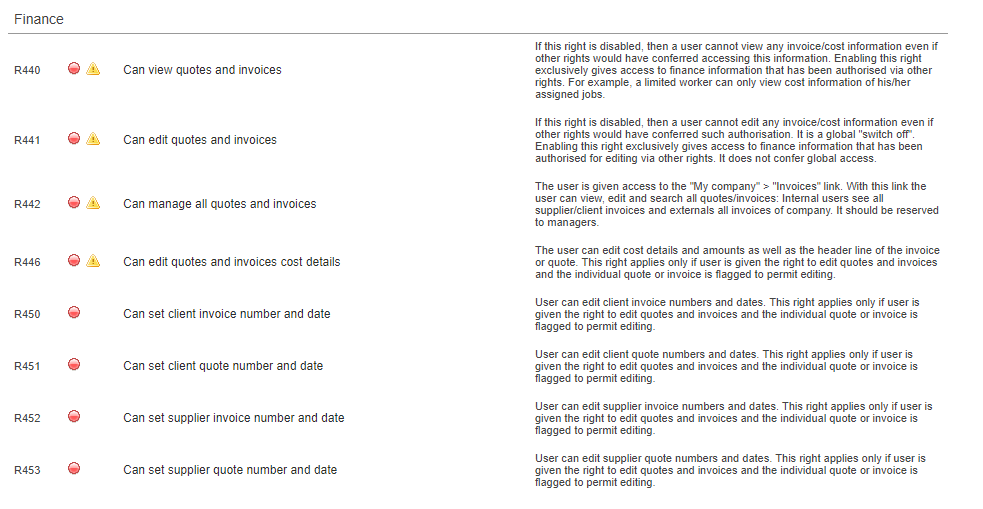How to remove invoicing information from the client portal
This article shows you how to manage the access rights to financial information for your clients.
Changing the access rights on an existing profile will result in every user having the same privileges. If you want to use these settings only in a specific scenario, you would first need to create a custom user profile, assign it to a specific user, and then customize the access rights to financial information.
For more information, please see these pages: Creating Custom Profiles and Assigning Profiles to Users.
Step 1: Click on Settings in the upper right corner of the Home page.
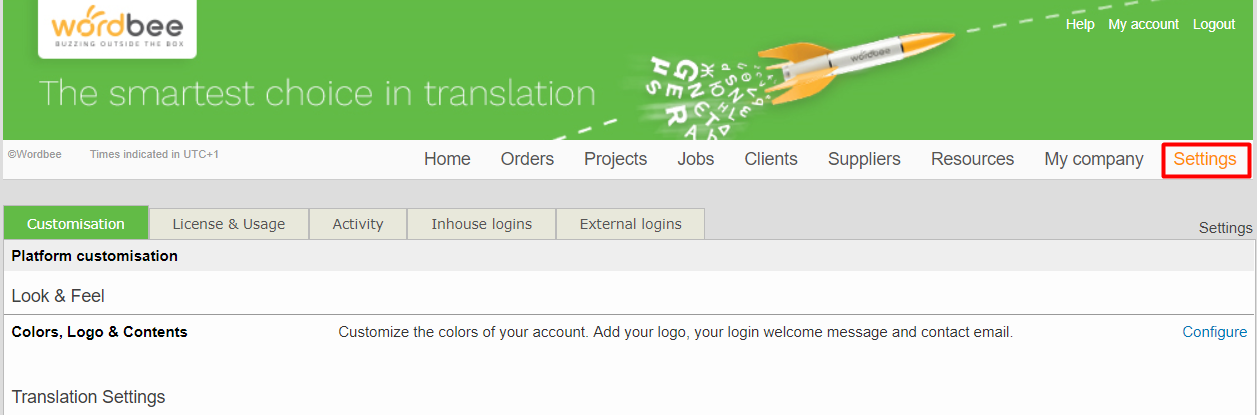
Step 2: Scroll down to the Accounts and Security Section, then click on Configure located to the right of Access Rights.

Step 3: Go the External Client Profile (or other profile if different) and click on Select to view its details.

Step 4: Click on Edit to make changes to the selected profile (in this example External Client).
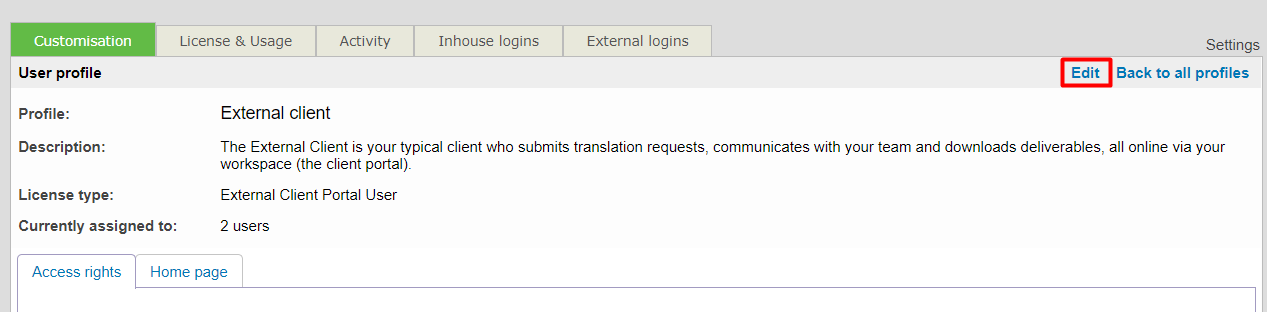
Step 5: Scroll down to the Finance section of the access rights page for that profile.
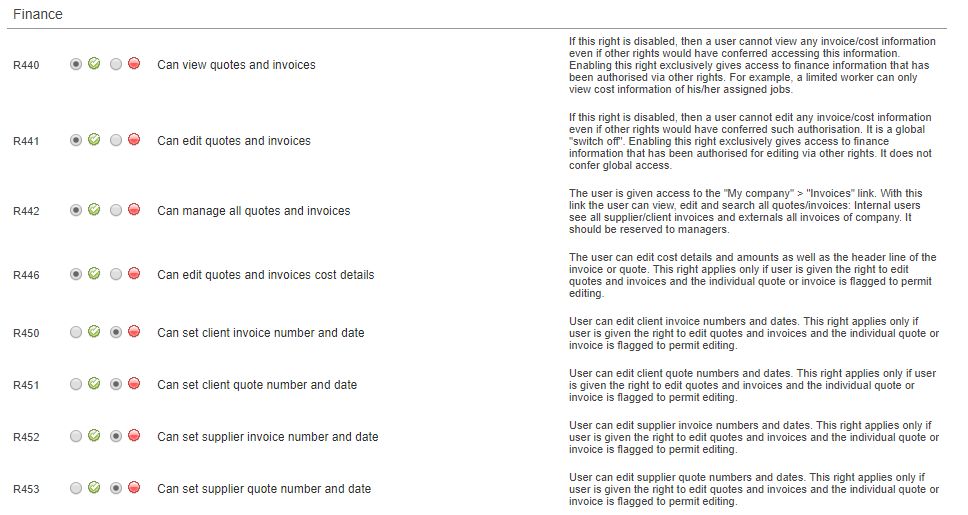
Step 6: Disable all finance rights (namely R440 - R442 if you don't want to have the dedicated dashboards displayed the next time these users access the platform). All changes will apply the next time users start their session in the system.
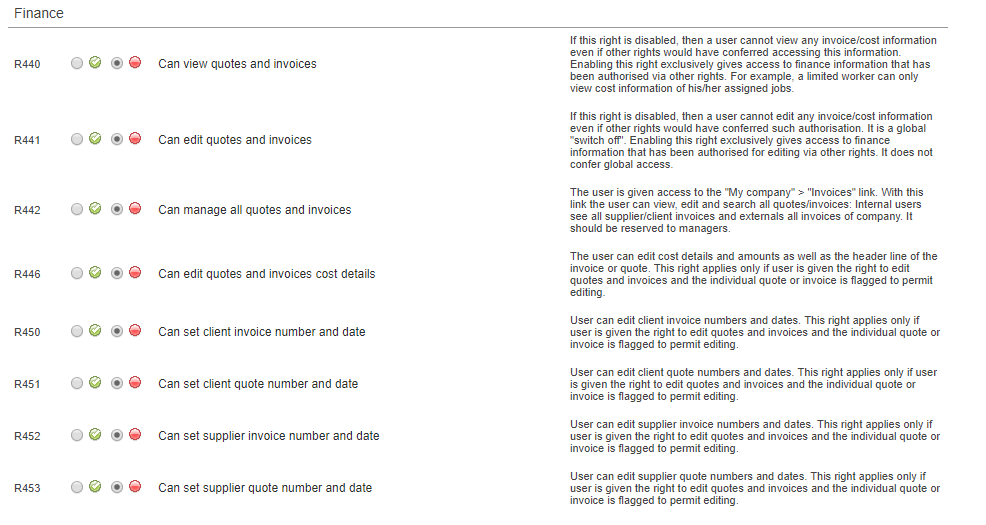
Step 7: Click on Save in the upper right corner of the screen to complete the access right change for the chosen user profile.
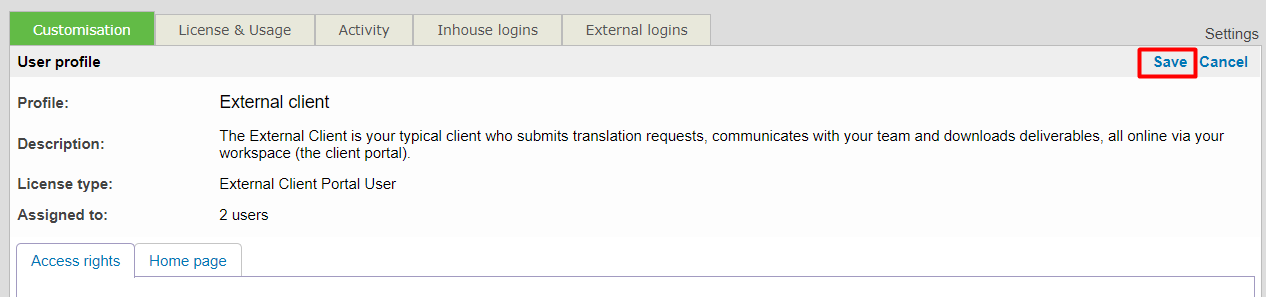
Step 8: A warning message will appear to show that the change will take effect the next time users with this profile log in. Click on OK to complete the save.
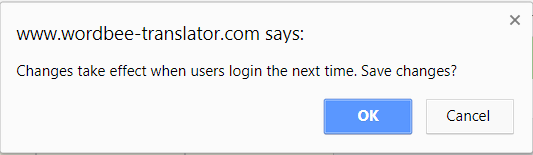
You will see a notification icon showing that this access right has been changed, as shown below.