How to translate XLIFF files offline
This is an update of the Xliff format process with the new Wordbee-Translator standard since 04/10/2018
How to export Xliff files from the job page
XLIFF
As a user, you can export the Xliff file with the new Wordbee-Translator standard.
The generated file can be imported in the old editor with the option "NEW: Import Xliff" and New Editor.
Xliff - deprecated
Export Xliff with old Wordbee-Translator standard
The file generated can be imported only on the new old editor with option "Import document from Xliff - deprecated"
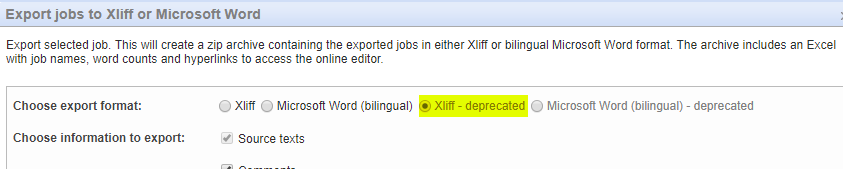
How to export Xliff files from the old Editor
NEW: Export Xliff
The file generated can be imported with the option "NEW: Import Xliff"
The file generated can be imported in the New Editor
Xliff - deprecated
Export document to Xliff - deprecated
The file generated can be imported with the option "Import document from Xliff - deprecated"
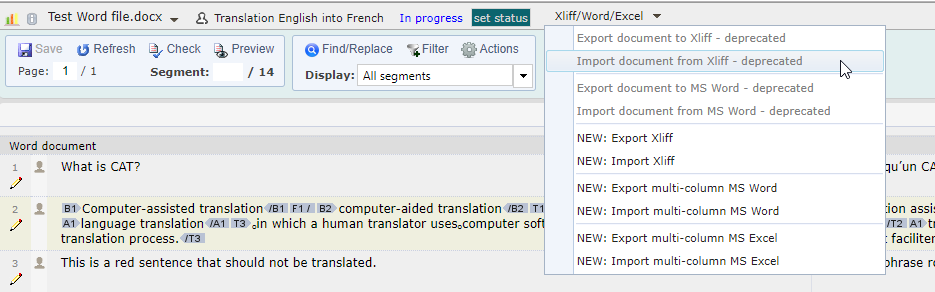
How to export Xliff files from the new Editor
As shown on the screenshot, go to the top hand navigation and click on the Document menu.
From there:
The generated file can be imported with the Import option in the New Editor
The generated file can be imported in the Old Editor with the option NEW: Import Xliff
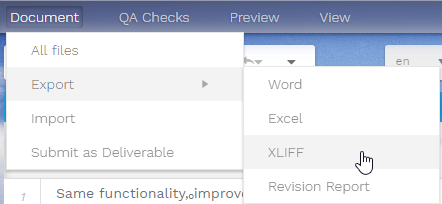
Please note as of 04/10/2018, any exported Xliff (with the option "Xliff" in job page or with option "Export document to Xliff" in the old editor) files need to be imported via the option "Import document from Xliff - deprecated" in the Old Editor.
