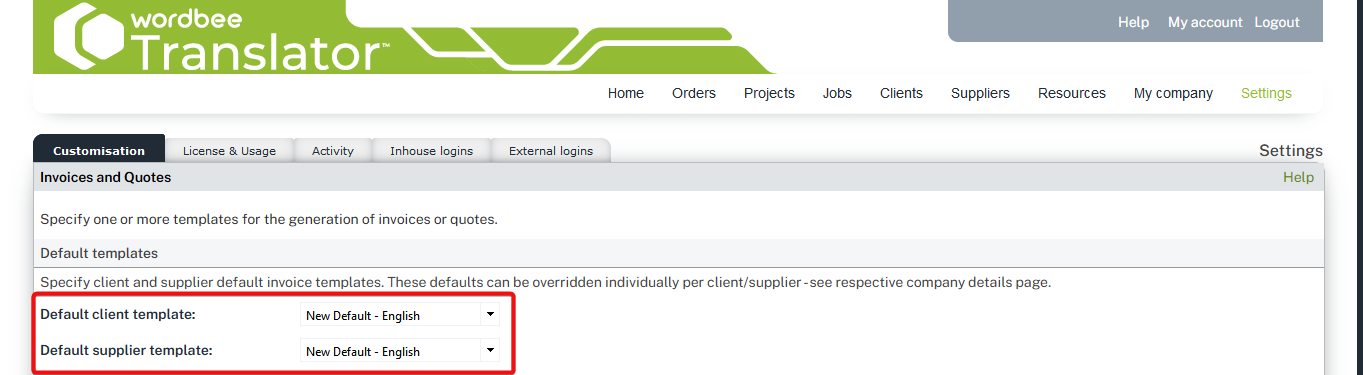Invoice Print Layout
You may want to give your invoices a personal touch by including the branding and colours from your company.
On this page, you will learn how to:
Access the invoice templates section
Open the Settings page and navigate down to Invoicing > Invoice print layout > Configure :
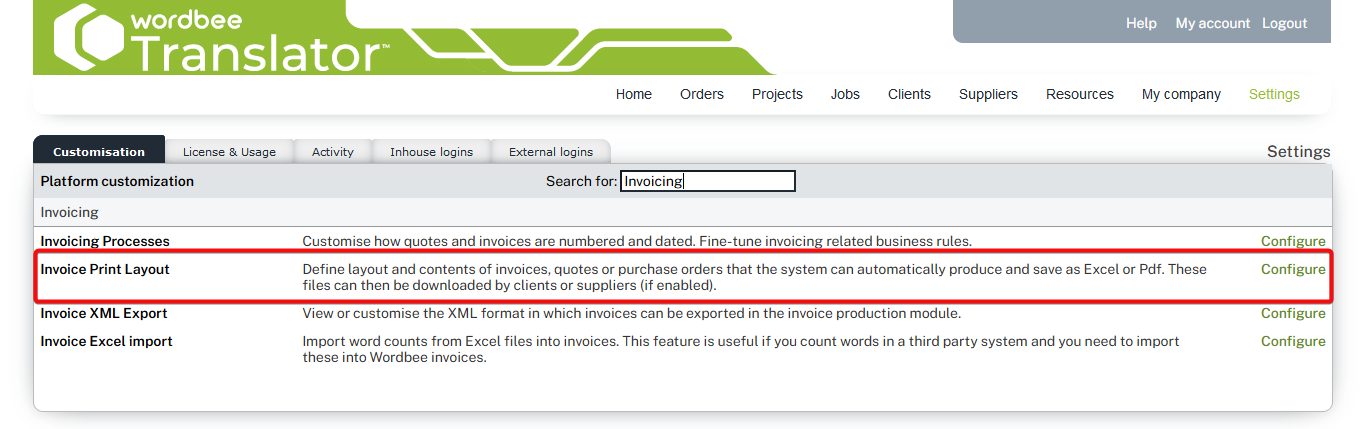
Select and download your template :
Download the Excel template and open it. You'll notice that some parts include fixed text, while others are flexible and depend on placeholders retrieving information from the platform.
Notice that you have a separate sheet for the Invoice and the Quote template, where you can define different variables and texts for each one.
Remember
Before you start making changes to your template, it is always a good idea to save a backup copy to recover it should you need it. You can always recover the sample templates from the link "Help with customizing templates" > "Sample templates".
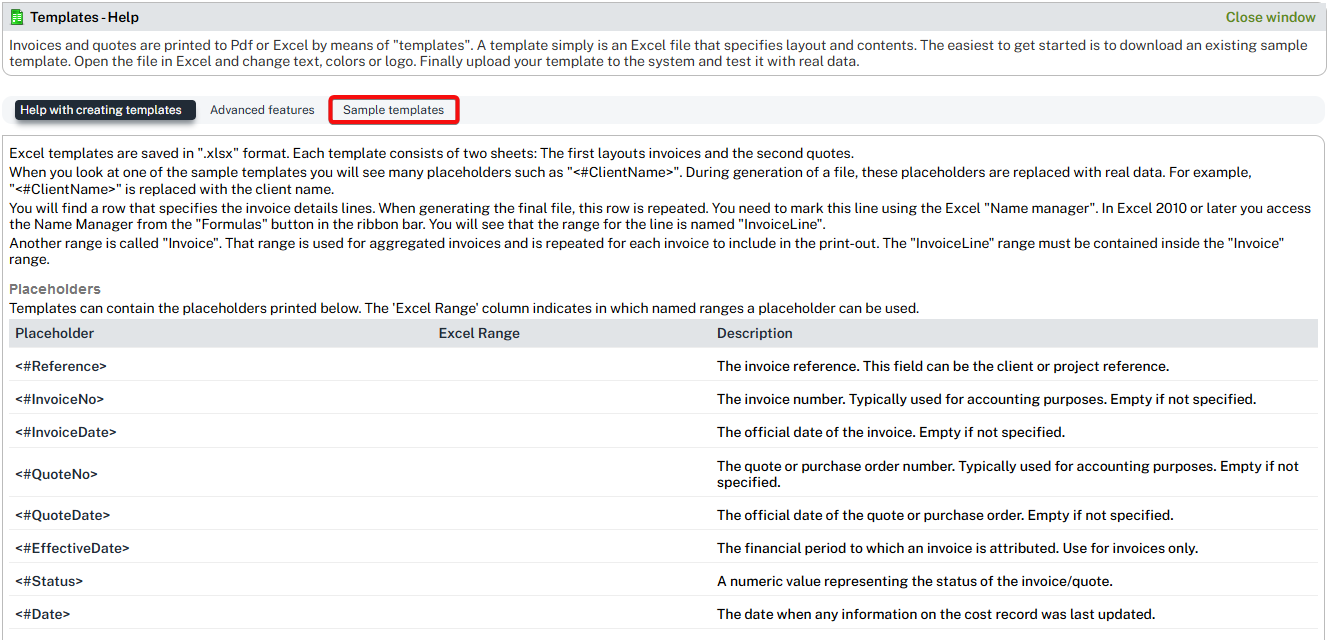
How to modify the template
You can modify all the formatting of your text and placeholders and even add formulas or other Excel elements you may want to include in the invoices/quotes you generate.

Note you can also insert placeholders for any custom fields you may have created at different levels (company, order, project and job level). You will find the full list under the "Help with customizing templates" link.
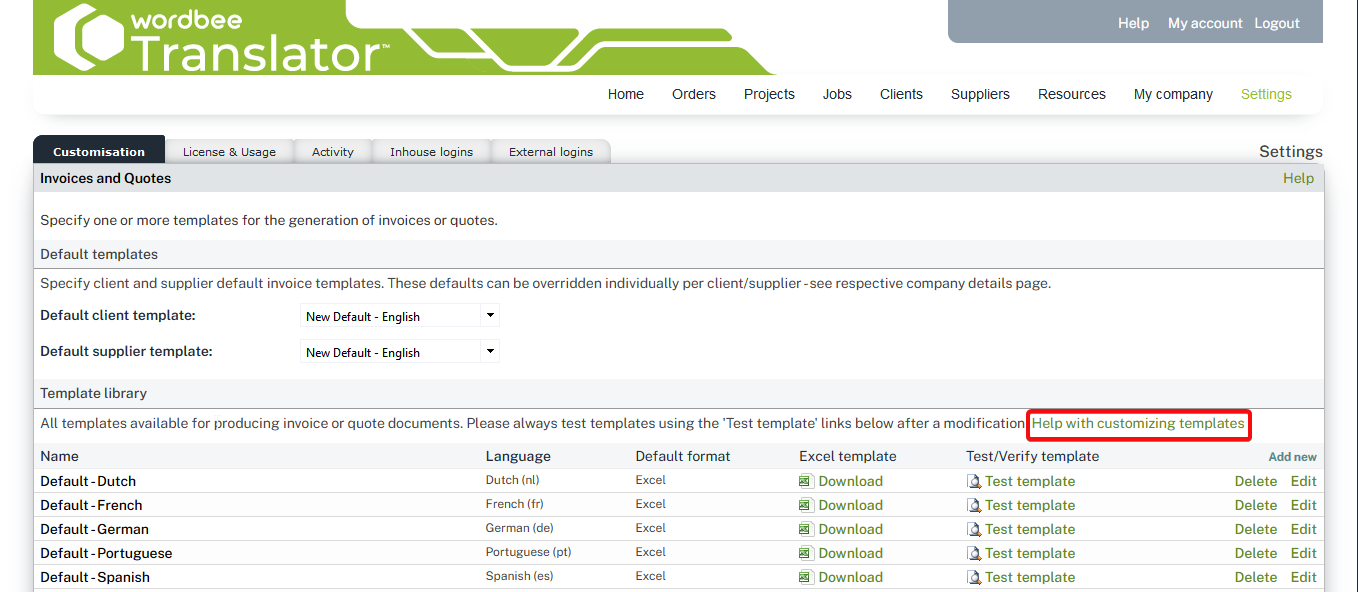
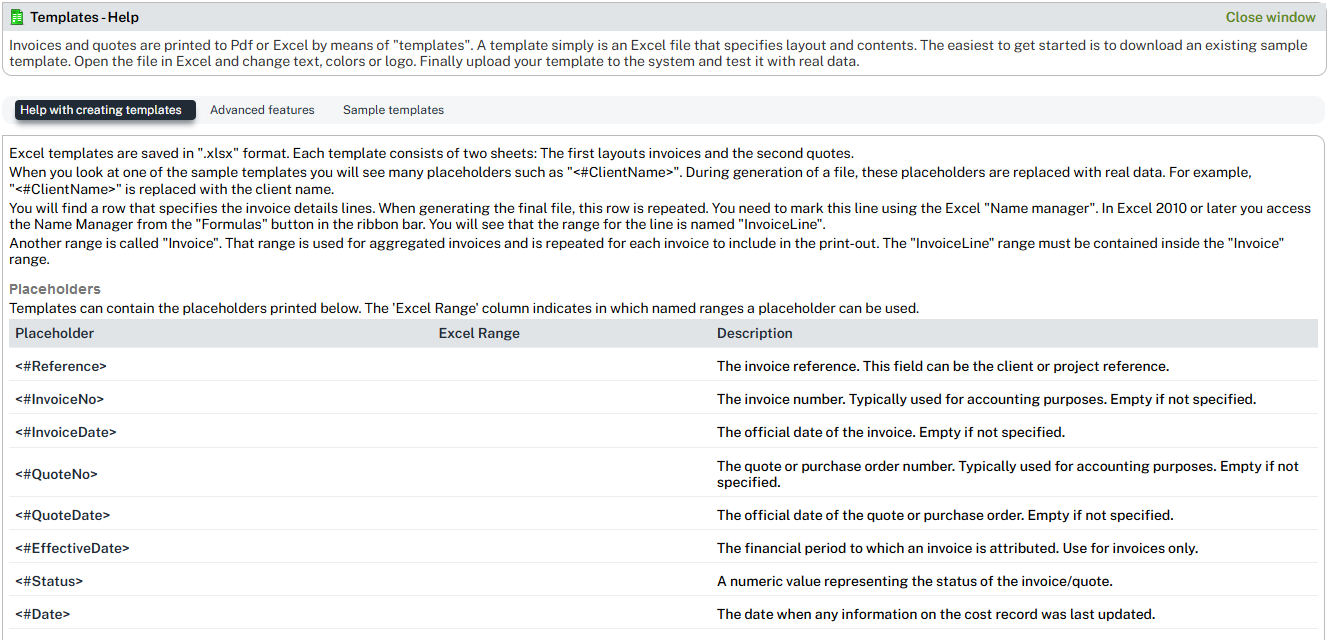
Learn more on how to use placeholders on the page below:
Upload your template and test it!
Once you are done with your customisations, you can go back to the platform and click on the Add button. Alternatively, you can update an existing template by clicking on the "Edit button".
Remember
Please note you will be able to apply specific language formatting conventions for numbers and dates when importing the file back into the platform.
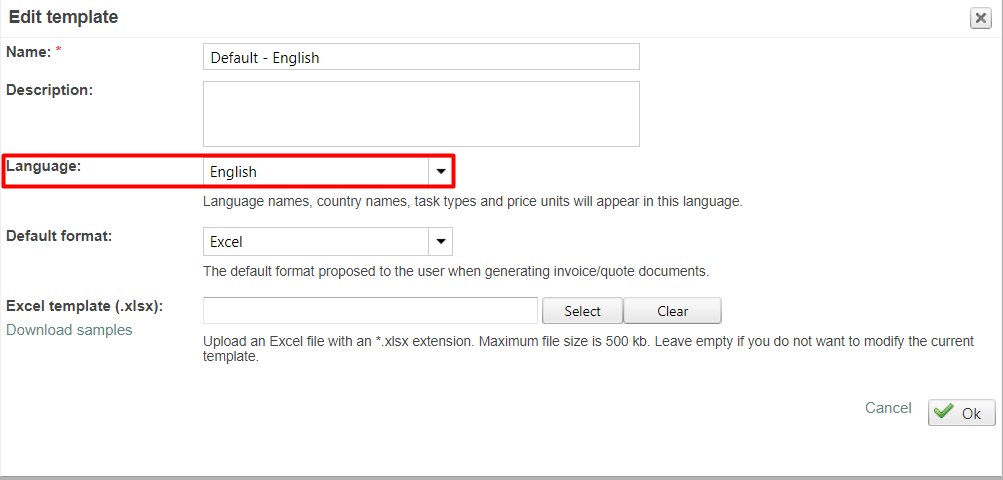
As soon as you upload the template, you will be able to test it in the Template testing tool with any existing quote/invoice from any client or supplier.
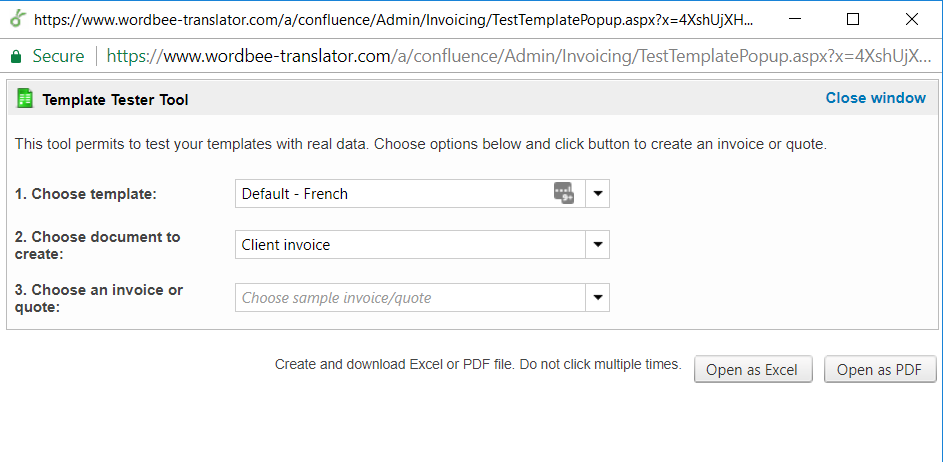
You can always view the samples in Excel or PDF and get the final print of how the template will look in your production environment.
Apply a default template to all clients or per client
If you wish to apply this new template as client or supplier default, remember to update the upper part of the platform page, so that this document is borrowed right away when manually creating the templates or from the Invoice production tool.