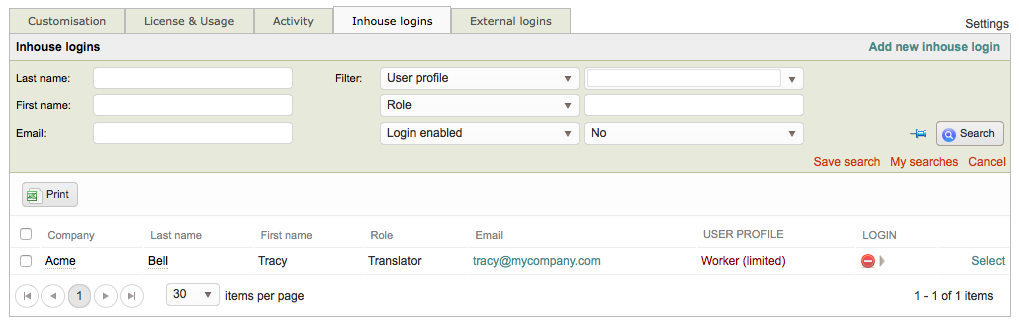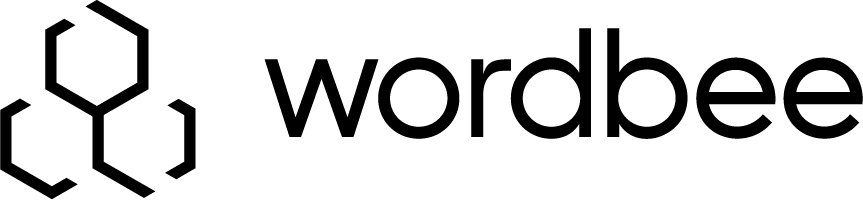Searching for Inhouse Logins
Depending on the size of your company and the number of users, it might be difficult to locate a specific user login or type of user login within the list.
A Search Feature is provided to make locating the desired inhouse logins within the system easier. To use this feature, go to Settings > Accounts and Security > Inhouse Logins, click on Configure, and then click on Search.
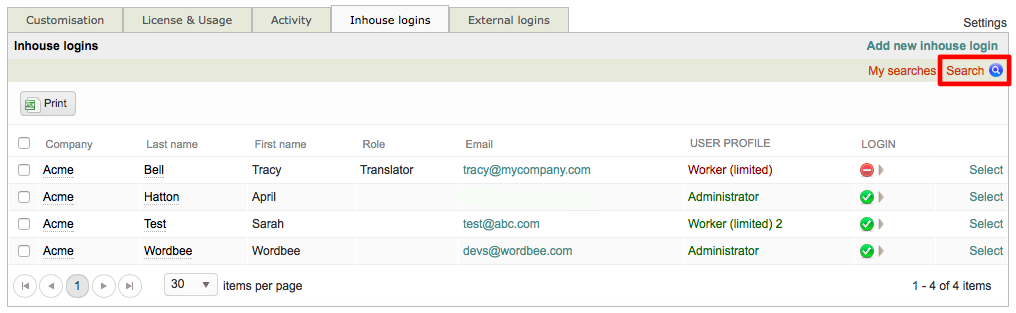
A new section will appear at the top of the Inhouse Logins List for entering specific search criteria and filters. Items on the left (first name, etc.) are values that may be typed in and the filter values may be either a drop-down selection menu or a typed in value depending on what filter is chosen.
After the desired search criteria has been entered, simply click on Search to see your results.

You may use up to three filters at a time during a search, as shown below. The first drop-down menu is for selecting the actual Filter and the second is for selecting the Criteria to be used for that filter.
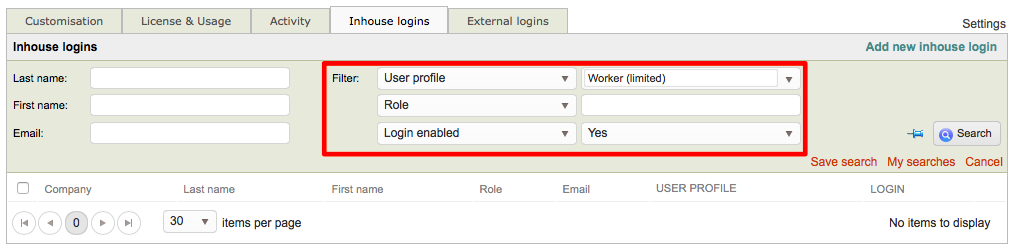
The following sections have been provided to aid in locating specific logins within this view:
Available Search Criteria
The Search Feature provides many options for locating a specific user login or a unique set of user logins. Within the Filters Section, you are able to pick and choose what filters will be used during the search and set specific values for them. Click on a drop-down menu to make a Filter Selection and then choose the corresponding criteria.
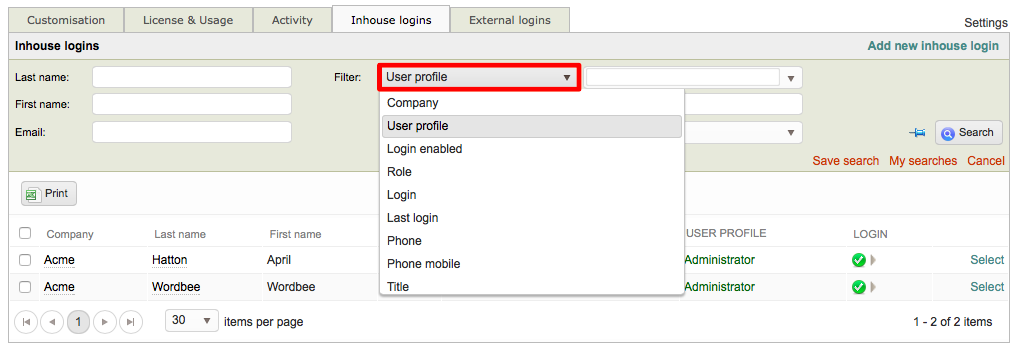
For example, if you choose User Profile, then you will be able to select a certain profile to view such as Administrator.

The following search criteria are avaialble for locating user logins within the system:
| Option | Description |
|---|---|
| Last Name | Enter any last name and search will display only user logins matching the entered name. |
| First Name | Enter any first name and search will display only user logins matching the entered name. |
| Enter any email and search will display only users logins having the entered email address. | |
| Filters | Company - Locate and view user logins for a selected company in the system. User Profile - Locate and view user logins for a chosen profile in the system (i.e. Administrator, Manager, Worker (Limited), etc). Login Enabled - Locate and view only user logins with an enabled or disabled status in the system. Role - Locate and view only user logins with a specified role in the system (i.e. manager, translator, editor, etc.) Login - Type text for a user login and the system will display only logins matching the entered criteria. Last Login - Choose a date and the system will display only users who's last login matches that date. Phone - Locate and view only user logins with a specific phone number in the system. Phone Mobile - Locate and view only user logins with a specific mobile phone number in the system. Title - Locate and view only user logins with an entered title (i.e. Translator, Proofreader, etc.). |
Example 1: By Last Name
To search for one or more users with a specific last name, simply type the value into the Last Name field and then cick on Search. In this example, we are searching for a user with the last name "Test".

The results will appear below the search section, as shown below. Only one user exists in the system with this last name and is displayed.
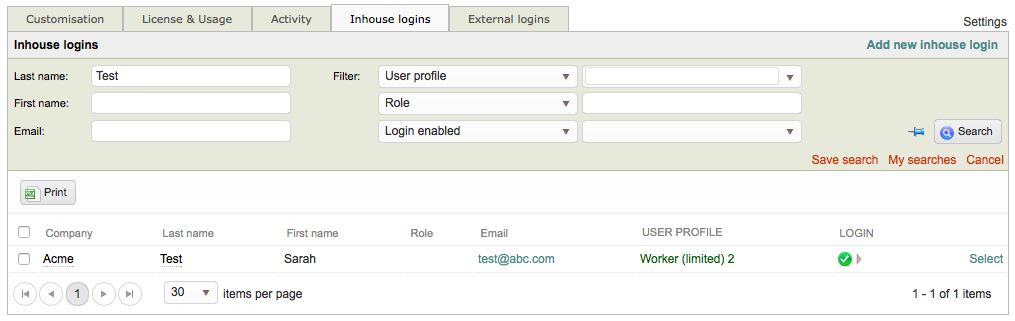
If you want to see all user logins, simply clear out this value and then click on Search again.

Example 2: By User Profile
Let's say you only want to see inhouse logins for the Administrator user profile. Make certain the User Profile Filter has been selected and then use the drop-down menu next to this filter to select Administrator (or another user profile). Then click on Search to see the results.

In this example, only two inhouse logins have the Administrator user profile.

Example 3: Login Not Enabled
In some instances, you might need to see currently disabled logins to either enable or delete certain ones. This can be done by using the Login Enabled Filter and then selecting No as the criteria. Then click on Search to see your results.

In this example, only one login is currently disabled within the system.