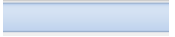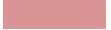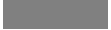The Calendar (Agenda) Panel
This panel contains two possible presentations: you can click on Personal or on Company.
The current month and the year are displayed by default, but you can navigate using the 

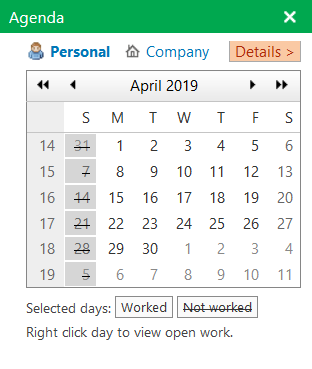
The following color conventions are used in the calendar:
|
|
|
|
|
|
|
|
|
|
|
|
- Left click on any day cell to change its color to dark gray (marked). Left click on the cell to change back the color.
- Left click on any week cell to change the whole row color to dark gray (marked). Left click on any week cell to change back the color.
- Right click on any day cell to display a popup window with a summary of all projects and jobs due for that day.
- Point to any day cell to display a tooltip with information of what is happening on that day (weekend, nothing, a project with its status, and so on).
By clicking on details next to the navigation arrows, you will reach the page where all projects, jobs and orders planning are stored. The planning can be seen per day, per week or per month.
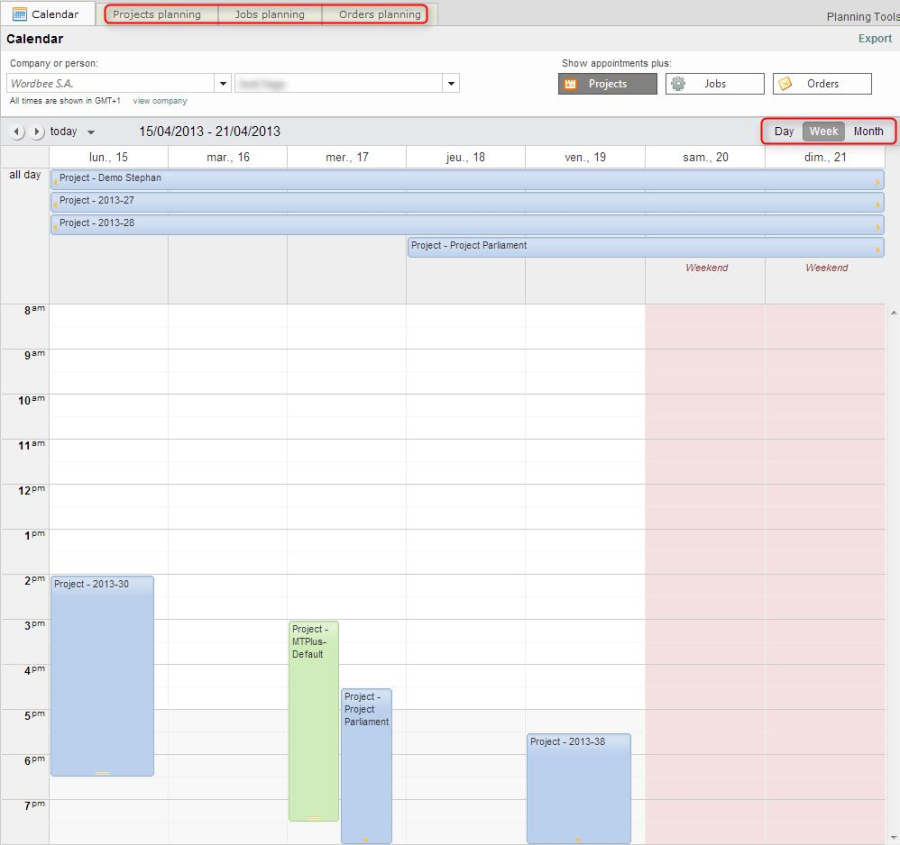
In this page, you can easily manage you planning. If you right click on a day and hour in the calendar you will reach this pop up window:
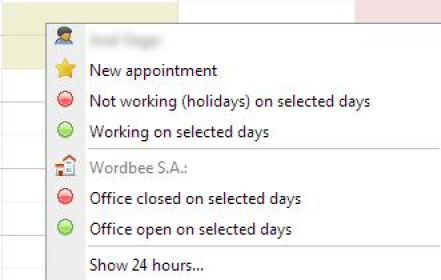
From here, you can do several things:
- Create a new appointment and fill in the information tab.
- Define your days off by clicking on Not working. The day selected will turn red.
- Define the company days off.