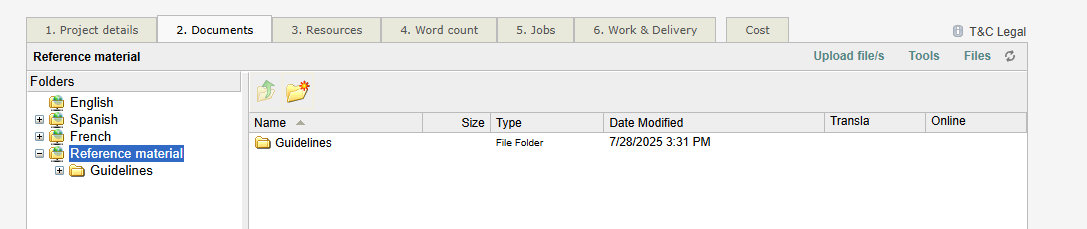Use 'Templates' to Copy Files and Folders into a Project
The Templates folder is a shared library where teams can store and reuse standard folder structures and files. This helps keep project setups consistent and saves time.
Folder templates can include:
A full folder structure
Files (e.g. documents, images, spreadsheets)
By storing these templates in a central location, project managers and team members can easily copy them into any project.
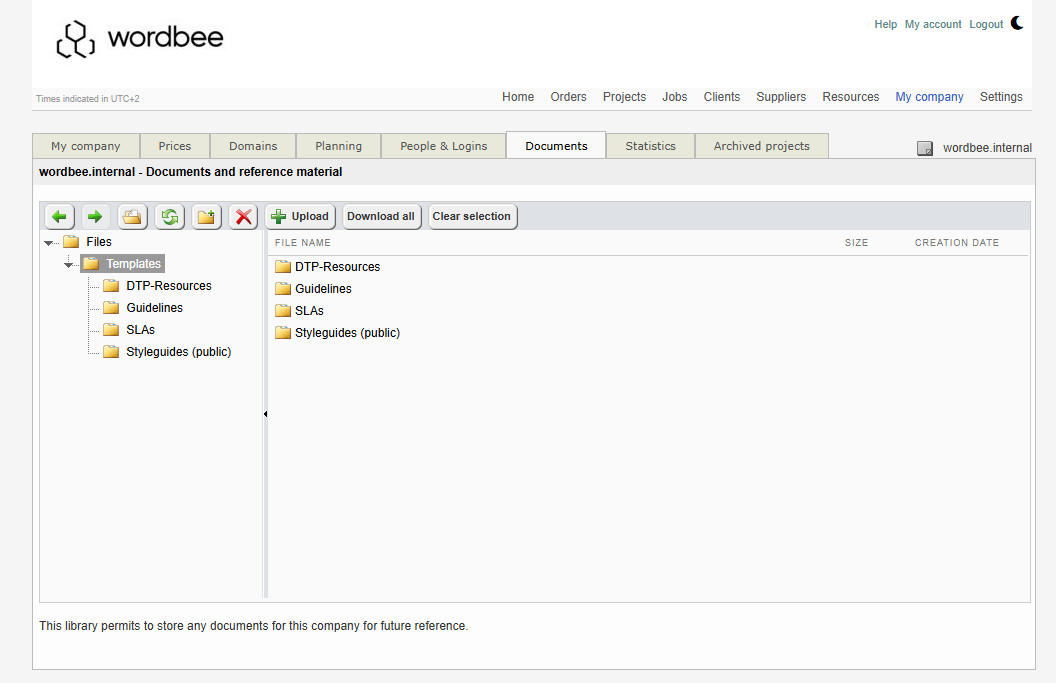
How to Use Folder Templates
1. Setting Up Templates
To create a new folder template:
Go to My Company / Documents (Note: Access is based on your permissions.)
Create a folder called Templates (if it doesn’t exist yet).
Inside that folder, create a subfolder for each template you want.
Add the folder structure and files you want to reuse inside each subfolder.
You can create as many templates as you need.
2. Add a Template to Your Project
Once templates are ready, you can add them to any project:
Open the Documents tab of your project.
Click the Files menu.
Select Add folder from template.
Choose a template from the list.
Click Copy files.
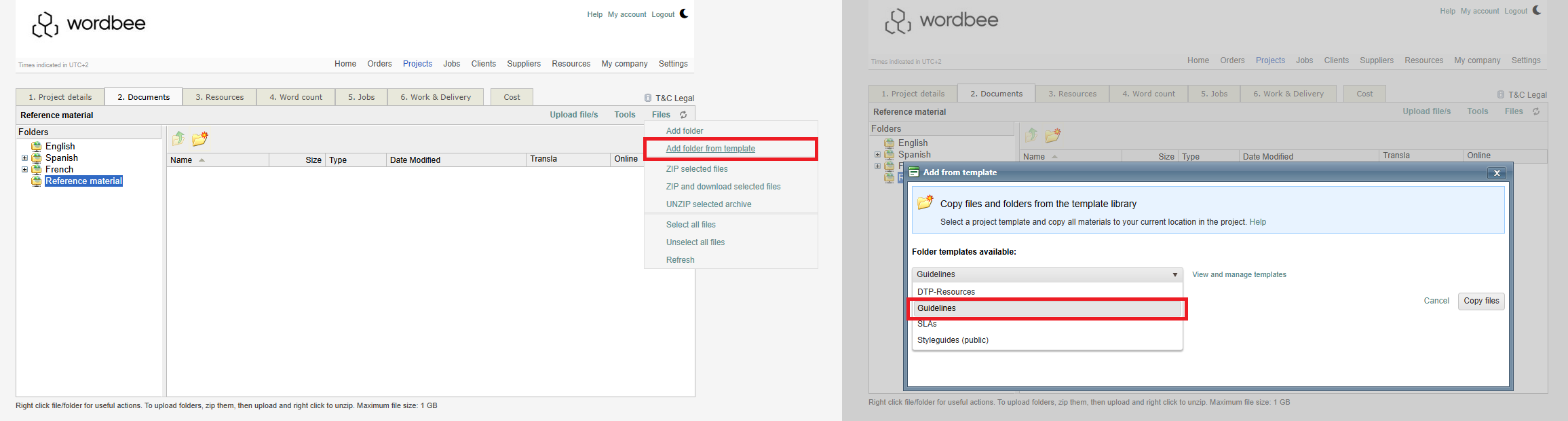
3. Results
After you click Copy files:
The folder structure and files from the selected template are added to your current location in the project.
Existing files in the project are not overwritten.
No files are deleted from the project.
The project view updates automatically to show the new folders and files.
In case of error, the entire operation is canceled and no partial changes are made.