Versioning management (Standard project)
Below you will find out how to manage versioning within a Standard project. It is assumed that you have already created a project and started translating the first document version.
- Upload the new document version from the 'Documents' tab of your project and upload here your new document version. Make sure you rename the new file version, e.g. filename-v2.

2. Mark the document for 'Online translation' (right-click on the file > 'Mark for online translation'):
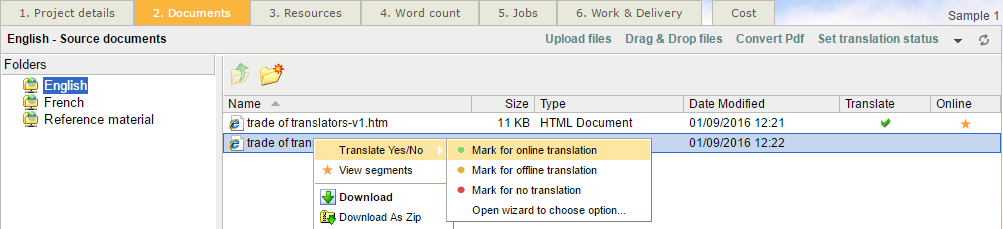
3. The following pop-up page appears. Click 'Confirm':
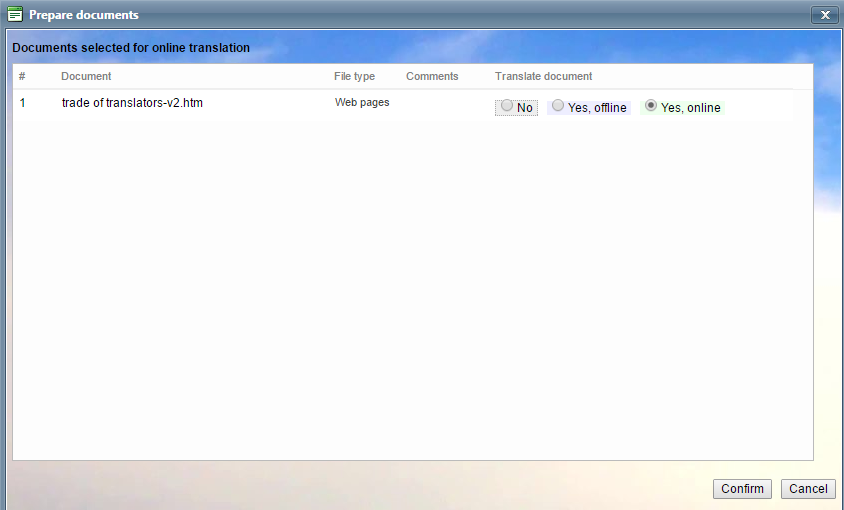
4. You are then redirected to a second pop-up page. Here you should tick the option 'Pre-translate from earlier document version', this option allows you to leverage work done for an older document version or a very similar document in the same project. Translations of identical segments are copied to the new document. The operation respects the context and position of segments within the document for highly reliable results. Please note: Pre-translation from translation memories is done later from the 'Word count' page.
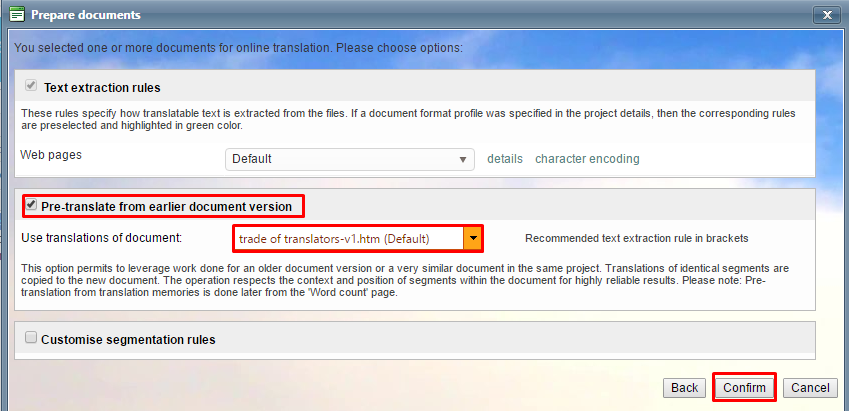
Once you have selected your first document version, click 'Confirm'.
5. You can now perform the 'Word count' step of your project creation, and after that, create your translation jobs.
