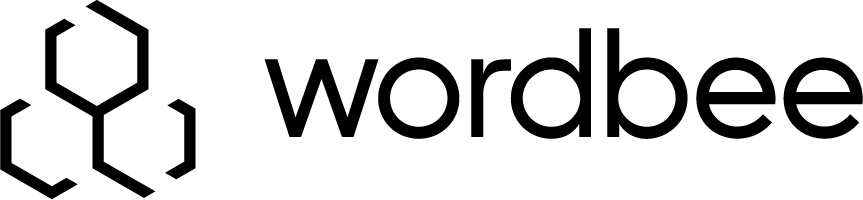Writing an email message to a supplier group
Procedure
On the top menu bar, click Suppliers.
On the Suppliers page, click the Supplier groups tab.
On the ‘Supplier groups’ page, in the table, select the static or dynamic supplier group that you want to send an email message to.
Complete one of the the following sets of steps:
For a static group
If you want to send an email message to all suppliers in the group, click the envelope icon beside ‘Add suppliers.’
If you want to send an email message only to suppliers for a given language pair, click the envelope icon beside that language pair.
For a dynamic group
a. Click the Group members tab.
b. Select suppliers for a given language pair by clicking the envelope icon beside that language pair.
Tips:
The selected suppliers are automatically added to the Bcc field of the new message.
For each supplier, the email address that is used is the ‘Contact email’ address from the supplier’s company profile page in Wordbee Translator.
5. Write the message, and click Send.