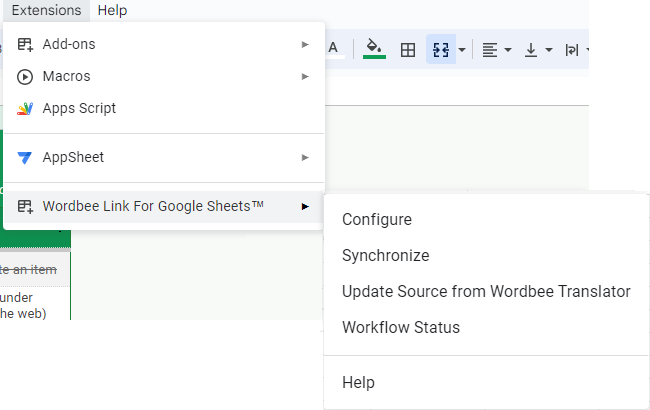Install Link for Google Sheets™
Please note that this guide assumes that you already have a Google Account. If you don't have one, please create one to continue.
Access the Google Marketplace
Open your web browser and navigate to the Google Marketplace. Once you're on the Google Marketplace page, you can search for "Wordbee Link for Google Sheets™" in the search bar or use this direct link.
Install Wordbee Link for Google Sheets™
1. On the Wordbee Link for Google Sheets™ listing page, click on the Install button.
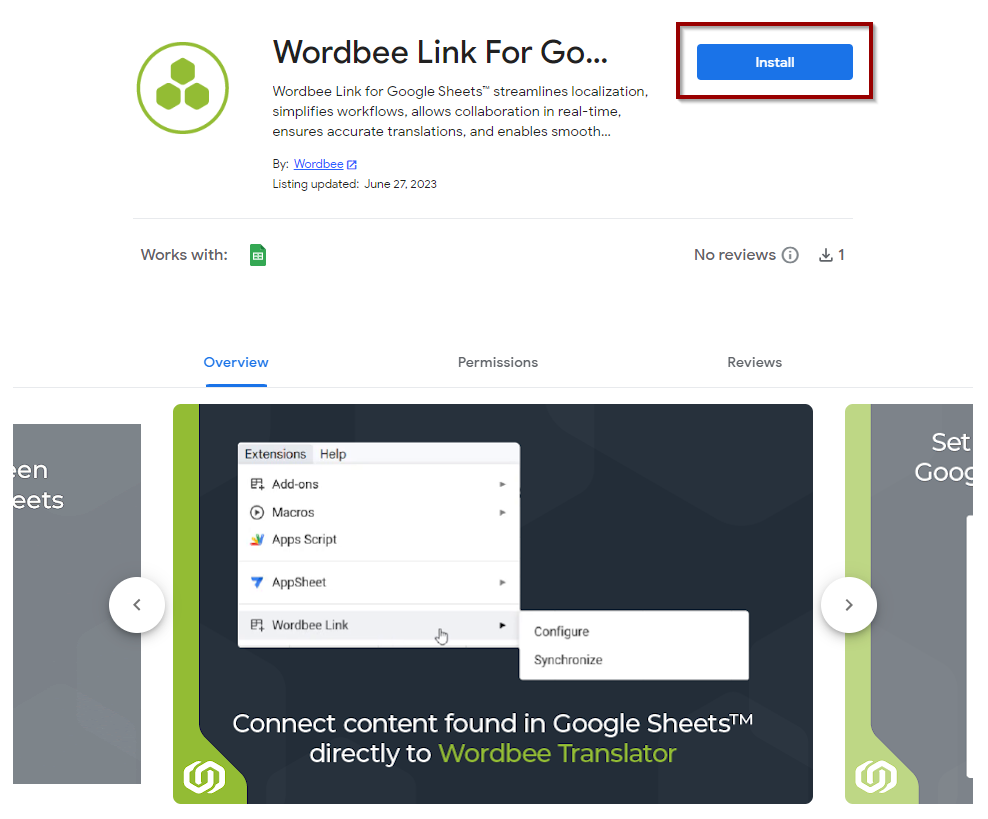
2. If you're not already logged in to your Google account, you'll be prompted to sign in. Choose the Google account you want to use for the installation if you have multiple accounts associated with your login.
3. In order to synchronize Google Sheets™ with Wordbee Translator, we need your permission. Click Allow to continue with the installation. By doing so you accept our General Terms and Conditions as well as our Privacy Policy.
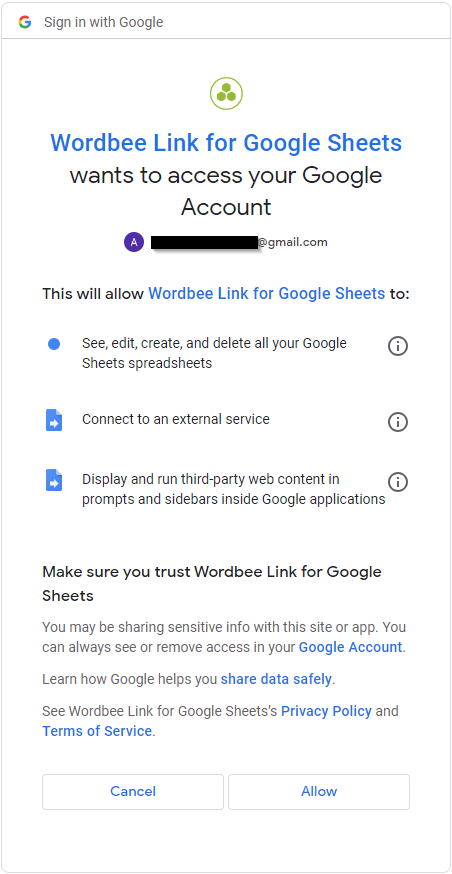
4. Once you have granted the necessary permissions, the installation process will begin. When the installation is complete, you will receive a confirmation message that Wordbee Link for Google Sheets™ has been successfully installed.
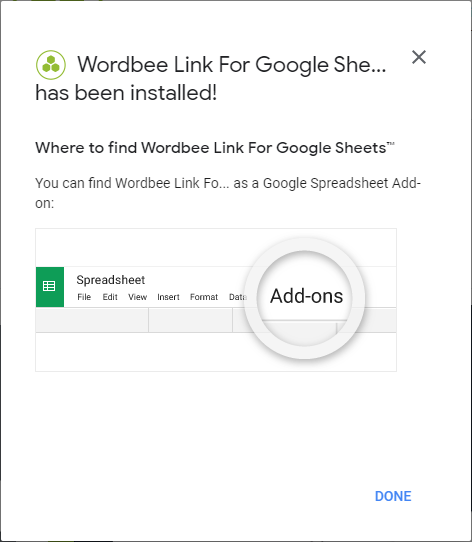
Access Wordbee Link for Google Sheets™
To access Wordbee Link for Google Sheets™, open a new or existing Google Sheets™ document. In the menu bar, click on the Extensions tab. You should see "Wordbee Link for Google Sheets™" listed among the installed extensions.