Administration - IP Whitelist
For security, Beebox restricts API access to a predefined list of trusted IP addresses. However, if your Wordbee Translator platform is installed on a private server, its IP address may not be on this default list, preventing communication with Beebox.
The IP Whitelist feature allows you to override the default settings and create your own custom list of allowed IP addresses. This provides you with the flexibility to grant secure API access to trusted platforms, ensuring seamless integration and data exchange.
How to Configure a Custom IP Whitelist
Follow these steps to enable and configure your custom IP whitelist:
Navigate to the Administration section from the main menu on the left.
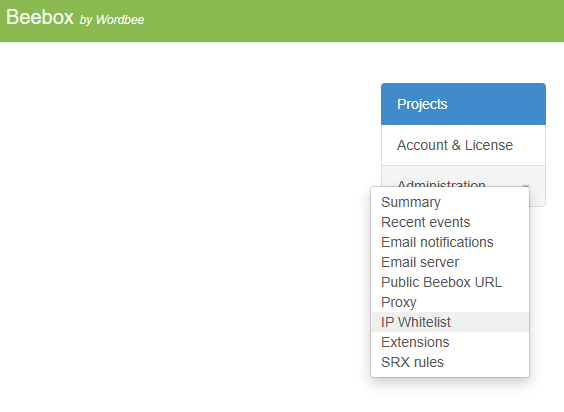
Administration drop-down options
Either choose IP Whitelist from the drop-down options or open the Administration section and click on the IP Whitelist tab.
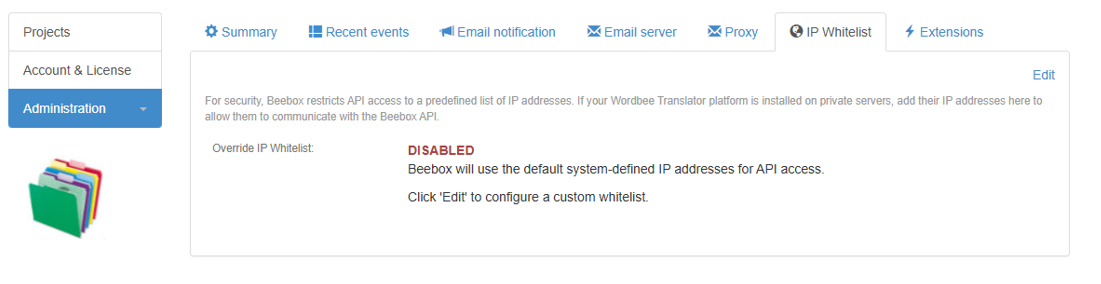
IP Whitelist tab
The page will show that the custom whitelist is currently "DISABLED". Click the Edit button in the top right corner to change the settings.
Tick the checkbox next to Enable custom IP whitelist.
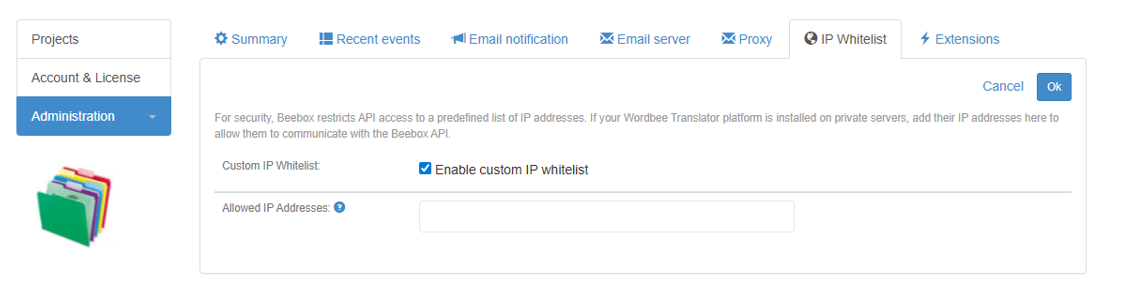
Edit view
In the Allowed IP Addresses text box, enter the IP addresses you want to grant API access to.
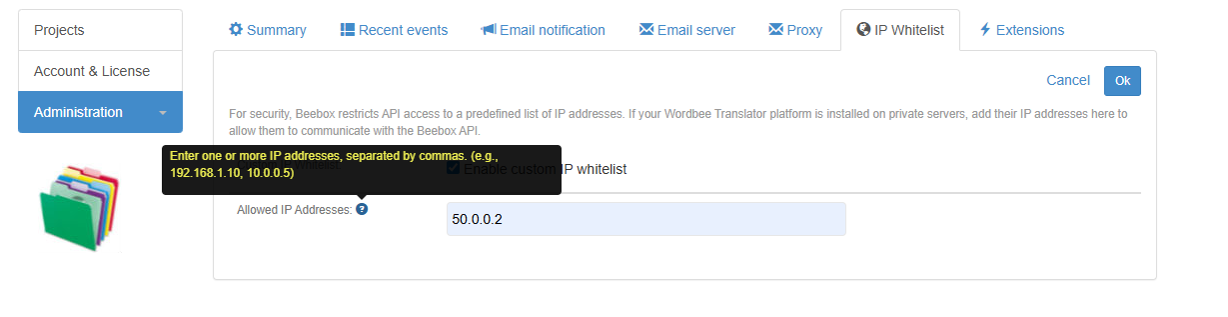
Adding IP addresses
If entering multiple IP addresses, you must separate them with a comma (e.g., 50.0.0.2, 192.168.1.10).
Click OK to save your changes.
Your custom IP whitelist is now active. The page will show the status as "ENABLED" and display the list of IP addresses you have authorized.
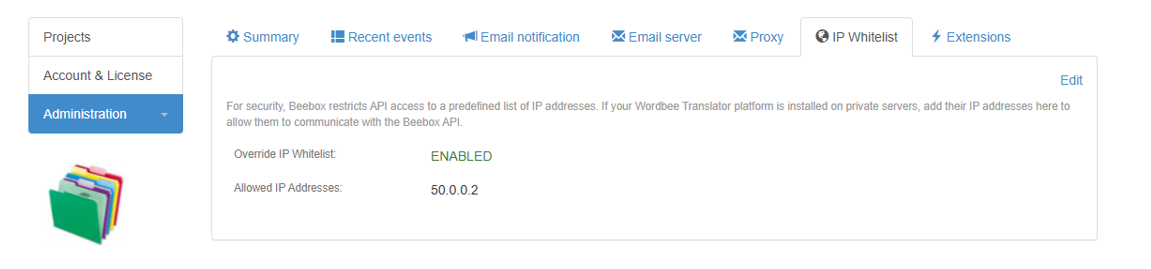
IP Whitelist enabled
