Configure Automation
The Automation features of Beebox are among the most exciting. While you can control each translation workflow step manually with the user interface, you can also automate some or even all operations. This includes operations such as detecting new source file, machine translation, creating new human translation jobs, exchanging jobs with translators or a TMS and creation of translated files.
New to Beebox: About automating workflows
Access the settings
The automation settings are accessible from the project Settings pages:

Click Edit link lets you change the settings.
Click Disable to disable any automatic operations. You can again enable them to restore all settings.
Presets
When you edit the settings you can click Select a preset to choose from common automation scenarios:
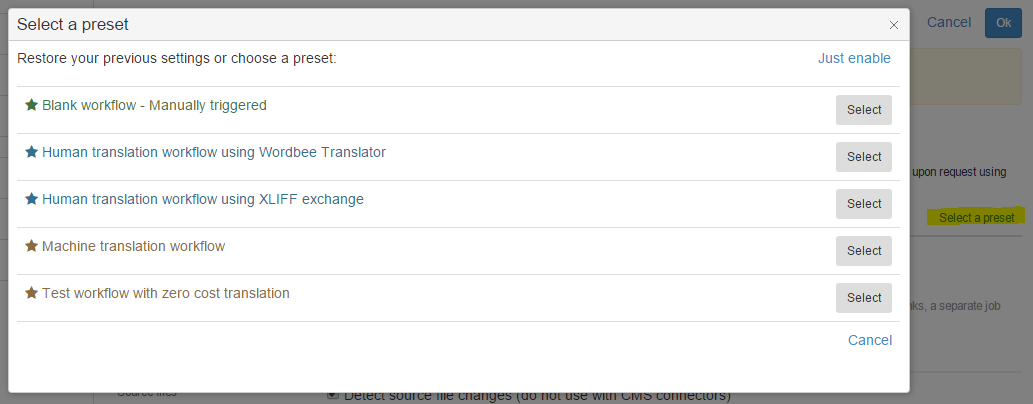
Frequency
Specify the time interval in which Beebox will run all enabled automatic operations. When testing you may choose 5 minutes. In production you would opt for 30 minutes or more. If you have a lot of projects, then your Beebox may become unresponsive if all projects are configured with very short time intervals such as 10 seconds.
Execute every 1 hour:

Execute only when triggered manually with the Start Autorun link or the API:

Source Files
Use to automate the detection of new or changed files added to the project.

The first option means that Beebox will scan the "IN" project directory for new or changed files (based on file dates).
The second option immediately extracts content from new or changed files and pretranslates using the project translation memories.
Note: If you send files via the API you should not tick the first option.
Machine Translation
With new or changed files you can instruct the Beebox to translate any content not pretranslated from memories with a machine- or pseudo-translation system.
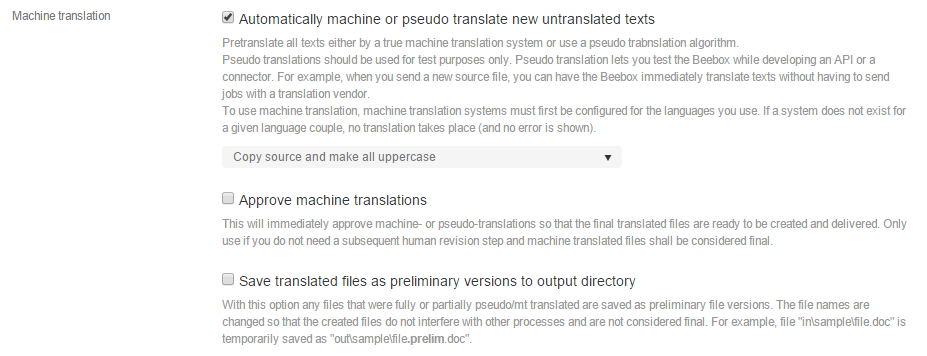
In the example above, we enable a pseudo-translation algorithm. It "translates" by copying source text to the target text and converting to uppercase. You can choose a true machine translation system here (Google, Microsoft...) if you did configure one (see Settings - Project).
The Approve option tells the Beebox whether machine translations shall be approved. Approval means that the translations will be considered "final" and no further human work is required. This option is very useful for machine only workflows or when you test the Beebox (you then do not need to trigger any time-consuming human workflows).
Preliminary translations mean that Beebox creates translated files from the memory and machine translated content. These preliminary files are saved to the project "OUT" directory with ".prelim" inserted into the file name. For example source file "folder\marketing.docx" will be saved as "folder\marketing.prelim.docx".
Jobs
Jobs refer to human translation work. Translations that are not approved at this workflow stage can automatically be sent to a translation team, a Wordbee Translator platform or a third party TMS.
In this screen we have disabled automatic job creation:
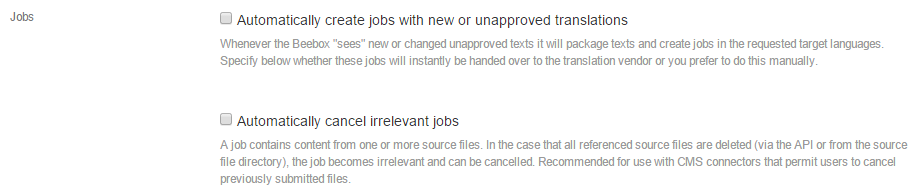
For an explanation of all options continue here: Configure Automation - Jobs
Target Files
This step is to automatically create and save translated files once all its content (segments) are approved.

Maintenance
These are operations that clean up data.
The following option simply deletes files older than a few months from disk. The translated content is NOT removed from the project memory.

The option below lets you dispose of old and no longer required jobs. We recommend setting this option as keeping a large number of completed or cancelled jobs slows down overall system performance:

Scripting
You can develop a Powershell script to do custom work whenever source files are added/changed or translated files are created. For example, your script could transfer translated files to another location.

- For more information on Powershell scripting read: Powershell Scripts
- Beebox also lets you execute C# code to post-process translated files. See: Translated File Action
