Manage Windows Service
A Beebox installation consists of a Windows Service and an IIS web site (the user interface and the API). The Windows service is named "Wordbee Beebox Server" and can be configured or managed from the Windows Services tool.
| Administrative task |
|---|
| Change service start mode For example, if you want the service to be started manually. Note that with each installation or upgrade of the service, the installer resets your change. |
| Change service account For example, if the default system account does not have sufficient rights to access resources that you want the Beebox to access (shared files, network, etc.). Note that with each installation or upgrade of the service, the installer resets your change. |
Restart service |
In most cases the Beebox service is just fine and you do not need to administer it.
Access service details
You need to be logged in as administrator, To open the Windows Services tool there are two options:
Navigate to Administrative Tools from the Windows Start button and choose Services. Alternatively right click the Windows task bar and choose Start Task Manager , then select the Services tab and click the Services... button:
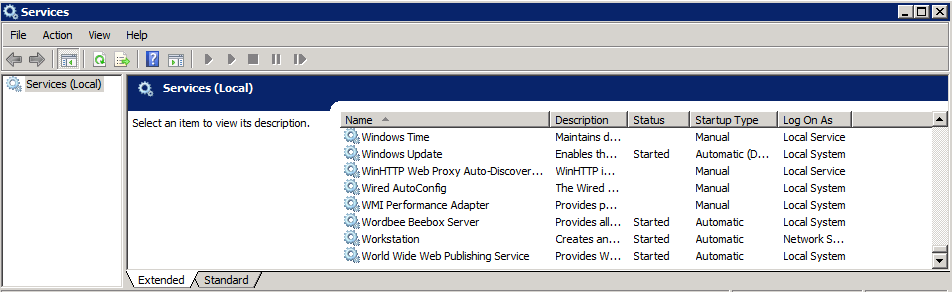
Locate Wordbee Beebox Server and right click to access the configuration menu or service details:
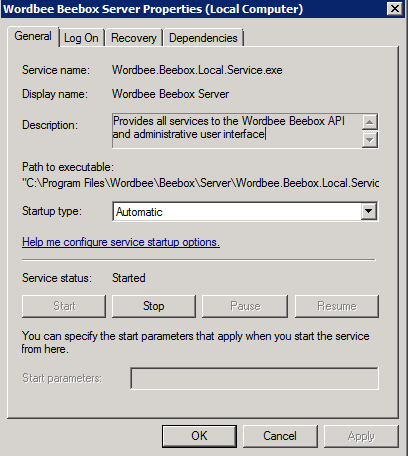
Please be aware that with each installation or upgrade of the Beebox software, the installer resets the defaults. If you require custom values, you need to apply them after each install.
Restart service
Access the service details above, click Stop and then Start.
With a service restart the Beebox will first save any uncommitted data to disk. This may take a few seconds. Any currently running operations will first be terminated gracefully, if this is possible. If an operation cannot be terminated within a few seconds, the Beebox will force termination of the operation in a controlled manner.
When you shut down the server, the same operation takes place automatically.
