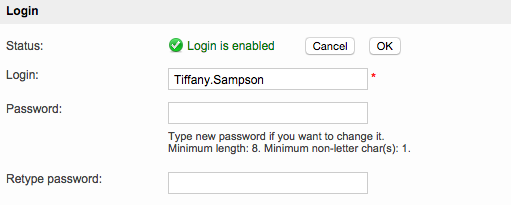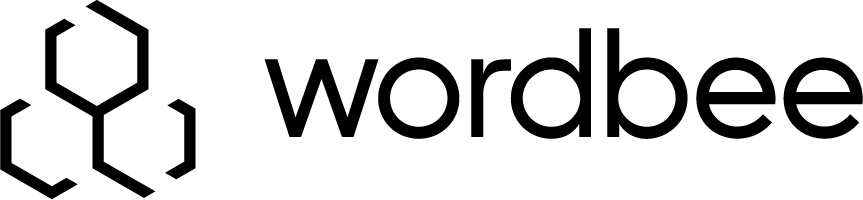Changing Your User ID and Password
Any user may want to protect his/her identities by changing the User ID and Password field. To do so, follow these steps:
If you are using a Team edition and are logged on as a manager:
Log on to Wordbee Translator
Click on My company on the status bar:

Click on People & Logins.

Find yourself on the list and click on Select.
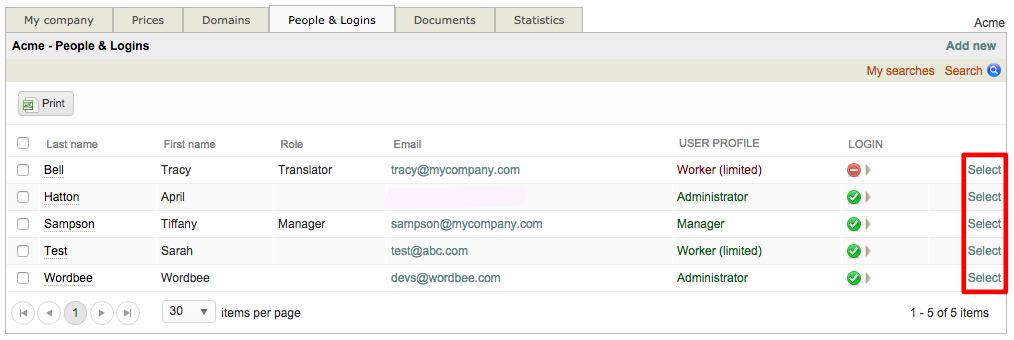
Find the Account section and click on Edit login/profile:
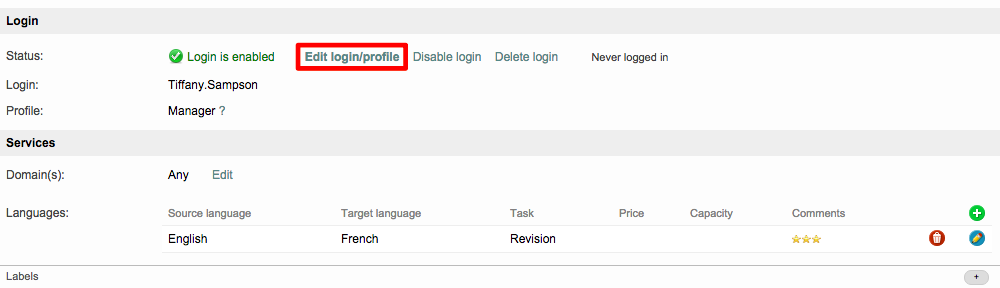
Type your new Login (User ID).
Type your new Password.
Confirm your new password by filling the Retype password field.
Click on OK. All changes are saved for your next login.
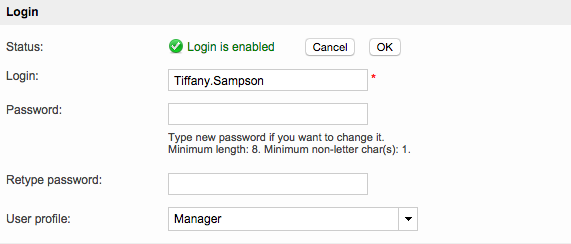
If you are registered as a client or as a supplier:
Log on to Wordbee Translator.
Click on My login password on the Quick Links panel.
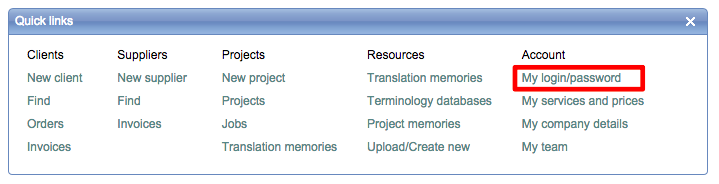
Click on Edit login/profile.
Type your new Login (User ID).
Type your new Password.
Confirm your new password by filling the Retype password field.
Click on OK. All changes are saved for your next login.