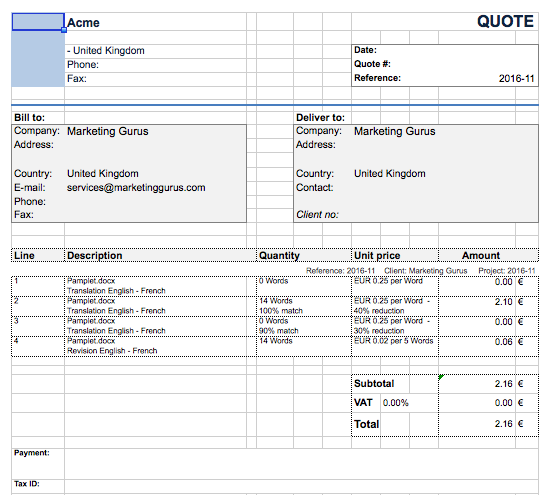Client quotes for Codyt projects
A quote can be created before work is accepted or completed. Quotes provide a general estimate of costs based on work to be completed and configured pricing information.
For a system generated quote to be accurate, it is important to have a defined pricelist, an uploaded document marked for translation, and the word count completed. This information will be used along with the cost per task (i.e. translation, revision, etc.) to ensure a proper quote is generated for the project.
CoDyt Projects
First, access the Counts & Costs Tab for the project. You may click on Quotes & Invoices to see if there are any existing quotes for the project. To create a quote for a client, first click on Client Counts and Cost.

Then tick the checkbox for the appropriate document and click on Set cost selected... This will configure the cost for the document based on performed tasked, total word counts, and any entered discounts.

If a pricelist has been pre-selected in the project for the client, then all you will need to do next is tick the checkbox for the appropriate item(s) and click on OK (# line).
However, if no pricelist is configured for the project, then additional options will need to be configured in the pop-up window before generating the quote.
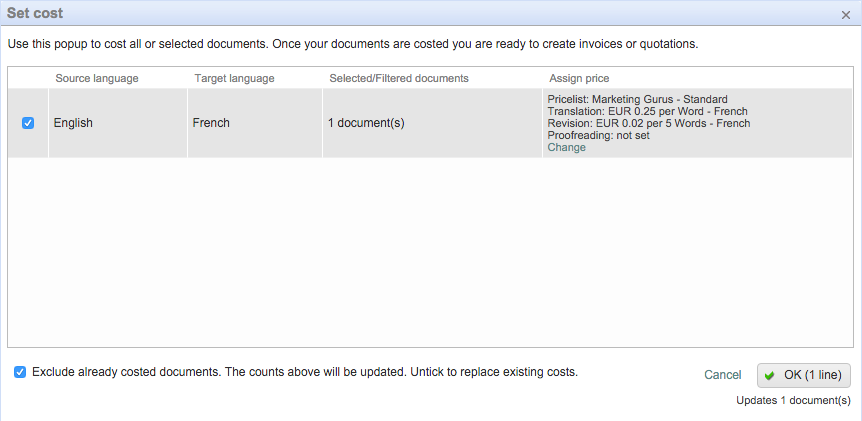
To make changes to the current pricing information, click on Change underneath the Assign Price section and the following pop-up window will appear. Here you can select a different price list, make changes to the assigned services and costs, or enter a percentage of total work covered. Click on OK after making the needed changes.
These changes will be reflected in the screen shown above. Next, tick the checkbox for the appropriate line(s) and click on OK (# line).
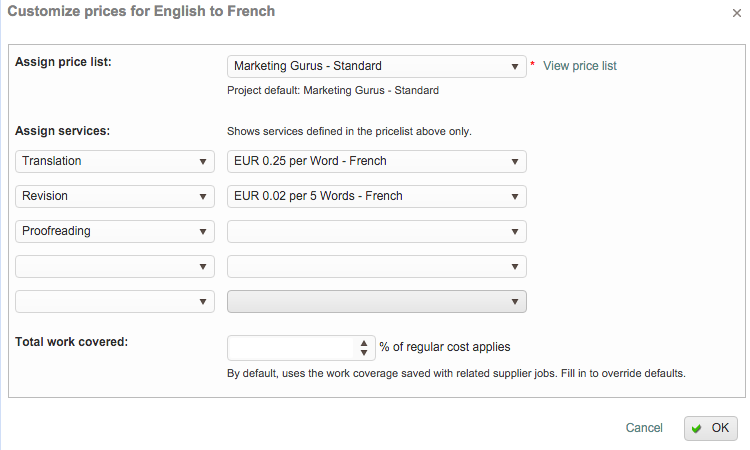
After the cost has been set, you will need to click on Create quote/invoice...

In the pop-up window, make certain that Quote Draft has been selected for the Status (or another applicable option in the drop-down menu).
Next, tick the checkbox for the Yes, accessible to client from the client portal option if you have the client portal and you want the client to be able to view the costing information when logged in. The invoice may be generated in one of two formats:
- Compact - With this option, only a total cost line will be provided.
- Verbose - Every task included as part of the item including applied discounts will be displayed as separate lines in the quote.
Click on OK once the configuration has been finished.
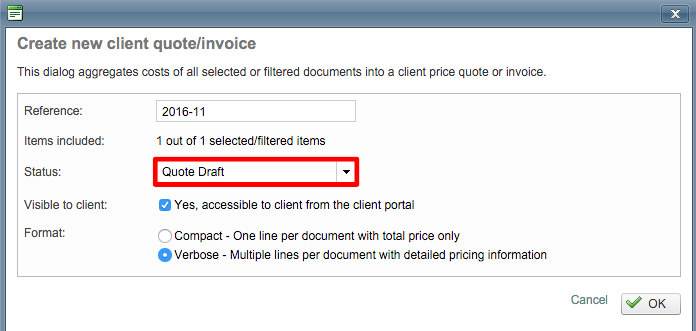
Now you will be able to see the quote underneath Quotes and Invoices on the Counts & Costs Tab for the CoDyt project.
The screen will automatically be refreshed after closing the above pop-up window. Click on Select to view the details of the quote and Attach it as previously shown in the Standard Project example.
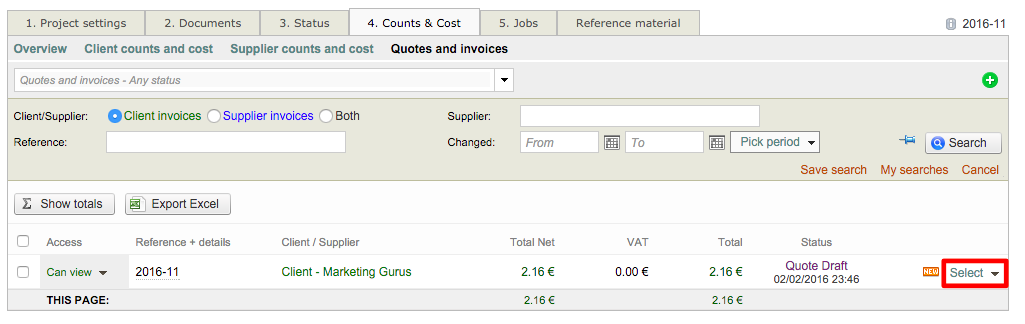
Just as with Standard projects, you will need to do the following to finish quote creation in Wordbee:

- Click on Attach when viewing the quote draft.
- Either Create file... or Upload a Document. If you create a file, then the standard Wordbee template will be used to fill in the quote details. You may also upload your own company template for populating the information.
- Preview the file (if desired) and then click on Save & Attach.
A Download option will then appear to the right of Quote in the pop-up window and can be used to download the attached quote either internally or by the client (if permitted). Click on Close to exit the pop-up window.

You will automatically be redirected to the Quotes and Invoices option on the Counts & Costs Tab where the quote will now be viewable. The Purple Document Icon next to the status shows that the quote has been attached and can be downloaded.
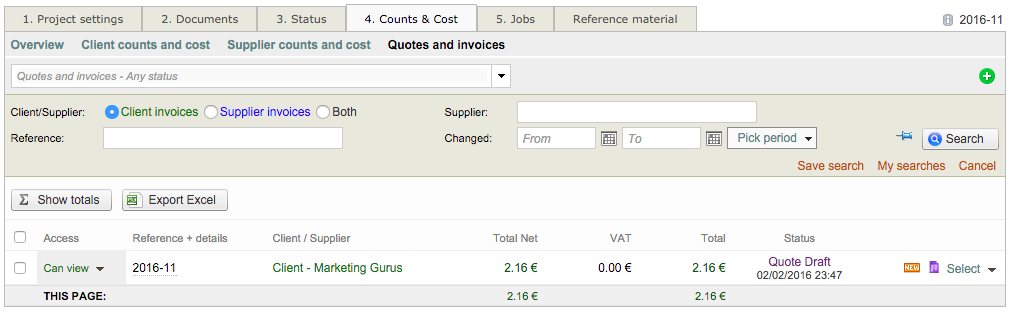
Quotes generated using the Wordbee template will be downloaded as an Excel File (.xlsx) or as a PDF File (depending on what has been chosen). An Excel File will appear similar to what is shown below: