Manage Quotes & Invoices
Within Wordbee Translator, quotes and invoices can be generated for both clients and suppliers. In order to generate a quote or invoice, a few preliminary steps must be performed for the system to be able to do so for a Standard or Codyt project.
Prepare the system to generate quotes and invoices
These are the general aspects of the platform you will need to customise in order to accordingly track the financial activities in the platform:
Once you cover them, you can jump to the sections which will help you learn how to generate and manage client & supplier quotes/invoices in the system for both Standard and CoDyt projects:
Configure Client Pricelists
Wordbee determines the quote for a job and final pricing based on the what prices have been entered into the system. The pricing information for a client can be seen by viewing the Prices Tab for the client within the system. Every client entered into the system will have a standard price list; however, additional pricelists may be configured for specific types of work, documents, etc.
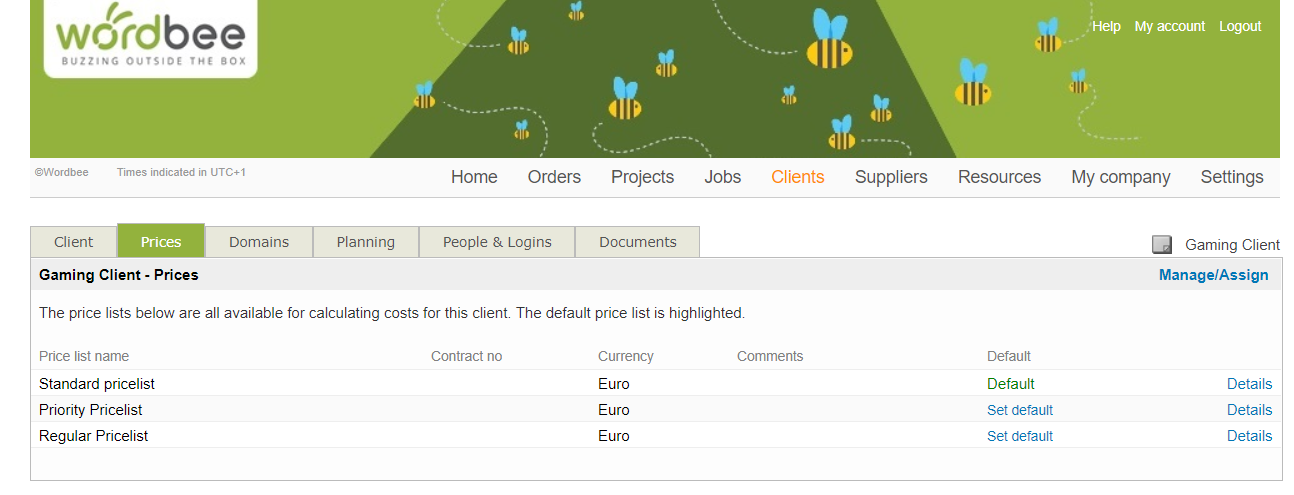
The price list may be configured when the client is entered into the system or any time after by clicking on Manage/Assign and adding a new pricelist. A price list contains the following details:
- Currency Type
- Fuzzy Match Discounts
- Pre-Translation Discount Settings
- The Minimum Charge Amount
You can also view the details of an existing price list by clicking on Details to the right of the appropriate price list. This information is then used to generate a quote or invoice within the system as a job is proposed (or assigned) and completed.
For more information about adding and managing client pricelists, please see the Managing Clients section.
Configure Supplier Prices and Discounts
When a supplier has been added to the system and their prices and/or discounts have been configured, Wordbee Translator can generate a quote for a proposed job or to an accurate invoice after job completion based on this information. Prices and discounts for a supplier can be viewed, added, or changed by clicking on Suppliers in the Menu Bar and then Pricelist next to the appropriate one in the list.
This will take you to the Prices Tab for the chosen supplier. As with clients, a standard price list is provided to ensure a quote or invoice can be generated. This in many cases will not match the rates and discounts that have been negotiated with your suppliers and changes will need to be made.
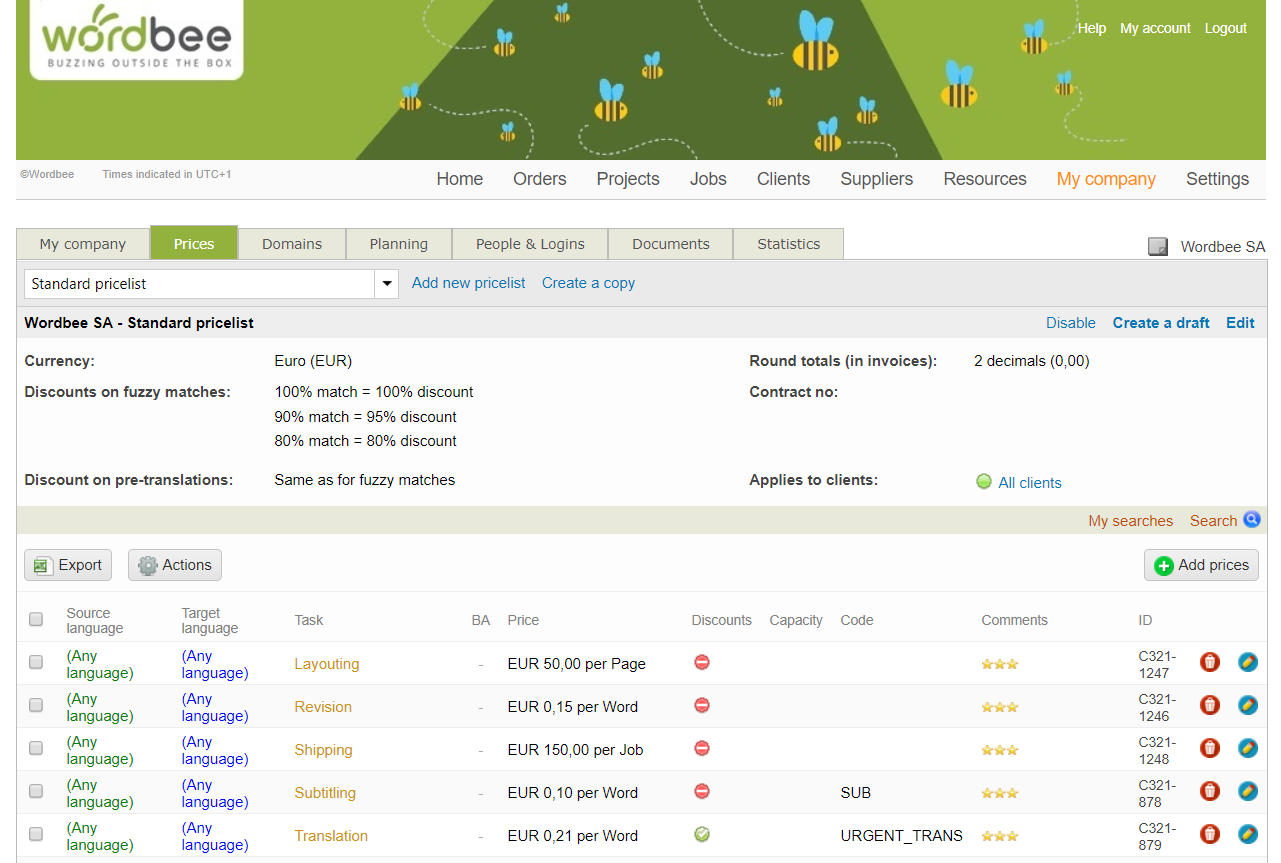
On the Prices Tab, you are able to create or modify a price list and add pricing information for each task (translation, revision, etc.) the supplier is able to perform. This information is then used to propose jobs, generate quotes, and provide invoices for completed jobs in the system.
For more information about adding and managing supplier prices and discounts, please see the Managing Suppliers section.
