Configuring Slack
This is a one-time configuration. The objective is to obtain a URL to post notifications into a Slack channel. You will need this URL to configure Wordbee Translator.
Log in to Slack and go to the Administration area. Then click Configure Apps:
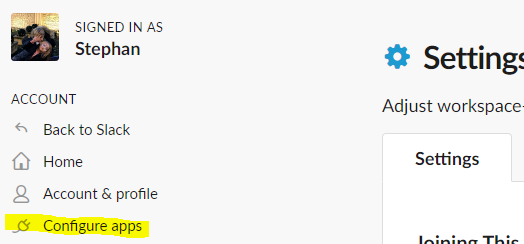
Then click Build in the top navigation menu:

On the next screen, click Create New App:

A popup opens prompting you to name the app. Select your Slack workspace and confirm:
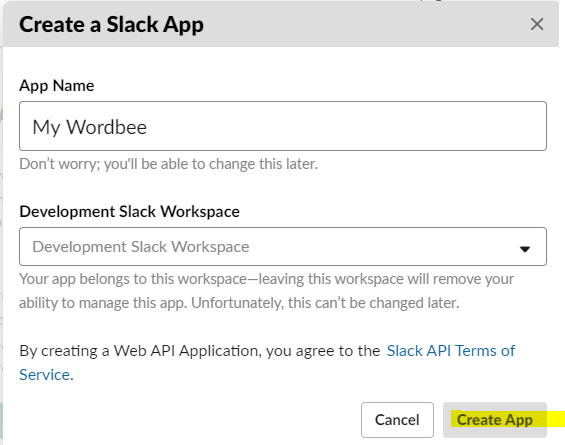
You will be redirected to a new page. Click Incoming webhooks on the left and then tick on webhooks in the right-hand side as shown below:
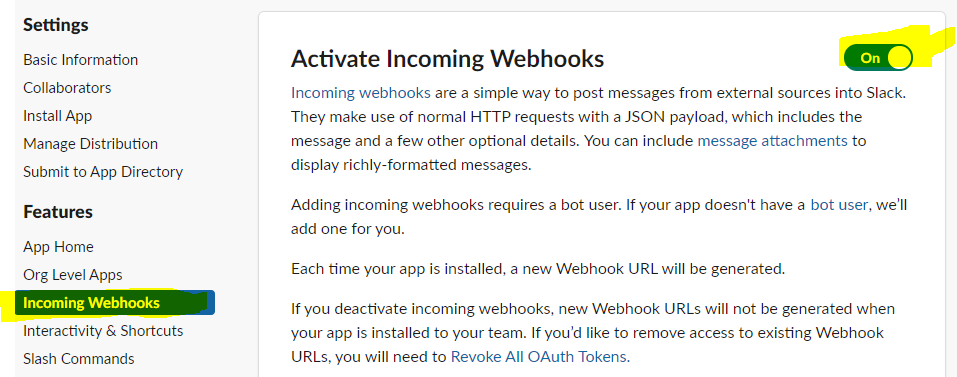
Then scroll to the bottom of this page and click Add new Webhook to Workspace:
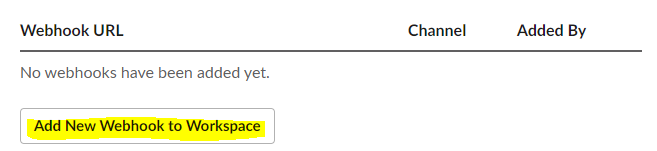
Another popup opens where you can select the channel to which the notifications will be sent to:
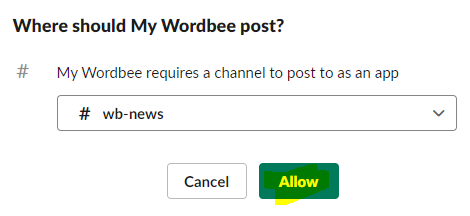
Click Allow. On the resulting page you will find the incoming Webhook URL:
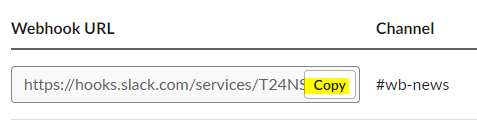
Copy the URL to a notepad.
Slack is now ready. The next step is to configure Wordbee Translator!
