Create custom profiles
By creating a custom profile from a pre-defined user profile, all current access right settings will be inherited from the standard profile and you will need to edit access rights after it is created to provide the desired abilities to users logging in with this profile.
Note that even after you have created the custom profile, any change applied to the standard profile will also be carried over the custom profiles.
To create a custom profile, go to Settings > Customisation Tab > Access Rights and then click on Add New Profile at the top right of the screen.
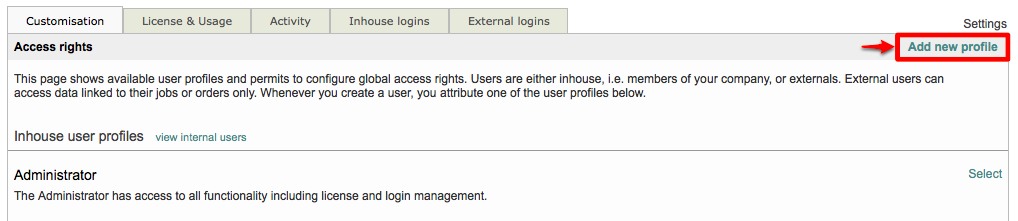
Then select the pre-defined (standard) user profile within Wordbee Translator that you would like to use for creating a custom profile. In this example, the inhouse Worker (limited) profile has been chosen.
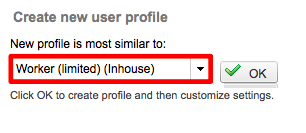
Once the profile has been selected, click on OK to finish creating the profile and begin customizing its settings.

The new profile will appear as shown below and can be accessed the same as any other user profile in Wordbee Translator.
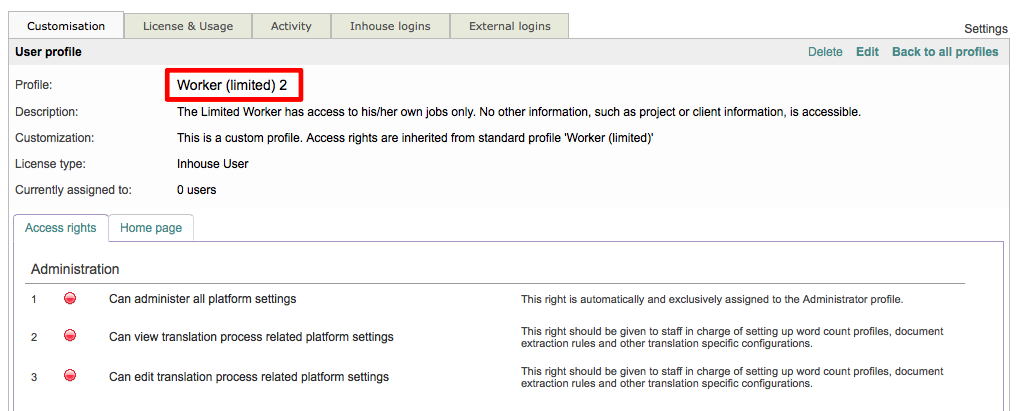
How to edit a user profile
To customize the access rights or home page information for the new user profile, click on Edit at the top right of the screen:
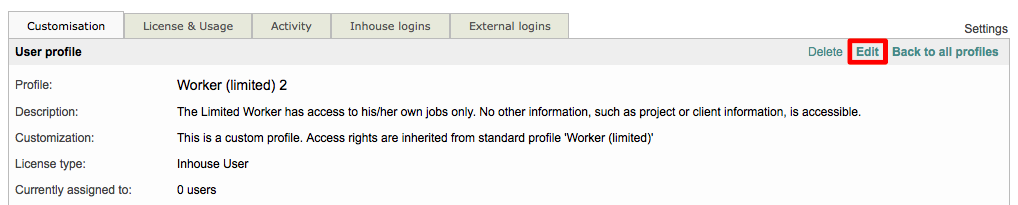
When you edit a custom profile (or any profile) you will be able to change the Name, Description, and Access Right information in addition to adding a Custom Panel to the Home Page.
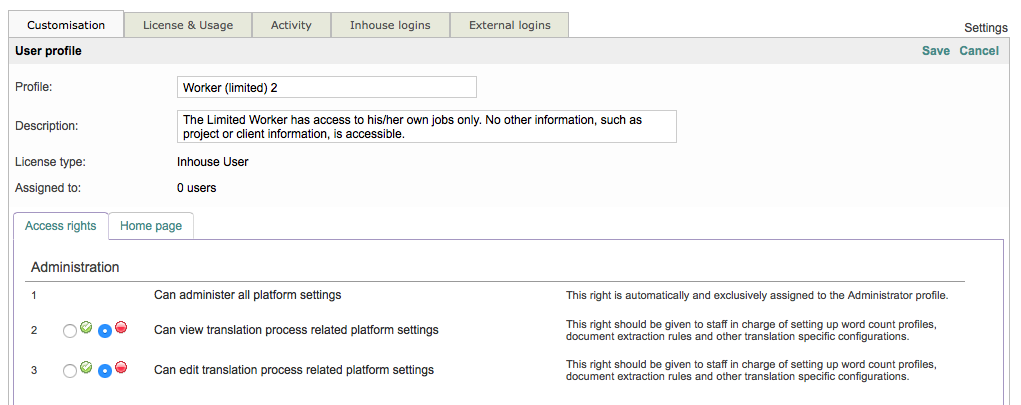
Remember to click on Save at the top of the screen when in "Edit Mode" to finish saving your changes to the user profile.
For more information about customising access right settings for a user profile, please see the Editing the Access Rights for different user profiles page.
How to remove a user profile
A profile may be deleted by clicking on Delete in the upper right of the screen; however, this action may not be possible when the profile is already in use by one or more user logins for Wordbee Translator.

How to return to the user profile list
To return to a list of all profiles and view the new profile, click on Back to all profiles at the top of the screen.
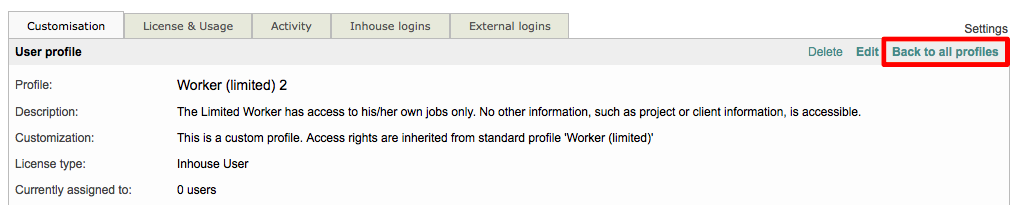
The profile will appear under a specific section of the list depending on which pre-defined user profile was used to create the new custom profile. In this example, the new custom profile titled "Worker (limited) 2" will appear underneath the Inhouse Profile section.
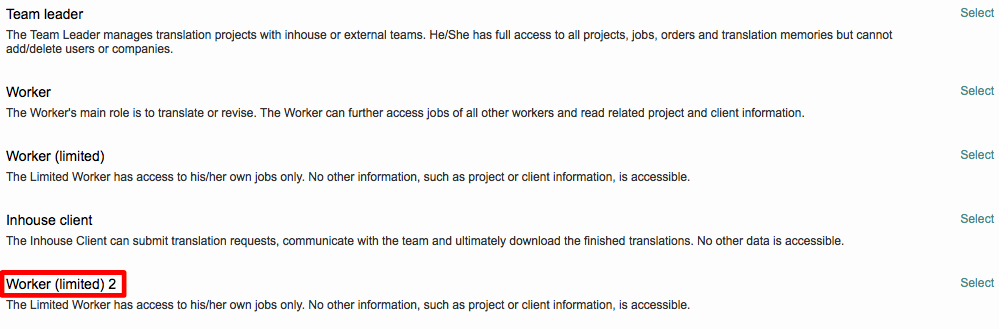
See these How-to Articles on our Knowledge Base to learn how to customize users’ Access Rights for specific scenarios.
