Customize Your Workspace
Every user in the Translation Editor can personalize keyboard shortcuts, the look and feel of the user interface as well as its behavior. In order to access the settings, click on the cogwheel or the user icon.
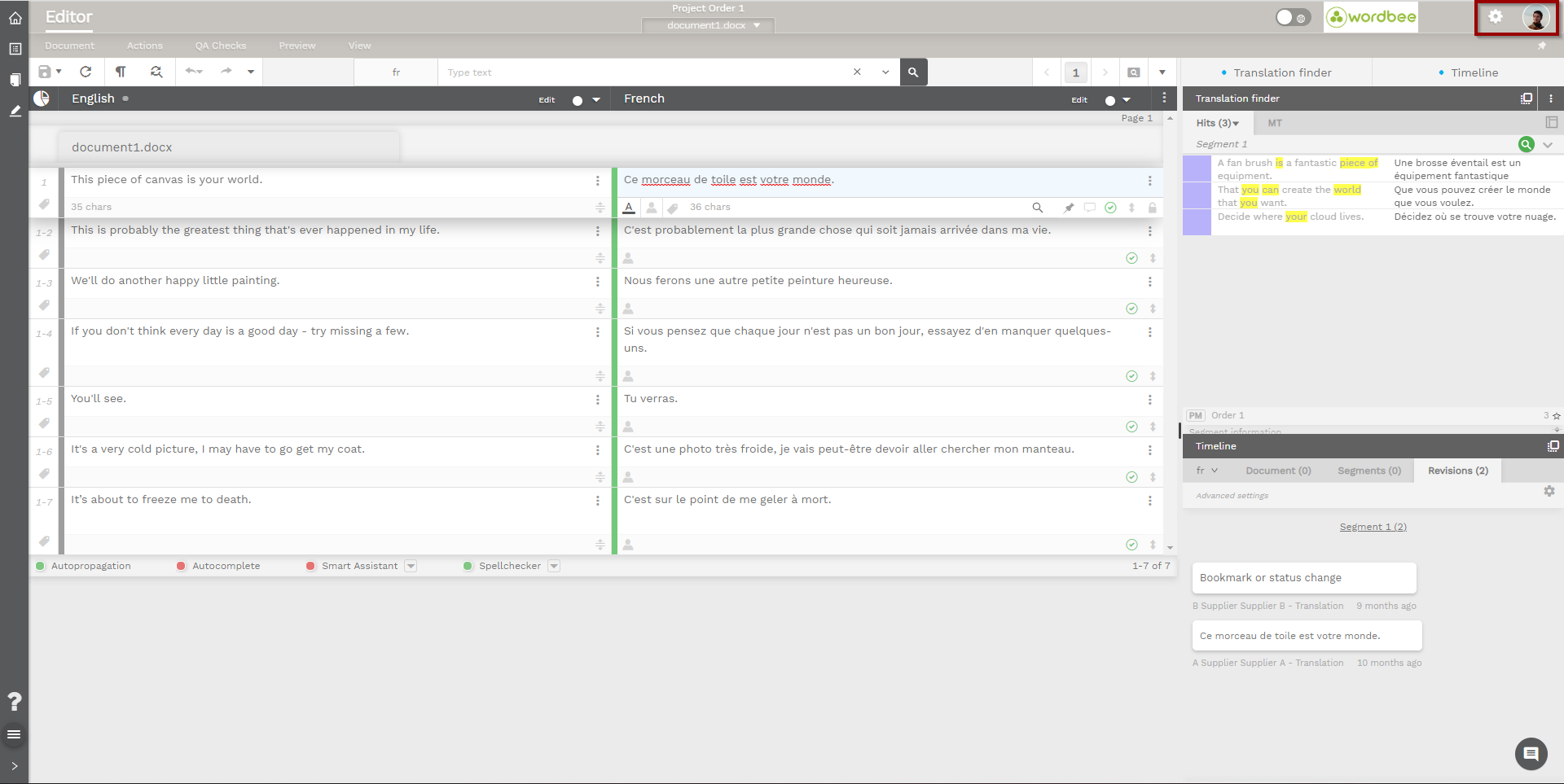
Design Preferences
In the Design Preferences, users can change their background, color themes, and profile picture.
General User Preferences
The General User Preferences allow users to define the behavior of the Translation Editor. In addition to advanced interface options, users can fine-tune the following features:
Automatic translation
Translation propagation
Auto substitution of dates and numbers
Automatic TM hit insertion
Auto-complete
Other advanced options
Shortcuts
Many features in Wordbee Translator can be triggered by keyboard shortcuts. These can be customized in the settings page.
Information
Please keep in mind that Worbee's CAT Editor is a web-based tool. When customizing your shortcuts, please make sure they don’t overlap with your existing browser shortcuts.
Colors and Styles
Users can define font sizes and colors, as well as highlighting of specific text in the translation workspace. Highlight colors can also be defined to highlight differences between translations and hits from linguistic resources.
Global Preferences
These options are limited to platform administrators, who can define the CAT tool's behavior in specific QA scenarios.
