Document management due to versioning process (Codyt Project)
The process described in this section will help you reuse the work done during the translation of a document that has been later on modified by it's author. You will require then to manage the file in your working project to see if the new version of the file contains more or less text. Paragraphs and sentences that have not changed will be directly pre-translated from the resources available in the project.
How to manually upload a new version of your document:
If you have already translated the first version of a document in a Codyt project, and now wish to translate a second version of that same document, the first action to undertake consists in reaching the 'Documents' tab of your project:
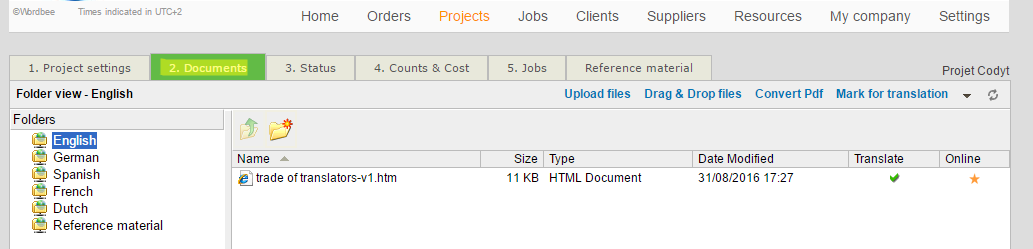
Now, right-click on the document for which you have a second version, and select the option 'Manage document':
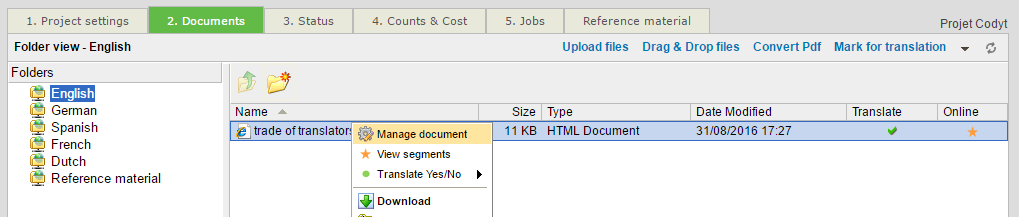
In the pop-up that appears, select the 'Upload new version' tab and upload your new document:
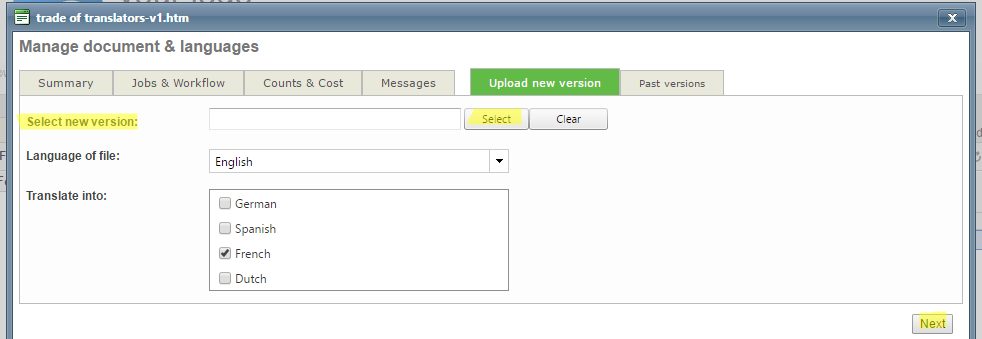
Warning
Please tick at least the same languages as for the current version, otherwise translations you did in the languages that remain unchecked will be lost!
Click 'Next' once you have uploaded your document and selected the target languages of your project. You will then be redirected to another pop-up page where you should indicate the document version.
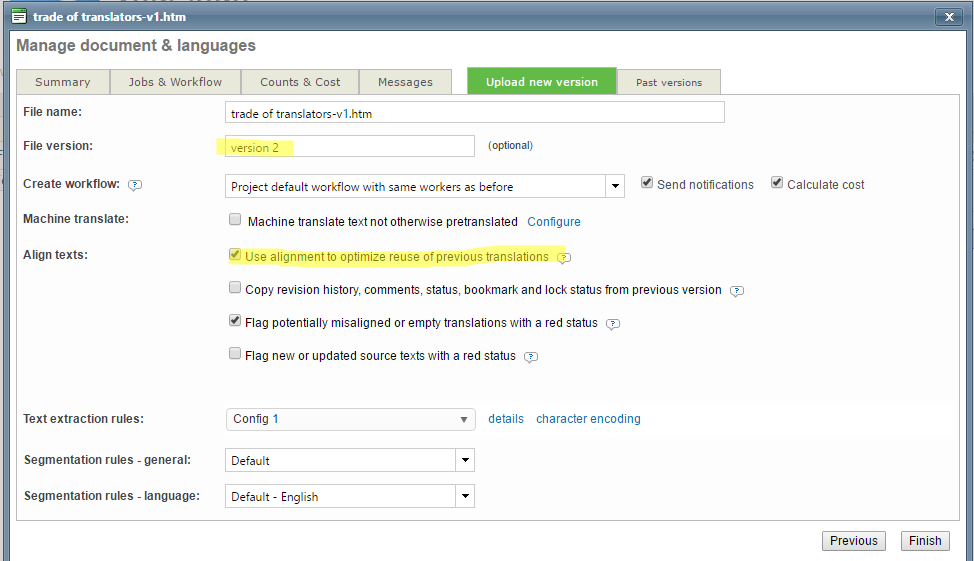
File version is not mandatory but will help you easily spot your document in the Jobs view.
Workflow can be based in one of the following conditions:
- Job specific assignments from current version: (option: same workflow and workers as for previous version)
- Project workflow assignments: default workflow with same workers as before
- Project default workflow with no assignments: (option: Project default workflow)
- Just update the document and create no jobs: (Option: No, thanks. I will configure workflow later)
Align text options could help you recover the original structure of the file, if you don't have major changes or even copy all exchanges done during the previous work (revision history).
Select this option only in any of the following cases:
- The content or text structure of the new version of the document is very different to the current version.
- Many sentences were added or removed between versions.
- Translation is between a complex script language, such as Chinese or Japanese, and a non-complex script language, such as English or French.
Explanation
When translations from the current version of the document are reused in the new version, the system aligns segments across languages by using one of the following segment aligners:
- An aligner developed by Wordbee (used when you leave this option unchecked)
- The hunalign open-source aligner (used when you select this option)
From experience, the Wordbee aligner is usually the better choice because new versions of documents generally do not differ greatly from current versions. The hunalign aligner uses a strategy that is based on word occurrences and statistics and is better when big differences exist between document versions.
Dashboard filters and options
Now, if you reach the 'Jobs' tab of your project or in the main Jobs dashboard, you will see that you can filter on the jobs for the past and current document version:
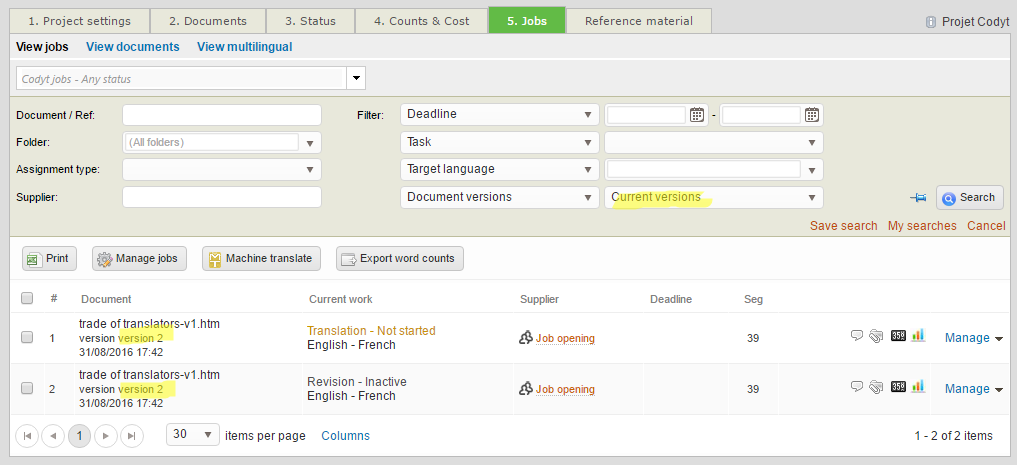
If you have enabled the project memory for pre-translation, then your new version will retrieve all the contents done during the work in the previous job.
You can easily check the content differences in the word counting icon, where new words will be highlighted in the recently created job (if any), and also when opening the editor, where pretranslations from a previous version will be marked with a blue or green arrow.
How to automate the versioning process in a project
Setting up the workflow template of your project to keep the same assignments and configurations of the original version is as easy as enabling the "Keep the same workflow between the file versions" option in the template, under Workflow settings. Reach your workflow template and enable it. If you want to have the same supplier users notified when this new version arrives, then you can leave this option disabled.
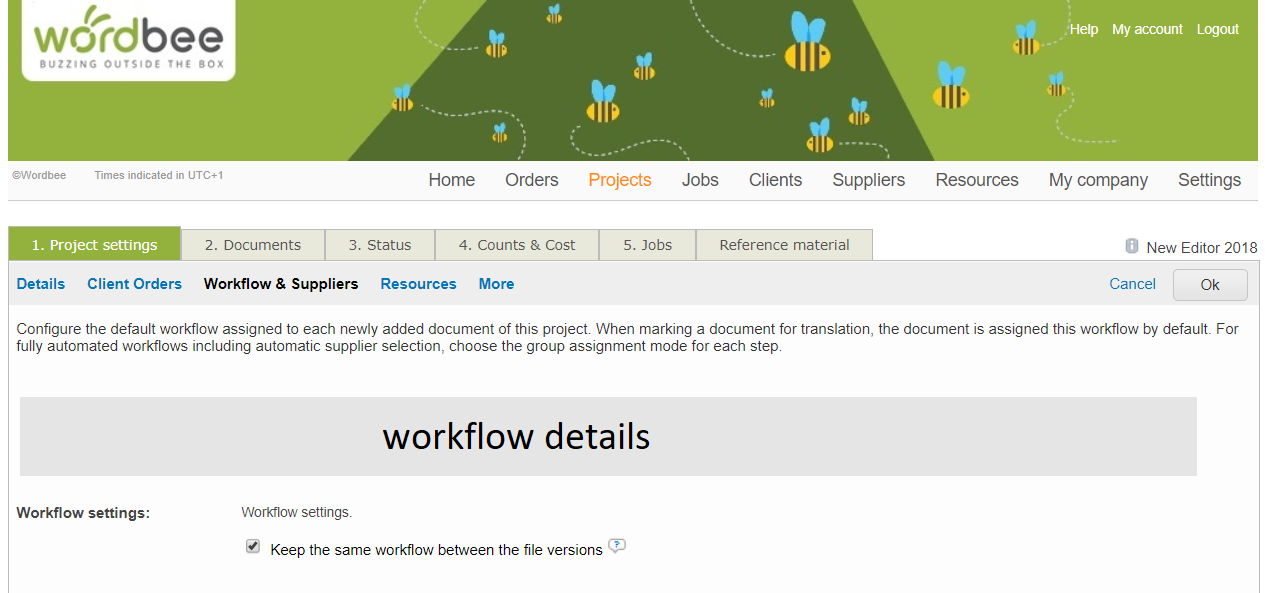
This will ensure that any time a new version of the working file is pushed (via API or from a Beebox project), your workflows are triggered the same way as it was done for the original request.
Costs and version management
To learn how to manage the invoices of the new versions read the next section Invoice management due to versioning process (Codyt Project)
