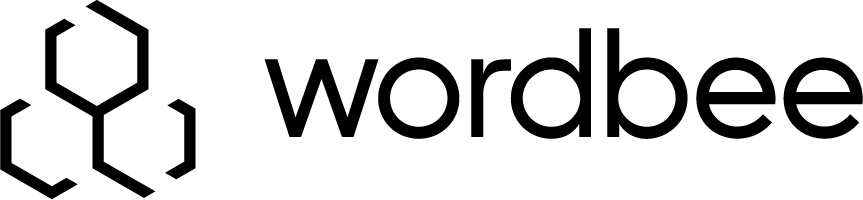Enabling an Inhouse Login
A disabled inhouse login may be enabled at any time by going to Settings > Accounts and Security > Inhouse Logins, clicking on Configure, and then clicking on Select to the right of a displayed user. A disabled login will have a ![]() symblol within the Logins Column.
symblol within the Logins Column.
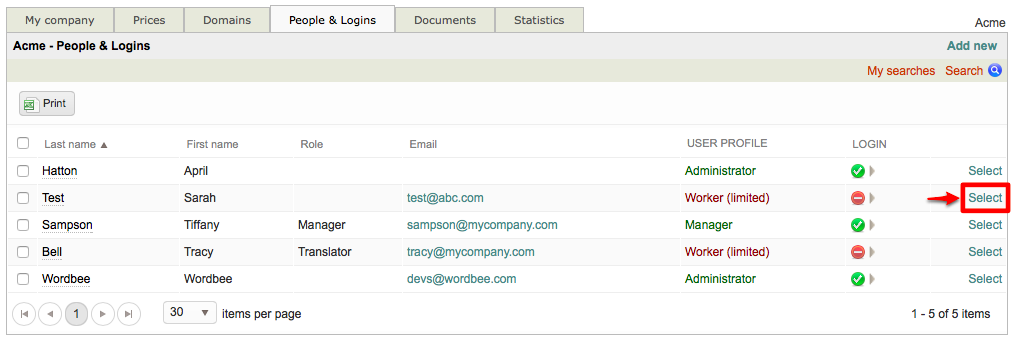
Please note that when an inhouse login is enabled, the user will be allowed to log into the system and perform work.
The screen for altering user and login information will appear as shown below once a specific login has been chosen:
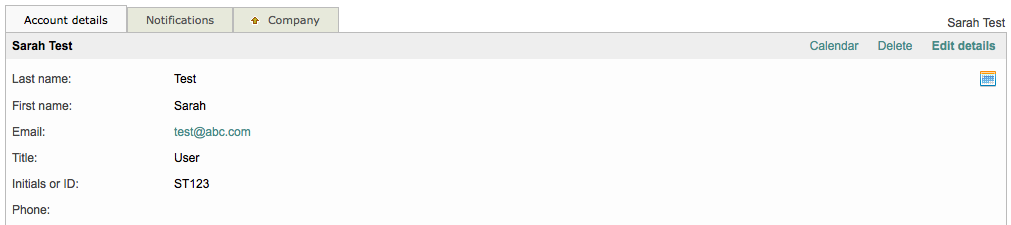
Scroll down to the Login Section and then click on Enable Login to the right of the Status option.

The login will automatically be enabled and this section of the screen will appear as shown below:

To return to the list of inhouse logins, click on the Company Tab.
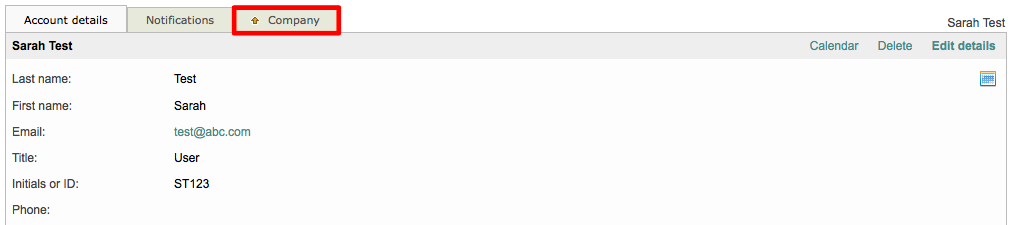
Now the user will have green text underneath the User Profile Column and a green checkmark underneath the Login Column.
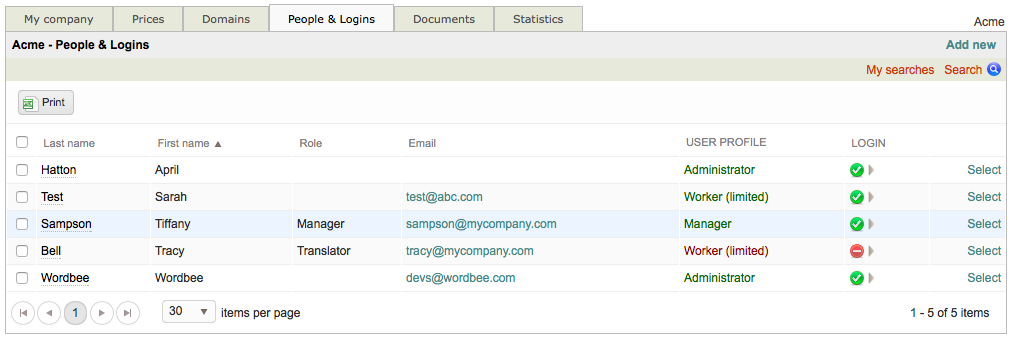
If you need to disable a login, please see the Disabling an Inhouse Login page.