Export
The Export feature lets project managers download selected string data and metadata into an Excel file. The file can be reviewed, edited, or processed offline, then re-imported to update existing strings.
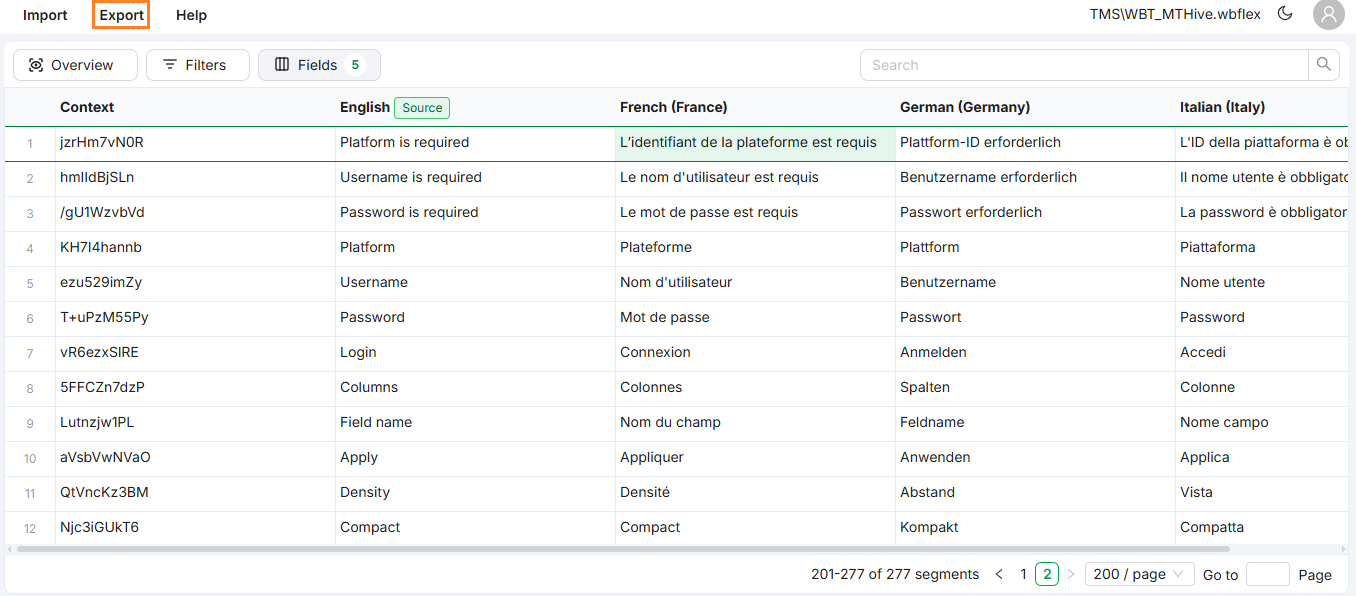
Export menu
Export Process
Click Export from the top navigation menu.
In the Export panel, you will see two main sections:
Fields to export: Shows the fields currently selected. By default, this includes all fields visible in the grid.
Available fields: Lists additional language or metadata fields you can add to the export.
Use toggles to include or exclude fields.
Click Export to download your file in
.xlsxformat.
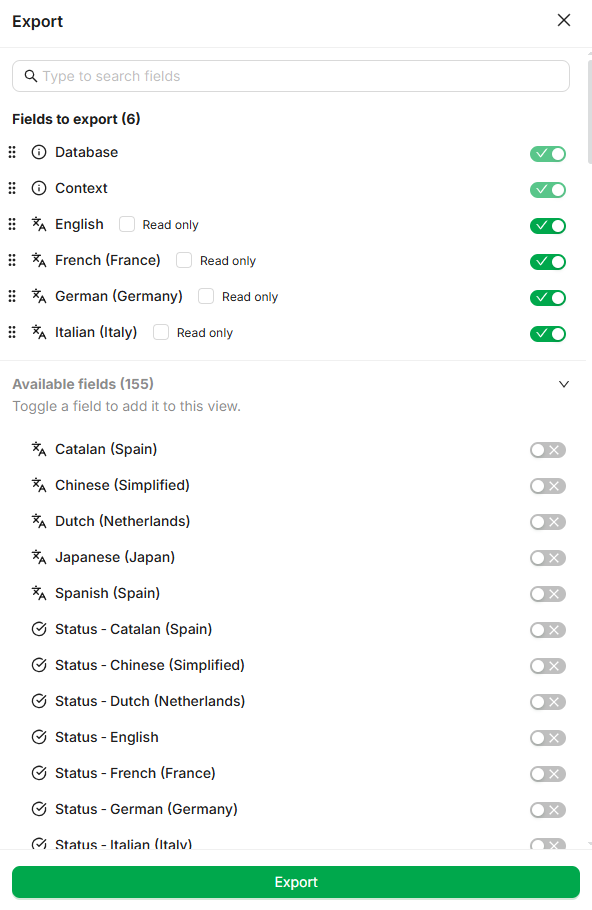
Export panel
What Gets Exported
Each selected field becomes a column in the exported file. Typical columns include:
Column | Description |
|---|---|
| Source DB name |
| Unique ID for the string segment |
| Source text |
| Translations in selected target languages |
| Additional translations (if selected) |
Read-only fields appear in the export but are ignored during re-import. For example, source text fields cannot be overwritten.
Reimporting the File
The exported .xlsx file is formatted for direct compatibility with the Import Modified File workflow:
During the import process, all existing fields are listed, but only those that are selected/enabled are included in the import process.
Columns that are not marked as read-only can be edited to update existing content. Additionally, new rows—including both source strings and their translations—can be added as needed.
Upon re-import, the system matches rows using the
Context/Keyand updates values accordingly
💡 Tips & Best Practices
Goal | Recommendation |
|---|---|
Limit export to essentials | Export only fields needed for the task |
Protect content | Use read-only status to avoid accidental edits |
Collaborate with vendors | Export only the target languages required |
