Fields Panel
Each segment in a Strings DB contains fields grouped by segment and language level. The Fields Panel allows project managers to choose which languages and metadata fields appear in the Editor grid. This makes it easier to focus on the right data and tailor the interface for each project.
To open the panel, click the Fields ![]() button.
button.
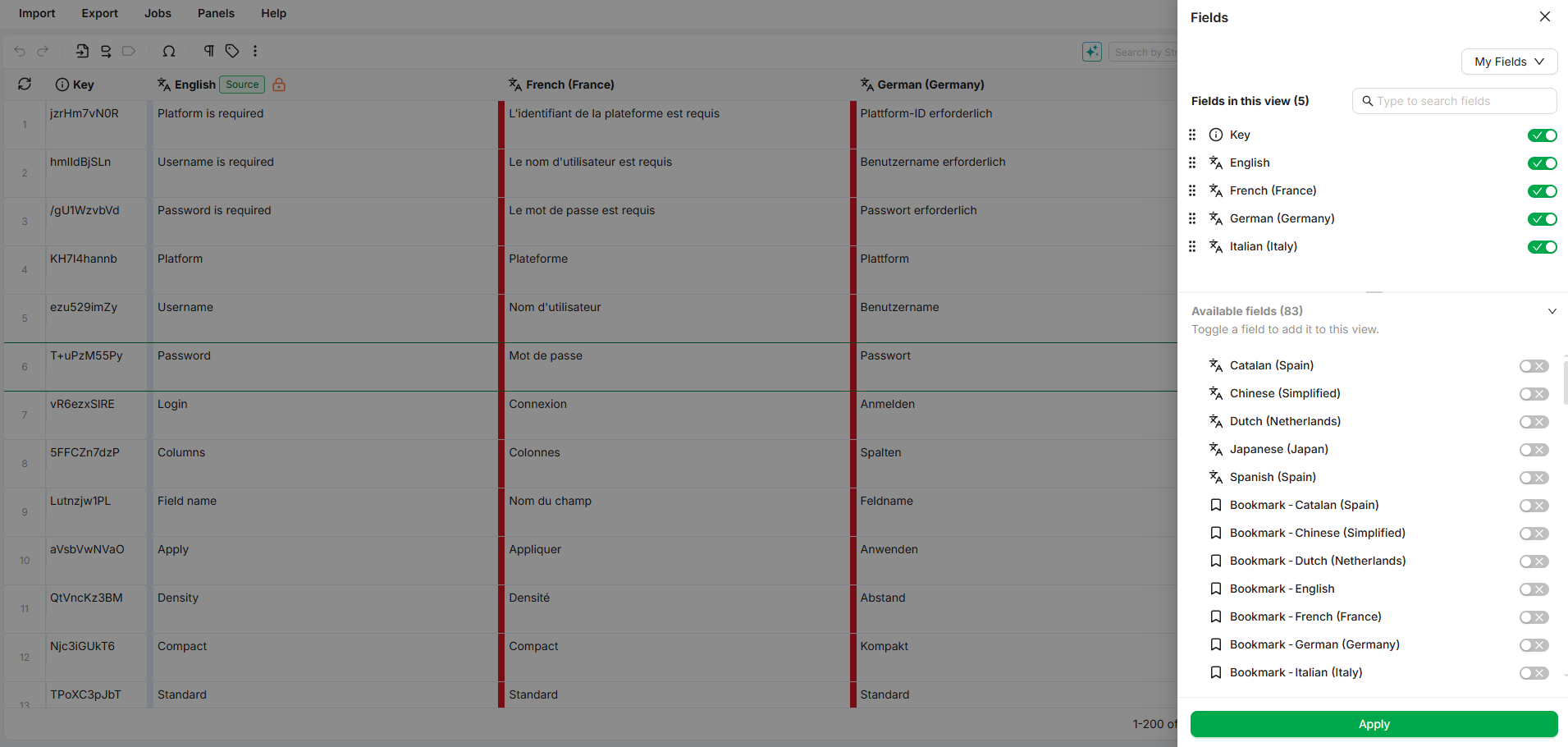
How to setup the Grid view
Use the tools below to configure the grid based on your task.
Search Bar to quickly locate any field by name.
Fields in This View: Displays the fields that are currently active and visible in the grid.
Drag and drop fields to reorder them.
Toggle the switch to add/remove fields from view.
Available Fields: Lists all additional fields that are not currently shown but can be added.
Apply Button: Click Apply to save your field configuration and update the grid immediately.
Field Types
Each field in a Strings DB entry contains either language content or metadata. Fields are organized into different categories:
🌐 Languages (e.g., English, Arabic, Spanish)
🟢 Status (e.g., Status - English, Status - Arabic)
📌 Bookmark
🏷️ Wordbee Custom Fields and Labels
These fields reflect metadata and translation states at segment or language level and are helpful for filtering, exporting, or auditing purposes.
💡 Tips & Best Practices
Use the grid and Overview panel together. To avoid clutter, keep important fields in the grid and move others to the Properties panel for quick access.
Keep the interface clean. While any number of fields can be selected, it’s best to show only those relevant to your current task for better performance and readability.
The order is important. The Fields section settings will affect the grid layout.
