How to complete the jobs and deliver the files
Once you have finished translating and validating the document, you need to go back to your Job Dashboard in the Wordbee Translator Platform to change the document status from In progress to Completed.
DTP and layouting jobs
Users performing tasks that require to work on the file out of the translation interface will need to deliver their files first via the Set document as deliverable option, under the Document Tab.
Then they will follow the same process as the Freelance translators or external workers.
You can reach your Job Dashboard from the Sidebar bar, by clicking the by clicking the 
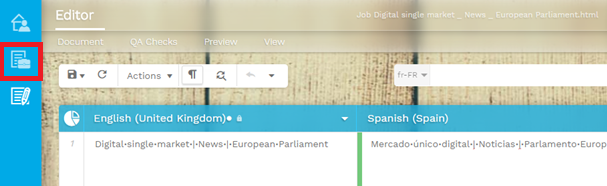
To deliver the translation, two different procedures exist depending on whether you are a freelance translator or a supplier (including in-house workers).
If you are a Freelance Translator or an External Worker | If you are a Supplier or Internal Worker |
|---|---|
Once the document is marked as Completed:
| Once the document is marked as Completed:
If all documents in the job are now finished, the project leader will change the status of the job to Completed in Wordbee's interface. If you wish to make any modifications, you must change the status back to In progress. |
