How to modify the workflow in an existing project
Follow the next steps to see all existing workflows for a file:
Click on the Documents Tab.
Right-click on the document(s) that needs to be translated.
Click on Manage document.

In the Manage document & languages page, click on the Jobs and Workflow Tab.

This screen displays the current tasks for the selected document and it may be used to assign suppliers, change the scope for the document, and to modify the workflow.
To modify the workflow, go to Jobs & Workflow.
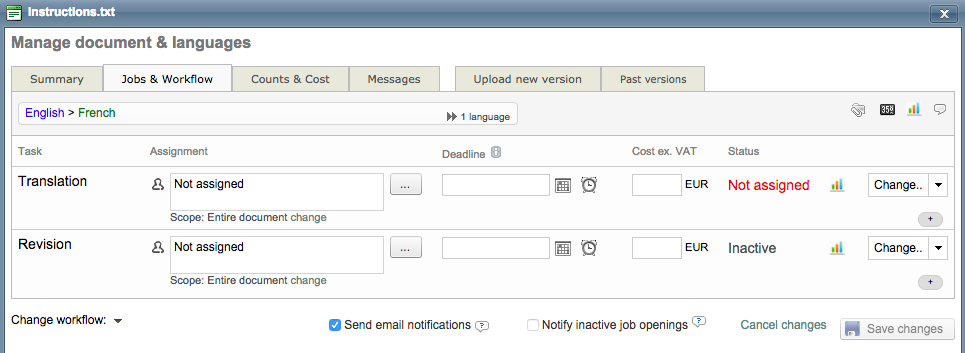
Change the workflow
To change the workflow, click on the arrow next to Change workflow ▼ at the bottom left corner. A list of additional tasks will be prompted: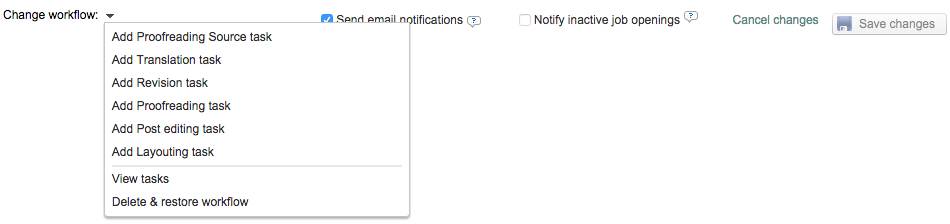
If you need to set up new tasks, ask your administrator to enable or add new categories in the platform.
Assign a supplier to a job
To assign a supplier, click on 
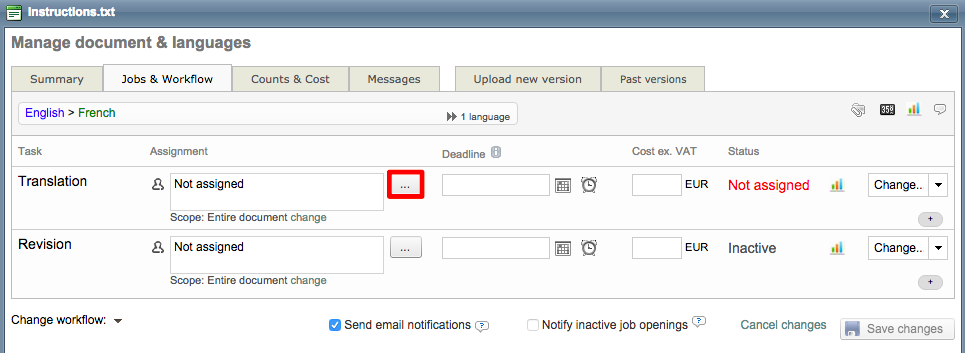
Supplier finder popup
This window allows you to filter and configure your job assignment in many different ways.
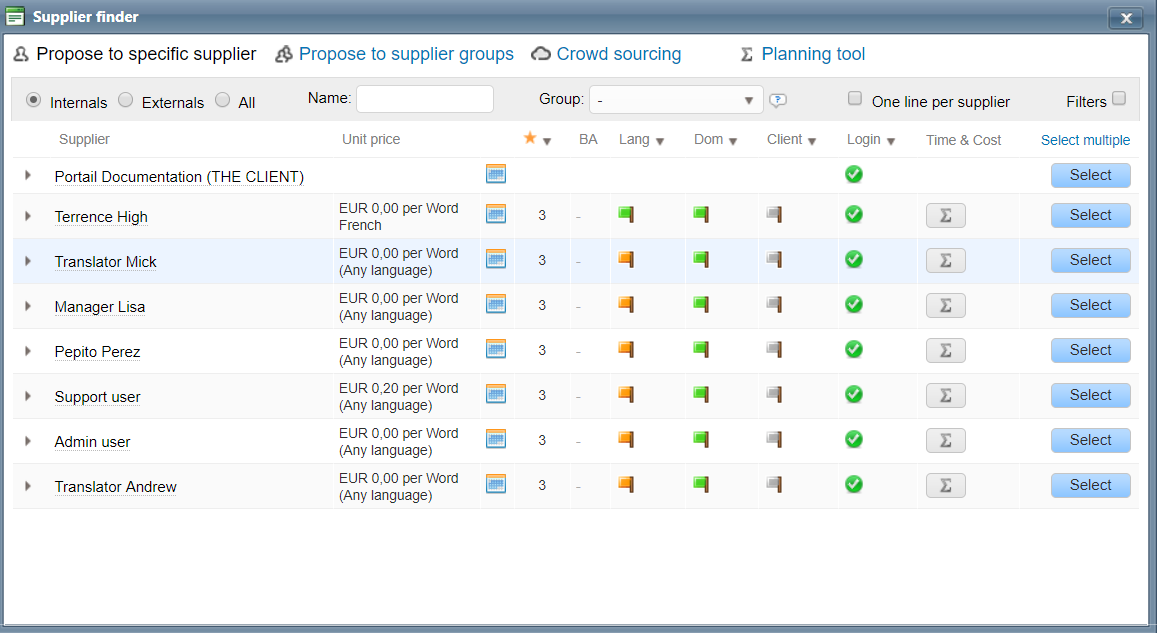
Learn how to find the supplier that better qualifies for a job by making full use of the filters proposed in this popup.
Job scope: Working in a collaborative setup
If you want multiple suppliers to translate or work in the document (for example) click on Scope: Entire document change.
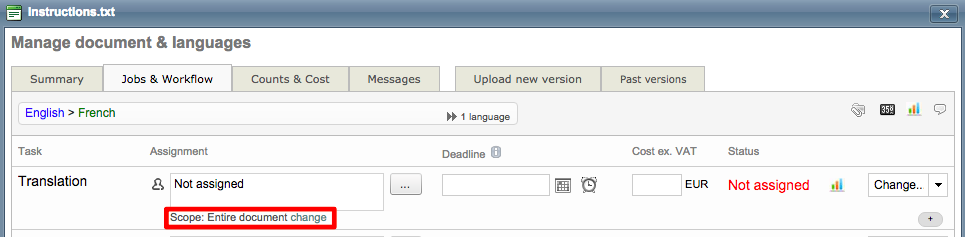
Divide the document into as many parts as you need, and assign a supplier for each of them.
How to add more translation steps
You have to create a job for each part. Click on Change workflow and add a translation job and define which range of paragraphs you want translators to work on.
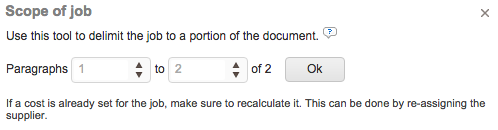
The word count for split jobs is based on the total word count divided by the number of segments than for each job we multiply the count of segments by the previous average size of the segments.
When the job word count needs to be precise, we recommend you split the files before sending them to Wordbee.
Remember
Each section you have created relates to the original paragraphs of your document (which don't necessarily match the segmentation on the editor). For more details, check your text extraction rules and segmentation rules for the working language.
Suppliers will be able to work only on those segments assigned to them. Nevertheless, they will be able to generate the full document when launching the preview.
