Beebox Integration for Content Management Systems
The Wordbee Beebox connectors for CMS can help you translate content more efficiently. The Connector enables you to filter and select the content for translation, send translation jobs to your vendors, receive finished translations back, and have the CMS sites updated with a single click. This article gives you an overview of the process and includes useful references.
The diagram below shows how to translate one or more CMS by means of the Beebox and a Beebox connector. The Beebox CMS connector sends content to be translated to Beebox where the files will be automatically processed and prepared for translation. Translation jobs are then exported to Wordbee Translator or another TMS (using XLIFF files). The translated content is then sent back to the CMS.
You need to have administrative rights in Wordbee Translator to be able to configure a Beebox connector for your CMS and exchange translation jobs.
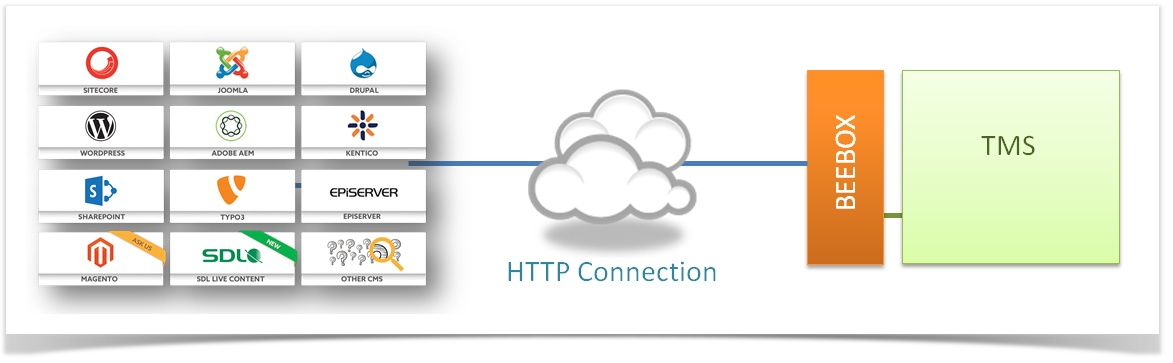
Each system has specific requirements in terms of configuration. They can have translation connectors, plugins, or functions that allow exporting content for translation in a specific format (JSON, XML, CSV, etc.). These files are then sent over to Beebox with the help of the Beebox API.
If we take the example of WordPress, Beebox is connected using the WPML plugin that allows exporting content for translation. To understand how this connection works and how to set it up, please refer to this documentation page: https://wpml.org/translation-service/wordbee-beebox/.
If you are looking to connect Beebox with another content source, please refer to this page to see the list of compatible systems: Connectors.
Here are the steps to translate content when connecting Beebox to a CMS:
Select the content that needs translation in the CMS interface and click the option to request the translations.
Beebox receives the content for translation. Beebox will first try to pre-translate the content with any string from the translation memory and using the project memory. Beebox will also process the files to send only unique and untranslated strings.
The next step depends on how you have configured your Beebox project. Beebox can automatically send the content to Wordbee Translator or generate XLIFF files to connect to another TMS.
If connected to Wordbee Translator, the TMS will detect and mark the new files for translation according to the Codyt project you have set up (Languages, Workflow steps). To deliver the translations, all workflow steps must be completed.
Alternatively, Beebox can generate XLIFF files in a hot folder. These files are ready to be translated using a third-party TMS or CAT tool. To deliver the translations, the translated XLIFF files must be placed in the delivery hot folder for XLIFF files as configured in the Beebox project.
Once translated, the files will be automatically pushed back to Beebox, and, depending on your configuration, the translations are automatically sent back to the CMS. You will see the translation status updated in the CMS.
