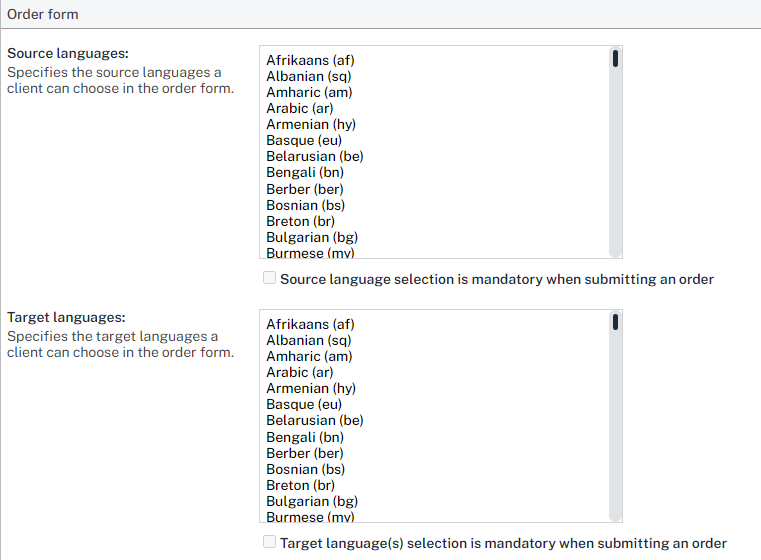Manage changes in the order deadline and keep project details aligned
It may happen that your client needs to have the order results for a different date as originally requested (as tight as your deadline can get!). In such scenarios, managers will need to negotiate if the request is feasible.
Amending the order deadline is something that will very likely compromise your project workflow. In some cases, you will be able to maintain the same shorten-delta with each of the steps in the project (if initial deadline was too large), but very often negotiations will also need to be extended with each of the vendors covering the jobs still open.
Learn how to do these changes in the chapter below.
Check the current deadline for the client request in the order summary page as highlighted below.
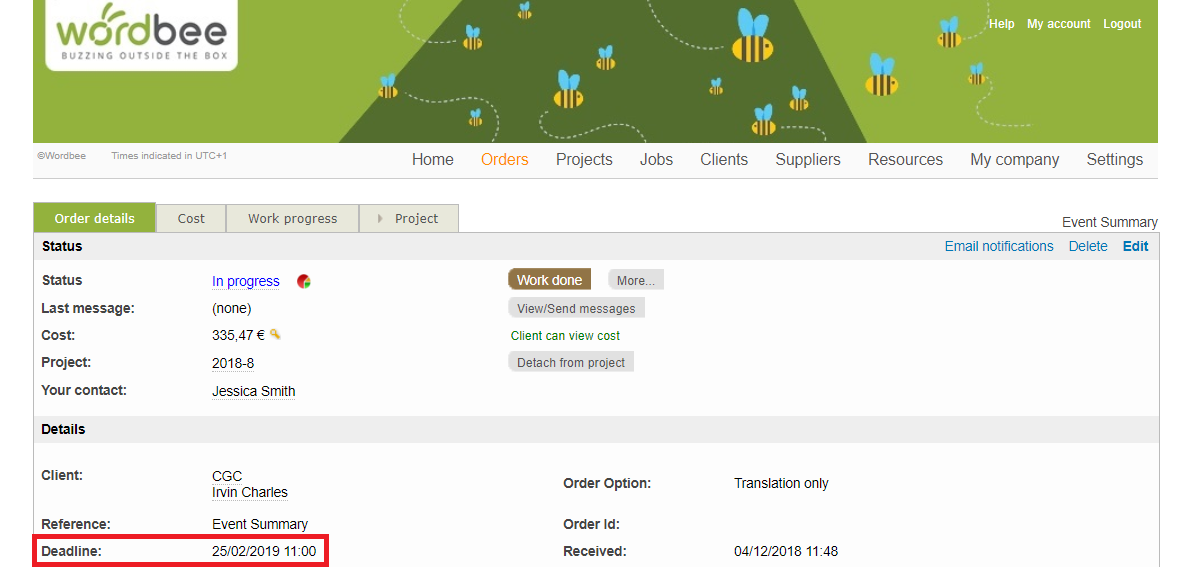
You may also have activated the visibility of the workflow steps within the order, allowing you to directly see the work progress within the project directly from this page.
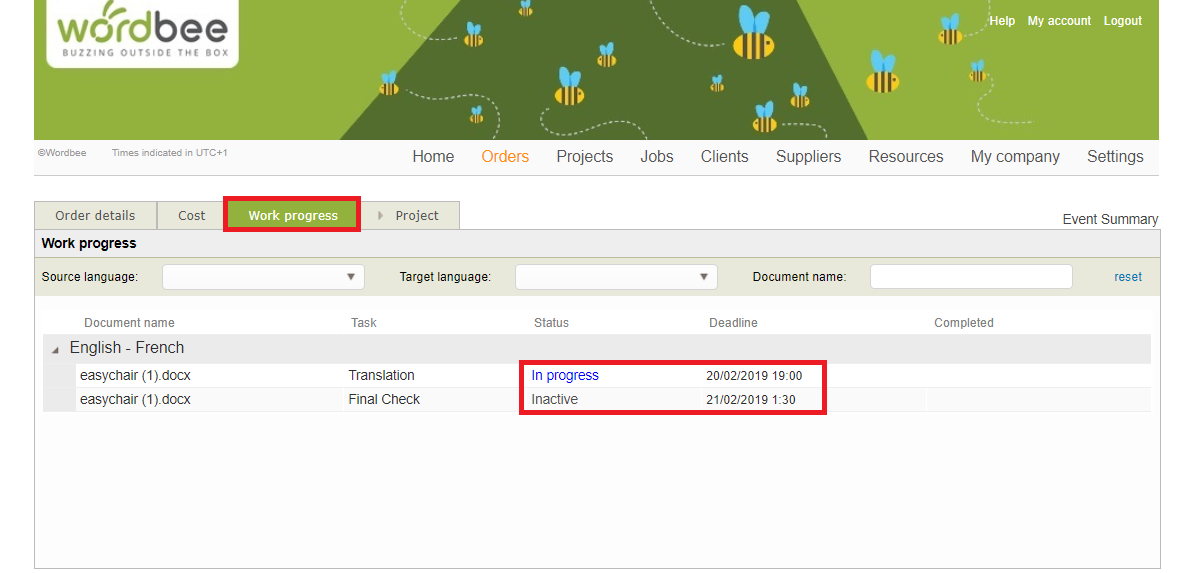
Update order deadline and keeping changes aligned at project level
Here an overview of the updates possible in the delivery dates at order and project level, if you want to keep all levels synchronized:
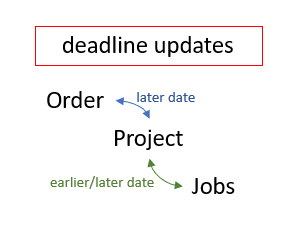
Learn about how to achieve this in the following sections:
Deadline extended! Changes for later date
If you are lucky enough to get some extra time given by your client to complete the work, you will be able to keep order and project deadlines aligned when changing any of their deadlines to a later date.
This just requires to configure the option to extend deadlines if project/order dates are changed in the work processes settings page to behave that way. If you perform this change from the order details page, you will be able to store the details about the change in the order history field.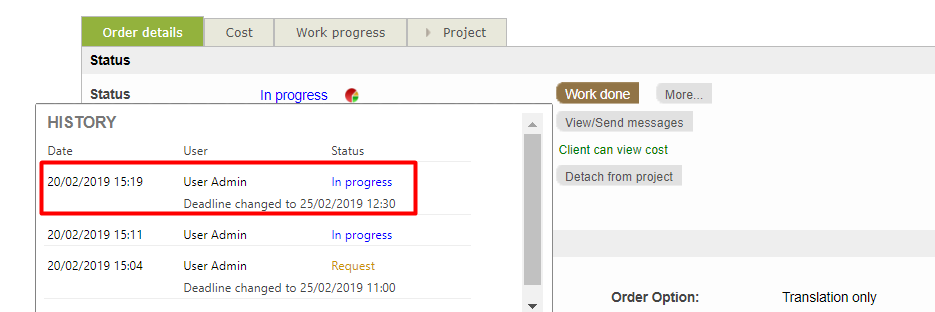
However, if you also want to update the ongoing jobs with the same delta, you will rather update the project details, so you can handle both, order and job deadlines at once.
Learn how to do this in the dedicated page to amend project and job deadlines at once.
Deadline shortened! Changes for earlier date
If deadlines are set for an earlier date, you will need to decide and confirm with your client that you can meet the deadline, the same with the workers involved in the ongoing work. This means you will need to update the deadline in the order and in the project individually, as shown in figures 1 and 2 below.

Again, if you want to keep job deadlines aligned, then you should perform this change at project level, so your ongoing jobs are updated accordingly.
Remember
Remember you can always communicate with your client using the message box, which also registers status and deadline changes (registered in the status history popup, as shown above). All users following the order updates will be notified of such events.
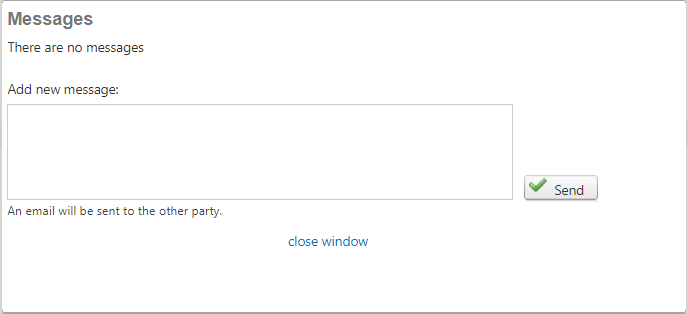
Add or Change Languages in an Existing Order
Sometimes it is necessary to add or change source or target languages in a job. If you can't find the language you need, you should first check if the language is supported in Wordbee Translator. If it is supported, you just need to enable the language for order forms in general. To do this, go to Settings > Classic Order Form. Here you can enable and disable source and target languages for use in orders.