Searching for External Logins
Depending on the number of suppliers your company works with, it might be difficult to locate a specific external user login or type of user login within the list. By default, all external logins that are currently active in the system are displayed.
A Search Feature is provided to make locating the desired external logins within the system easier. To use this feature, go to Settings > Accounts and Security > External Logins, click on Configure, and then click on Search in the upper right corner of the screen.
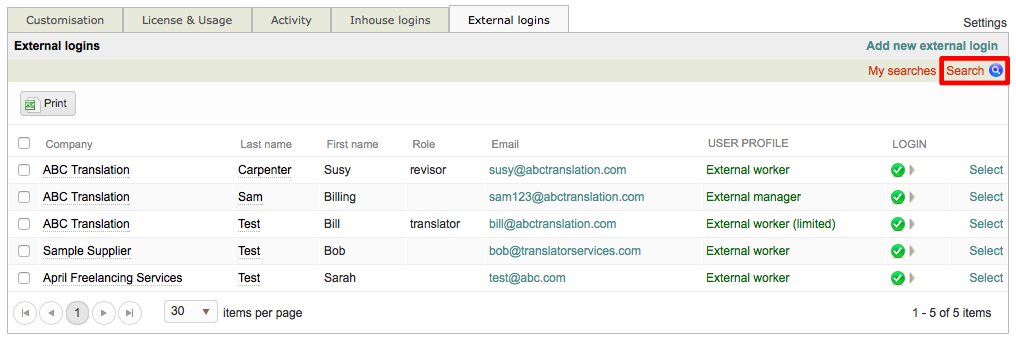
If a user has no login, you will need to view their information by going to Suppliers > Company > Manage Logins.
A new section will appear at the top of the External Logins List for entering specific search criteria and filters. Items on the left (first name, etc.) are values that may be typed in and the filter values may be either a drop-down selection menu or a typed in value depending on what filter is chosen.
After the desired search criteria has been entered, simply click on Search to see your results.

You may use up to three filters at a time during a search, as shown below. The first drop-down menu is for selecting the actual Filter and the second is for selecting the Criteria to be used for that filter.

The following sections have been provided to show how to use the Search Feature:
Available Search Criteria
The Search Feature provides many options for locating a specific user login or a unique set of user logins. Within the Filters Section, you are able to pick and choose what filters will be used during the search and set specific values for them. Click on a drop-down menu to make a Filter Selection and then choose the corresponding criteria.
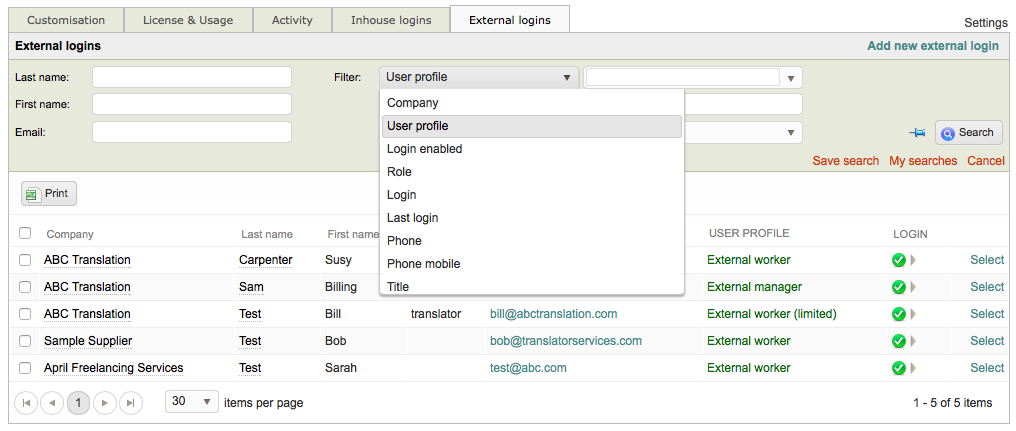
For example, if you choose User Profile, then you will be able to select a certain profile to view such as External Manager or External Worker.

The following search criteria are avaialble for locating user logins within the system:
| Option | Description |
|---|---|
| Last Name | Enter any last name and search will display only external logins matching the entered name. |
| First Name | Enter any first name and search will display only external logins matching the entered name. |
| Enter any email and search will display only external logins having the entered email address. | |
| Filters | Company - Locate and view external logins for a selected company (i.e. supplier) in the system. User Profile - Locate and view external logins for a chosen profile in the system (i.e. External Manager, External Client, External Worker, etc.). Login Enabled - Locate and view only external logins with an enabled (or disabled) status in the system. Role - Locate and view only external logins with a specified role in the system (i.e. manager, translator, editor, etc.) Login - Type text for a external login and the system will display only logins matching the entered criteria. Last Login - Choose a date and the system will display only external users who's last login matches that date. Phone - Locate and view only external logins with a specific phone number in the system. Phone Mobile - Locate and view only external logins with a specific mobile phone number in the system. Title - Locate and view only external logins with an entered title (i.e. Translator, Proofreader, etc.). |
Example 1: By Last Name
To search for one or more external users with a specific last name, simply type the value into the Last Name field and then cick on Search. In this example, we are searching for a user with the last name "Test".

The results will appear below the search section, as shown below. Three external logins exist within the system for the entered last name and are displayed.

If you want to see all user logins, simply clear out this value and then click on Search again.

Example 2: By User Profile
Let's say you only want to see external logins for the External Worker user profile. Make certain the User Profile Filter has been selected and then use the drop-down menu next to this filter to select External Worker (or another user profile). Then click on Search to see the results.

In this example, only three external logins have the External Worker user profile.

Example 3: By Company
In some instances, you might need to see all logins for a specific company. This can be done by using the Company Filter and then entering the company name (i.e. supplier) as the criteria. Then click on Search to see your results.

In this example, there are currently three enabled logins for the company ABC Translation.

Please note that up to three filters may be applied to a search and in any combination. For example, you could enter a specific company and user profile to view in the list.
