SSO - Okta
Wordbee permits authentication of users by Okta.
Prerequisites are:
- Okta account
- A Wordbee Translator Enterprise level license
- You have obtained the "SSO - Configuration Information" document from Wordbee
- You have received the public certificate from Wordbee
Contents:
Step 1 - Create New App
Go to Admin Dashboard > Applications > Add Application.
Click Create New App and choose SAML 2.0 as the Sign on method.

Step 2 - Configure SAML Settings
Single sign on URL: https://www.wordbee-translator.com/a/<Plaform-Code>/Access/LoginFromExternal.aspx or https://<Custom-Domain>/a/<Plaform-Code>/Access/LoginFromExternal.aspx
Audience URI: urn:com:wordbeetranslator:<Plaform-Code>
Application username:
The unique identifier defined for user (email, username, code, uid ...)
For the encryption settings shown below to appear in the wizard, you need to show Advanced settings:
Add the Wordbee Certificate and set the field "Assertion Encryption" to "Encrypted" :
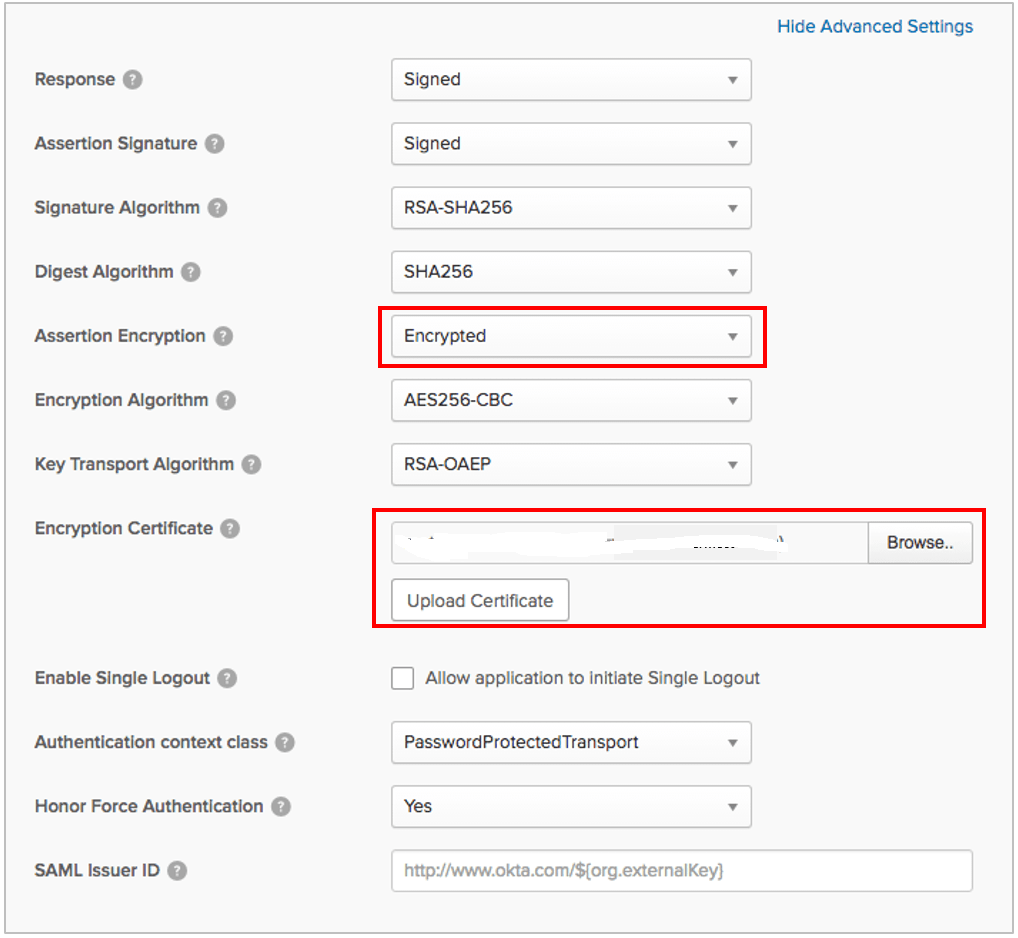
Define attribute values to map Okta fields and the corresponding Wordbee fields:
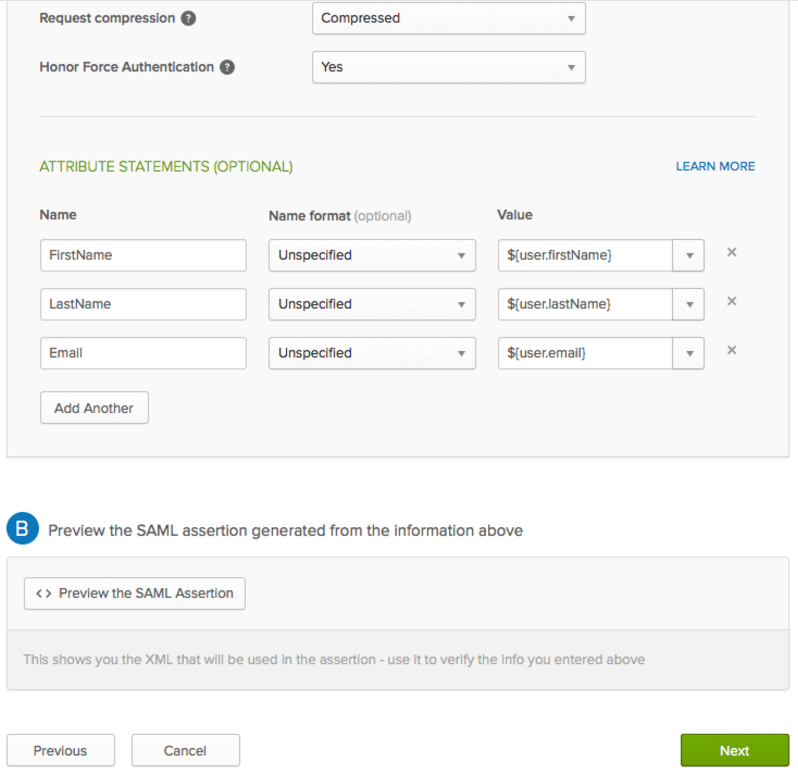
Step 3 - Send certificate to Wordbee
After saving the previous configuration you need to download the certificate.

And download certificate:
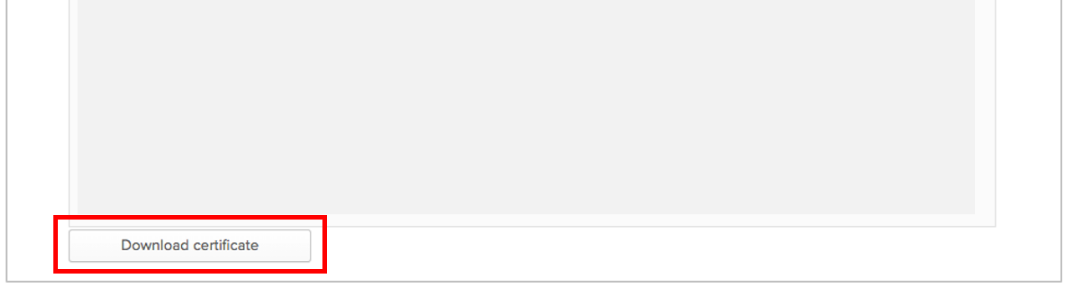
Communicate this certificate to Wordbee team for the finalization of configuration.
Sources:
- http://developer.okta.com/standards/SAML/setting_up_a_saml_application_in_okta
- https://support.okta.com/help/articles/Knowledge_Article/102619923-SAML-2-0-Encryption-Early-Access?retURL=%2Fhelp%2Fapex%2FKnowledgeArticleJson%3Fc%3DOkta_Documentation%253AApps_and_SSO%26p%3D101%26inline%3D1&popup=true
