Test and validate file format configurations
Once the configuration has been saved, you can test the configuration with a file of the appropriate format. Then if the test is successful, you will still need to validate your configuration by using it in a project and reconstructing the target file. Only this way you will be sure that all the contents of your original file will be kept in the target one (this means all translatable and not translatable contents).
Here are the steps you need to perform for each phase:
Test your configuration
Simply click on Test Configuration located at the top right of the screen when viewing a specific file format configuration.
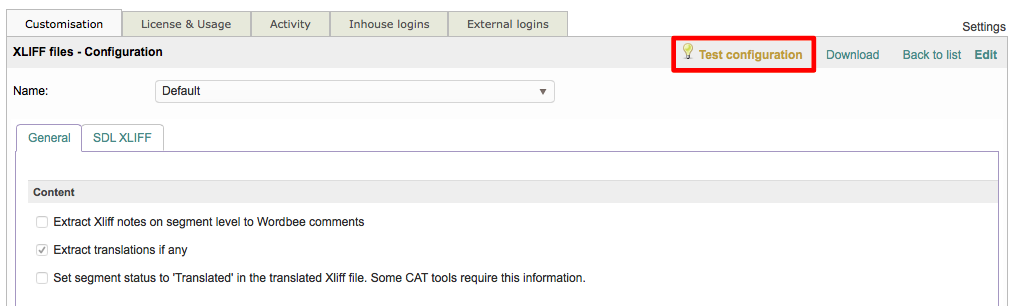
Then select the Target Language(s) and browse to or drag and drop the file you want to use for testing the custom configuration. If the operation is successful, then your configuration is ready to be used for future file translations.
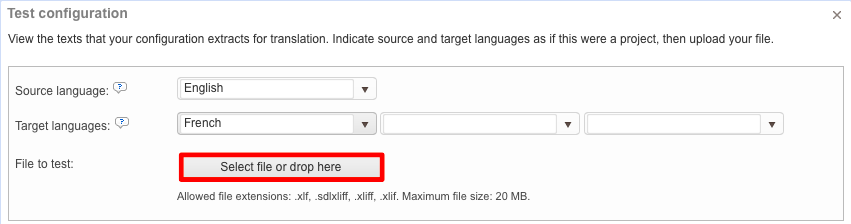
The test will start automatically after you have selected or dropped the file:
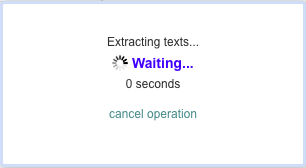
If you want to cancel the test, simply click on Cancel Operation below the progress information:
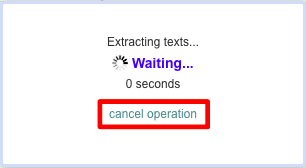
Once the test has finished, the translated target file will automatically appear in your Downloads Folder or another designated location depending on how Wordbee Translator is configured. If there is a problem with the file configuration you are testing, you will see the following message:
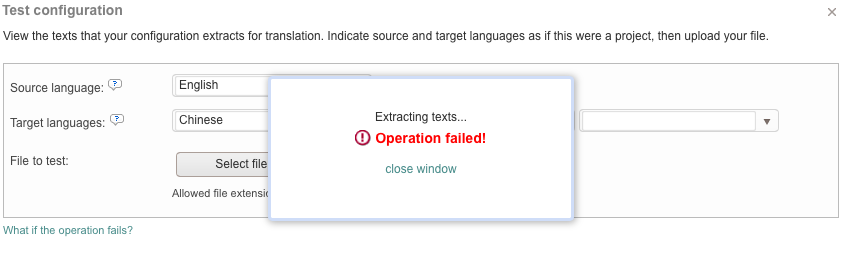
If the extraction of text fails then please make certain that the uploaded file is valid. For example, an xml file must be well formatted, a Word document must not be password protected, etc. It may also be that your configuration has not been set up appropriately.
If you do not know how to resolve certain problems, a seperate section is provided to assist with file format specific error resolution for messages received during an actual translation:
Please note that additional error messages are in the works to help you quickly resolve any issues. If the error message is not currently present in the provided links or the information does not resolve the problem, please contact Wordbee support.
Validate your configuration
Mark a file for online translation in a project using the parser you just configured
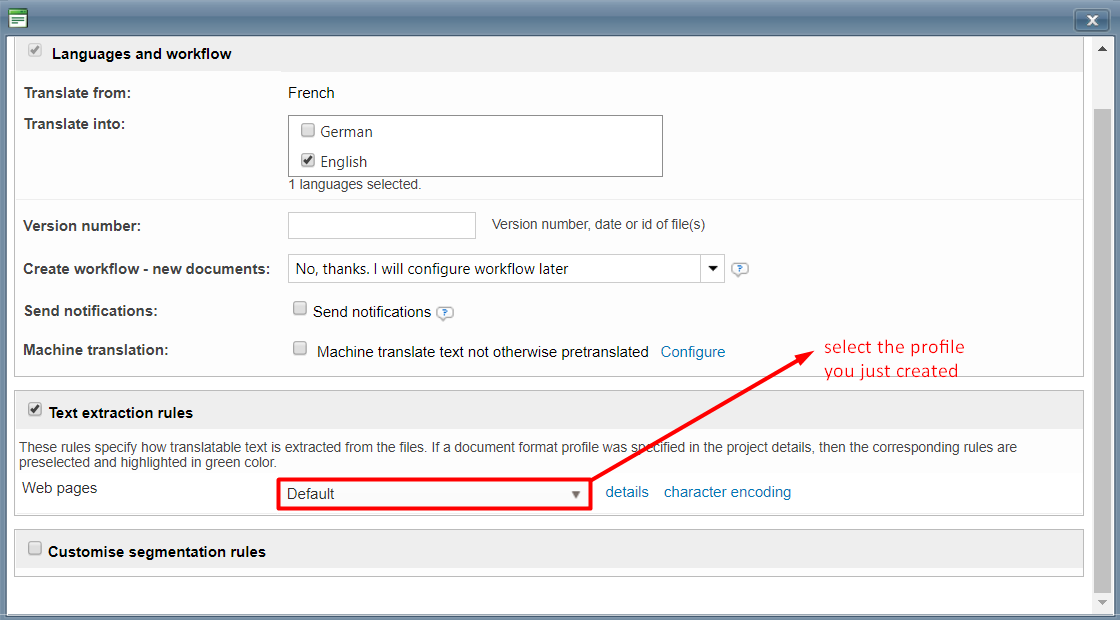
(you can also avoid launching the workflow or sending notifications by selecting the options highlighted below
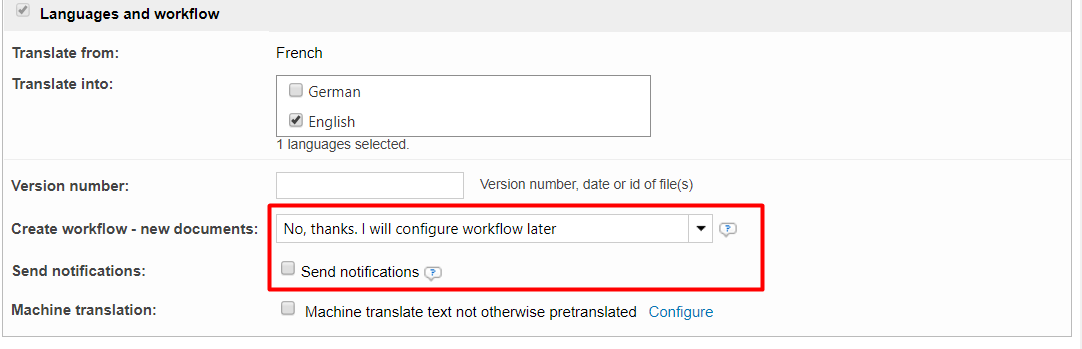
- Check that the contents are displayed as you wish in the editor
Generate the target file and check that the structure is not corrupted
Make sure that all contents are present in the generated file. This means all nodes, translateable and ignored.
