View file format configurations
Under Customisation > Document Formats, you will see two drop-down menus. The first may be used to select a specific file format for configuration and the other may be used to select a file extension rather than format. By using the format drop-down menu, you will be able to select a particular format such as Microsoft Word or XLIFF.

The Format selection menu will appear as shown below when expanded. Simply click on the desired file format and make a selection to view, modify, or create a configuration for the chosen format.
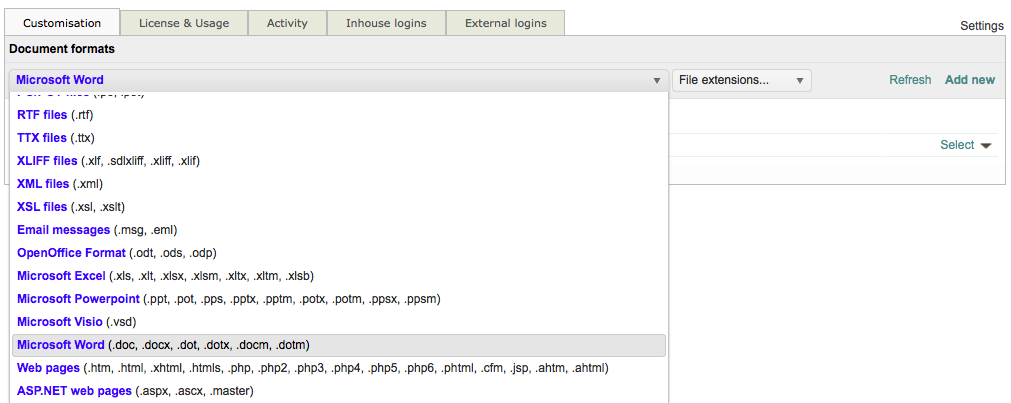
Click on the File extensions... drop-down menu to choose a specific extension to view, modify, or create a configuration for the chosen file extension.

Then simply scroll down to locate the desired extension and click on it's name in the menu to select it.
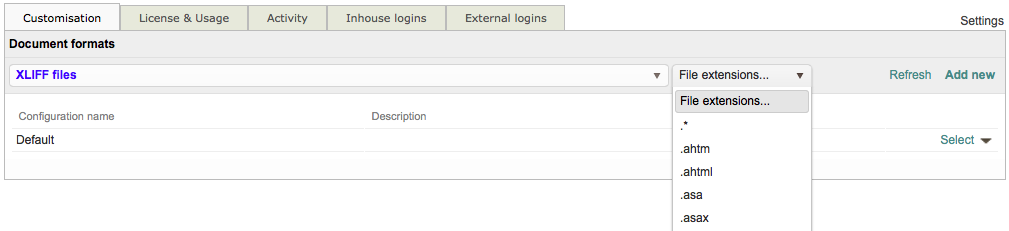
Once a format or extension has been selected, you will see any current configurations in Wordbee Translator listed below these drop-down menus. A Default configuration is provided to ensure data can be extracted; however, in many cases, you will need to make adjustments or create a new configuration to achieve your translation objectives.
To review a configuration for a chosen file format or extension, click on Select located to the right of the configuration's name. For this example, we will be viewing the Default configuration for XLIFF files.

This will open a new screen where you can view the current configuration selections for the chosen format or extension. Configuration items that are currently enabled will have a checkmark, as shown below. Depending on the format or extension you have chosen, multiple tabs may be present whereas XLIFF configurations only have a General and SDL XLIFF Tab.
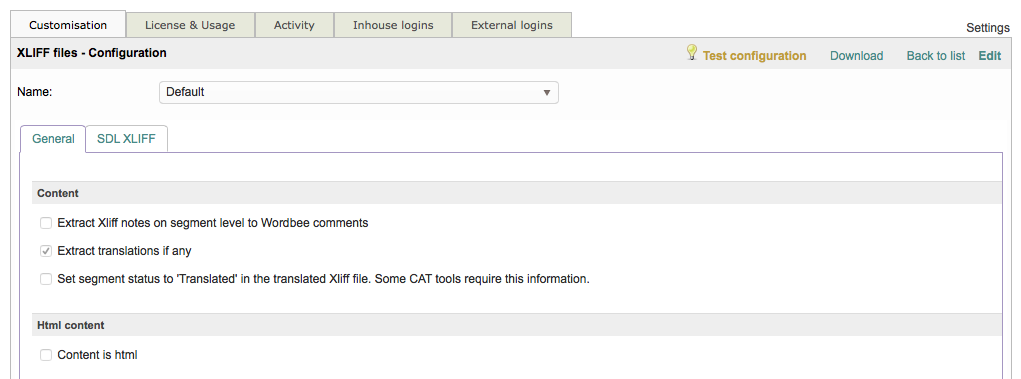
To return back to the list of configurations and make other selections, click on Back to list located in the upper right corner of the screen.

As configurations are created within Wordbee Translator, they will be added to the list for each file format and can be selected in the same manner. In the example below, a new XLIFF configuration has been added titled "XLIFF Standard Config".
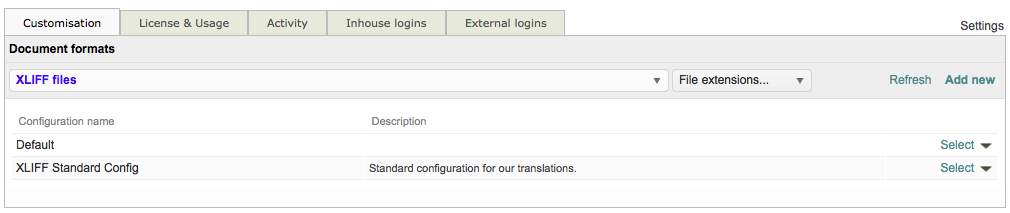
Once a configuration other than the Default has been added, you will be able to select it from either the list above or the drop-down menu at the top of the screen when viewing an existing configuration.

