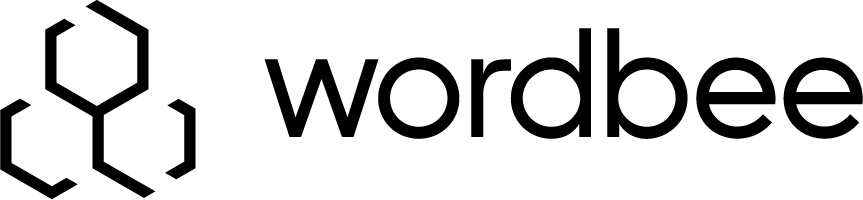Prepare Your Google Sheets Project in Wordbee Translator
The information on this page are a quick guide to get your first project started. If you want to learn more about Flex containers please have a look at our Flex Workflow Documentation.
In order to connect a Google Spreadsheet to Wordbee Translator you first need to create a Codyt project as well as a Flex container. A Flex container is a database to store incoming translation strings from connected systems. You can decide to send new content, delete content or change existing content from this database by synchronizing with the attached Google Sheet.
Flex containers can only be created in Codyt Projects due to the dynamic nature of their content. They are not supported for Standard Projects.
Create a Codyt Project
In the first step, you need to create a Codyt Project in Wordbee Translator and set up the languages and project parameters.
Create a Flex Container
Once the project is created it is possible to create a Flex container.
Go to the Documents tab and select the source language folder
Open the Files section in the toolbar
Click on Add Flex Container file
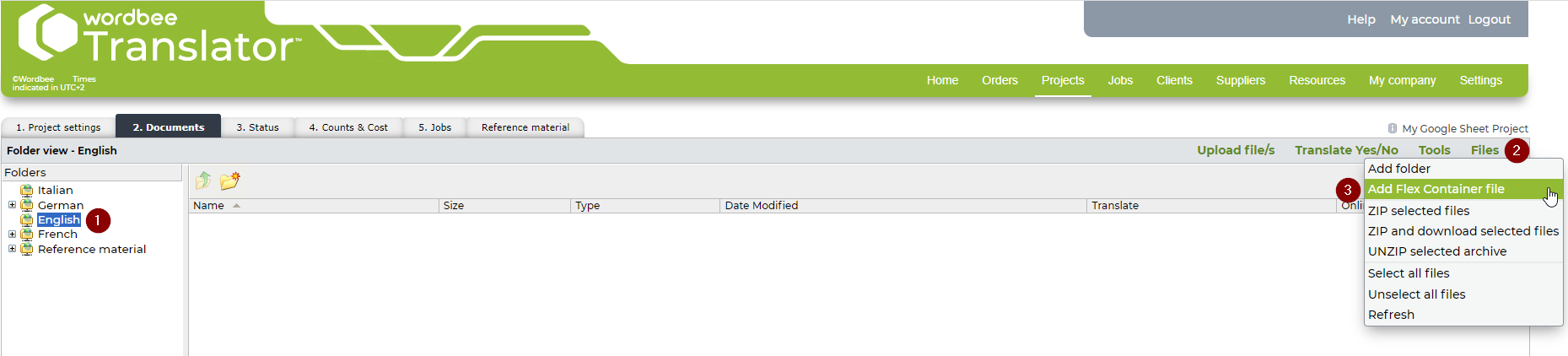
In the new popup a name for the container can be defined. The name will also show up in Google Sheets to indicate which container to connect to.
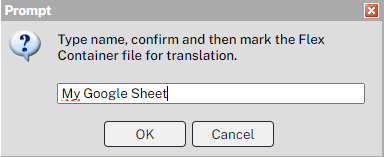
Mark the Flex Container for Online Translation
As a last step, the created Flex container needs to be marked for online translation in order to be visible in Google Sheets.
Right-click on the Flex container, hover “Translate Yes/No” and choose the option “Mark for online translation”.
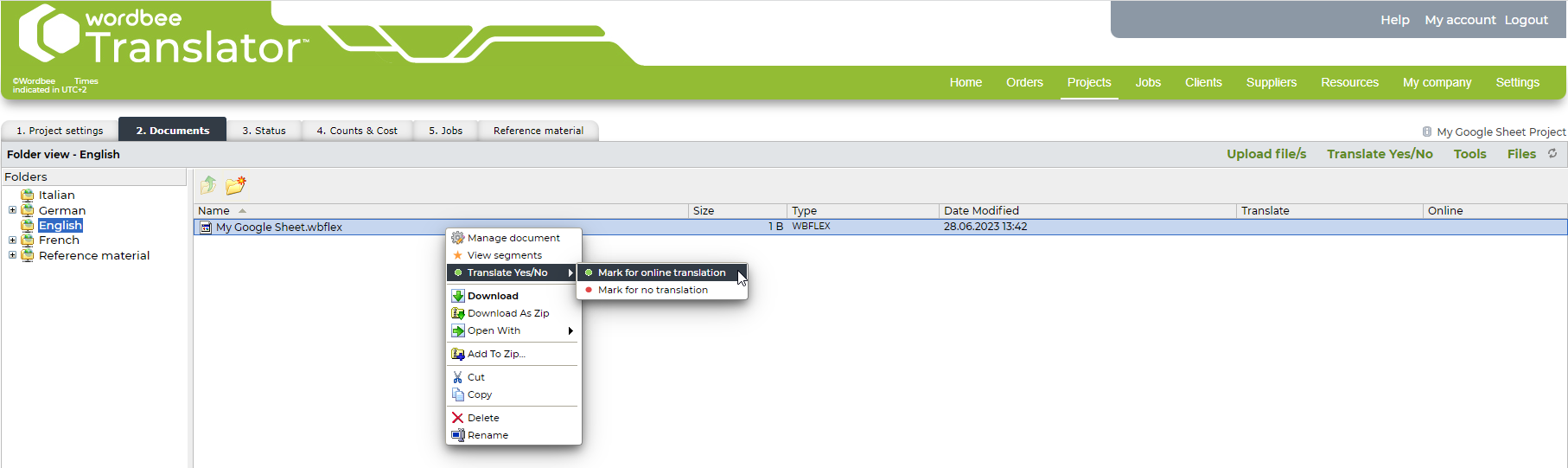
Set up the languages, the workflow and the text extraction rules for the Flex container and click “Ok”.
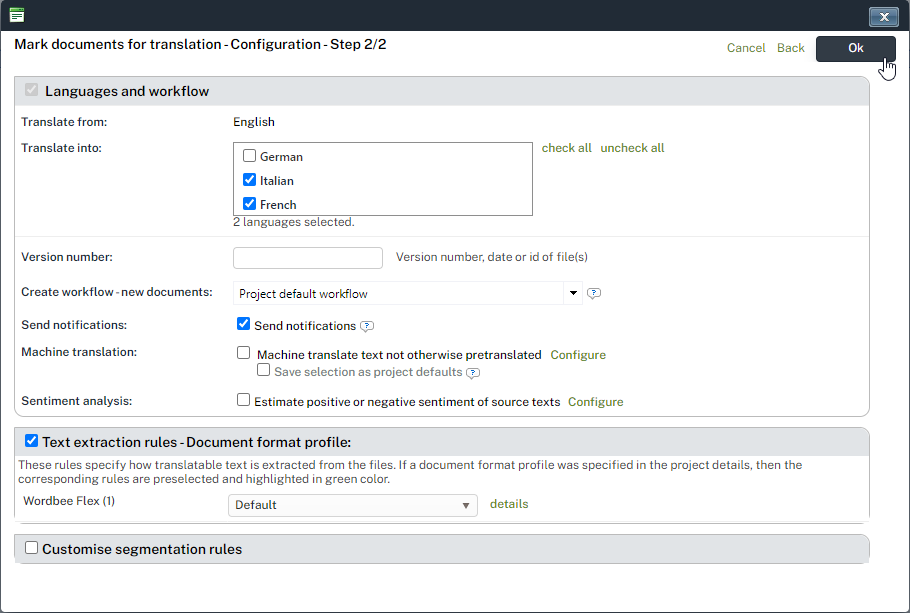
3. Once the Flex container has been activated you can see the indicators that it has been marked for online translation. You may now go to Google Sheets to link your table(s) to this Flex container.