Prerequisites in Wordbee Translator / Flex
Before you can start using the Flex API, some configuration is required in Wordbee Translator.
Flex format configurations (optional)
The API is designed to work with Wordbee Flex documents in a Wordbee project. When you add a new Flex document to a project, either by API or in the web interface, you can choose the configuration to use.
You can look at the options available under "Settings" and select the Wordbee Flex file format. Follow these steps to check what is available :
Access Configuration Options
Go to Settings > Wordbee Flex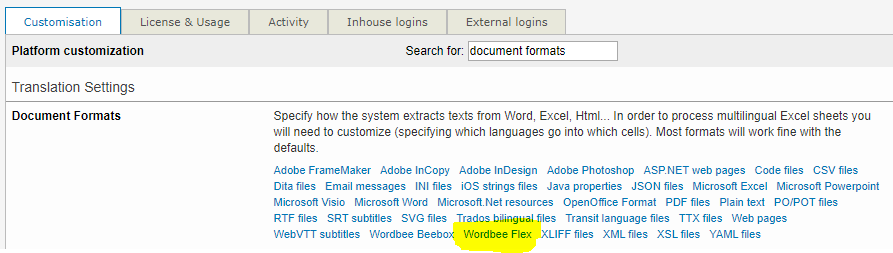
Check the File Filter Details
Review the available configuration options for Wordbee Flex documents. You can edit, add, or delete profiles. The configuration screen has only a few options:
Save as New Profile
When editing the configuration, you can save it as a new profile.Override Defaults
The options at the top are default settings that can be changed when pushing content to the API. For more details, see apps/wbflex/documents/{id}/contents/push.
Creating a Flex document in a project
Start with creating a project. Choose the languages you want and perform all the steps necessary to create a project.
Once the project is ready, you have 2 options to add Flex files:
Create them manually in the project
Create them with the API
Creating Flex documents manually
Under the source language folder, click on “Files” > “Add Flex Container file”.

Below you can see a project document library:
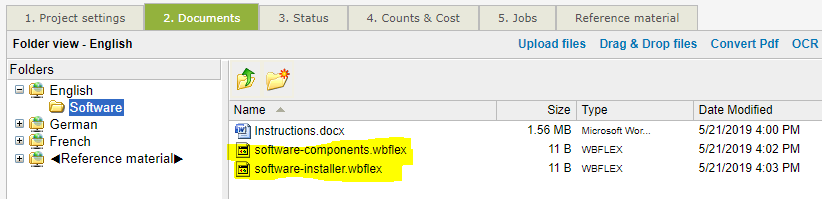
We added 2 Flex container files to our source language subfolder "Software".
We have also uploaded a Word document with some instructions. Such related files can easily be downloaded and uploaded with the API (for example, you can use the API to push deliverables into the project).
Now, let us mark the files for translation: Right-click .wbflex file and choose "Mark for online translation". A dialogue lets you choose the Flex configuration described earlier.
This is how it looks now:

You are ready to push and pull contents with the API.
But what is the document ID for my new flex documents? I need this in the API!
Good point indeed! Use the API method to list or filter all the flex files in the platform to get the IDs: Finding documents / Flex
Creating Flex documents with the API
All the manual steps above can be done in a few API calls:
Adding new Flex documents to a project: Creating new documents / Flex
Uploading related files to a Flex document: Managing attached files / Flex
Creating API credentials/keys
When working with the API you will need an API key. This key is linked to a specific user in Wordbee Translator and the key gives the same access rights that this user has.
In most cases, you would:
Log in as an administrator
Add a new internal user in your Wordbee Translator. Assign the "Manager" profile. If required, create a new user profile with more restricted rights.
Under "Settings" > "API 2" enable the user for API v2 access
Log in as a user to get the API key.
More detailed instructions are here: Creating API Keys
