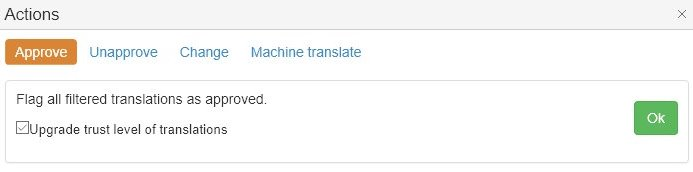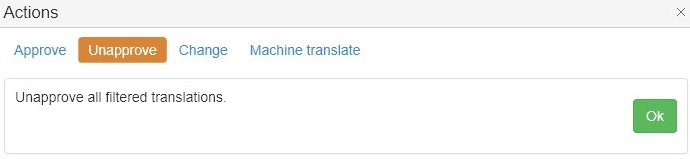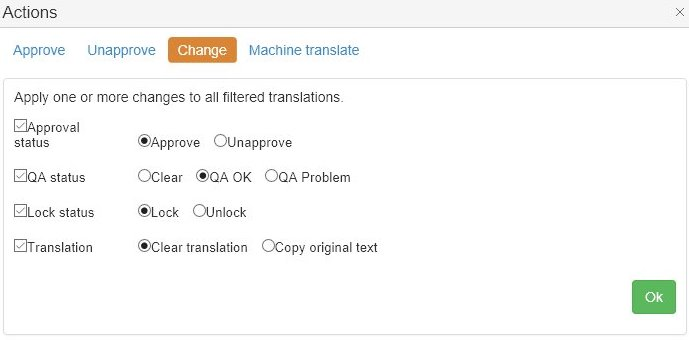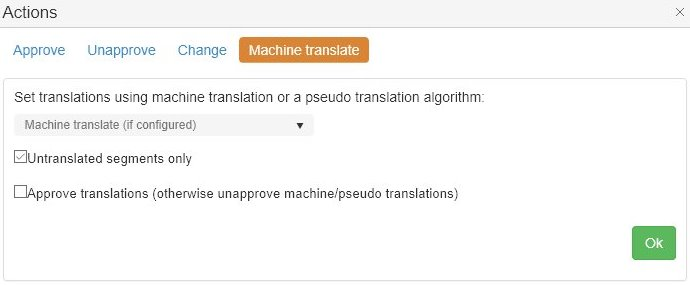Editor - Actions
You can apply changes to all filtered segments using the Actions link. This opens a popup.

The popup lets you:
Approve all
Upgrading the "trust level" means changing the origin of translation to "Human edited". For example, machine translated segments are tagged as human edited.
This is relevant when pretranslating future content.
Unapprove all
Update Properties and Translations
Tick the changes you want to apply. You can tick one or multiple at the same time.
- Change approval status
- Change QA status
- Change lock status
- Clear translation or copy original text into translation field
Always make sure to safely set your filter. Or otherwise, you may modify segments you did not want to modify.
Machine translate
Pseudo- or machine translate all filtered segments.
By default, the system excludes already translated segments (see the ticked option in screenshot).
You can also have the system immediately approve the machine translations. Only do this if you do not need a subsequent human revision.
You can enable true machine translation from the project settings page.
Fix markup
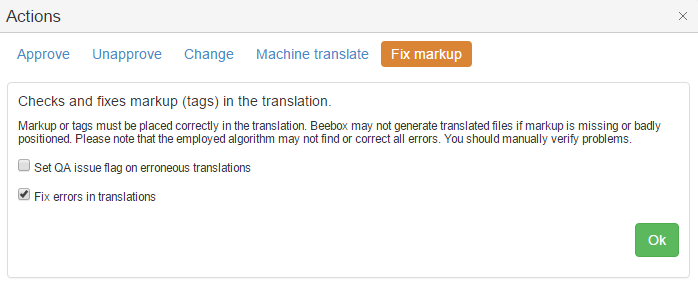
This tool permits to identify missing or wrongly placed markup elements in the translation.
- With the first option ticked, translations with bad markup are flagged with a QA error. You can then filter QA errors.
- With the second option ticked, the system will attempt to correct bad markup.
In Beebox markup is rendered as blue blocks: