File formats
With Beebox you are on the safe side when it comes to file format support and an unmatched level of format customization.
If you are new to Beebox please read this page to the end. Otherwise, quick jump to:
Which formats does Beebox support?
- HTML
- XML
- JSON
- CODE files
- PO files,
- Java properties
- iOS strings
- YAML
- INI files
- .Net resources
- XSL
- Any text files
- MICROSOFT Word
- MICROSOFT Excel
- MICROSOFT Powerpoint
- MICROSOFT Visio
- RTF
- CSV
- ADOBE Indesign (.idml),
- ADOBE Framemaker (.mif),
- ADOBE InCopy
- ADOBE Photoshop (Excel as output)
- OPEN OFFICE
- SVG
- XLIFF
- DITA
- DOXYGEN in code files
- EMAIL (msg, .eml)
- TTX
- SRT
- SDL TRADOS bilingual files (.bak)
- Ask us for other formats.
How do I enable formats in a Beebox project?
File formats are configured in the Project Settings page which lists all the formats enabled in that project:
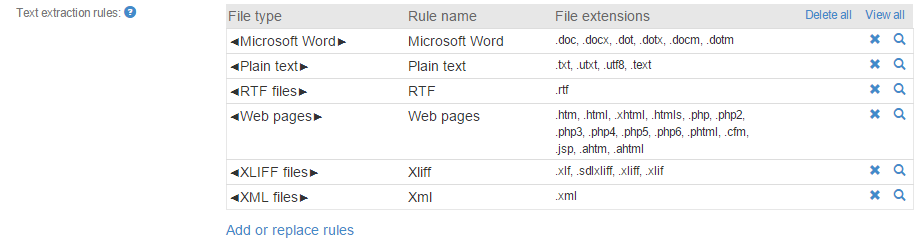
Read more: View Rules and Add New Rules
How do I customize text extraction rules?
When you add a file format you add so-called text extraction rules.The rules describe exactly which content shall be extracted for translation and which not. For example:
- XML or JSON files: Which nodes or attributes require translation? Do the nodes contain plain text or HTML?
- Excel files: Which columns, rows or sheets shall not be translated?
- Word: Extract footers and headers? Extract text in all colors?
- Any strings we shall never translate? For example: Numbers
- Each file format can be adjusted to your exact needs!
The Beebox comes with a library of presets.
You can build your own rules with Wordbee Translator (get a free trial or a small freelance edition): See Customize Rules.
Why do XML, JSON, CSV and EXCEL require customization?
Most file format presets will work in most scenarios.
However, there are some formats that will only work if customized:
- XML: You need to define the nodes/attributes to be translated.
- JSON: You need to define the nodes/attributes to be translated.
- CSV: You need to specify which columns contain source and translation.
- EXCEL Multilingual: You need to specify which columns contain which languages.
Read more: Customize Rules
Can I use different text extraction rules for different files?
Yes you can do this with Rule Selectors. Example:
- Let's say you have Word files where you want to translate all content. Next to these, you have other Word files where only red colored text is to be translated.
- In that case you configure and add two different text extraction rules to the project.
- The last step is to define a rule selector. It tells which rules are to be applied to which files (based on their location or file name).
Read more: Rule selectors
