Add New Report
Wordbee offers a great variety of templates ready to be used to create a new report, however, if you can't find the one that the best meets your needs, you can create your own customized report.
To do so, open the business reports page in your Wordbee Translator under "My Company", then click on Add new report:
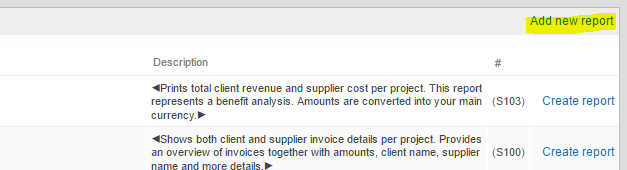
The following dialog opens:
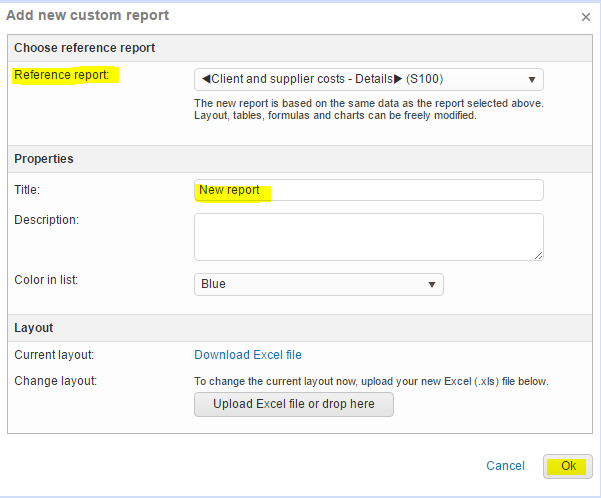
Under Reference report select an existing report that you want to customize; this will be the base for your new report. Give it a Title and then click OK.
Although you can immediately customize the report layout from this screen, for the purpose of this tutorial, we will demonstrate this in the next steps.
Your new report now appears in the reports list, and you can click Create report.

Customize your report
Click on the Edit link that you see next to your report to open the editing dialogue.

From here, you can either change the properties of your report or delete it from your list. But let's now focus on how to customize the content and layout.
Click Download Excel file to get the report template:
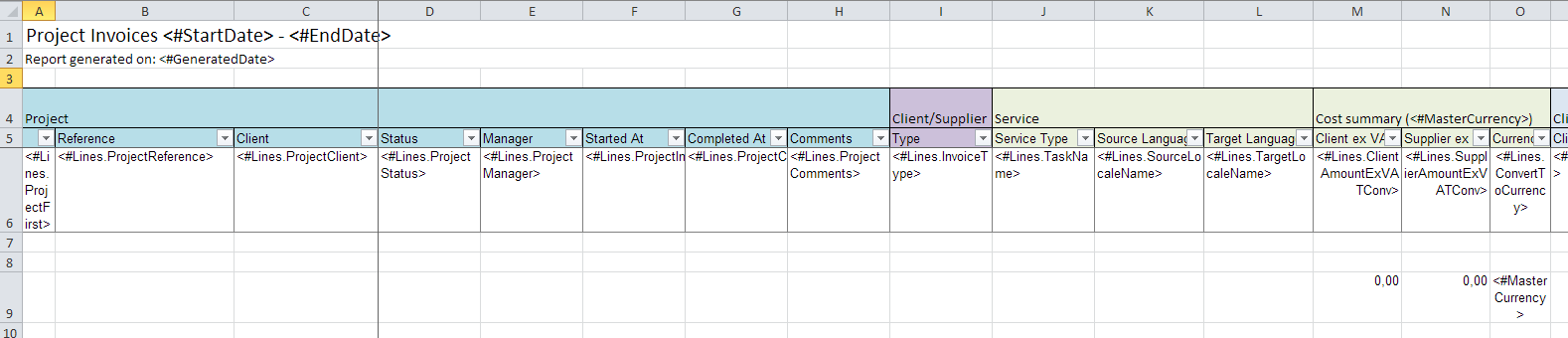
The template looks much as the final report but without the data. Instead, it includes "placeholders" that define which data field shall be inserted in which place. Excel line #6 will be repeated for each row of data.
2. You now need to apply your changes to the template and then Upload the Excel file in the dialog box.
If you need assistance with the placeholders and how to edit the template, you can find more details in Editing report templates.
Please note:
Some placeholders are specific to certain reports, check the Default Report Templates to see what placeholders can be used in your report.
