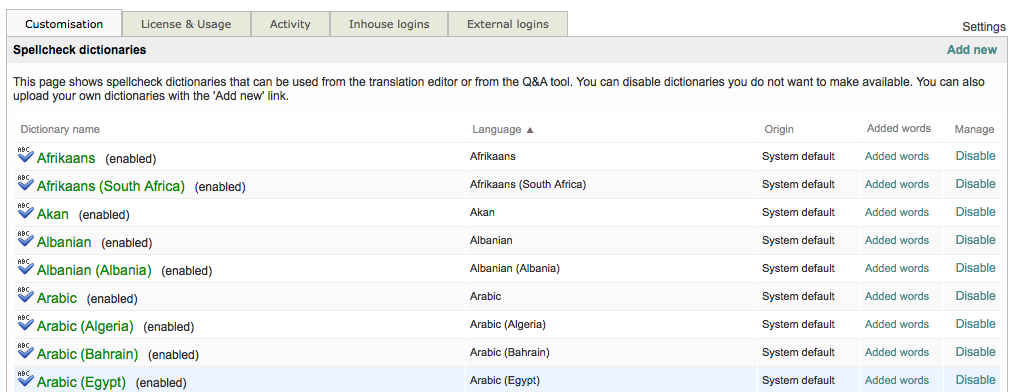Adding a Spellcheck Dictionary
While Wordbee Translator provides a spellcheck dictionary for every language, in some instances you may need to add one to the system. To do so, first go to Settings > Quality Assurance > Spellcheck Dictionaries, click on Configure, and then click on Add New in the upper right corner of the screen.
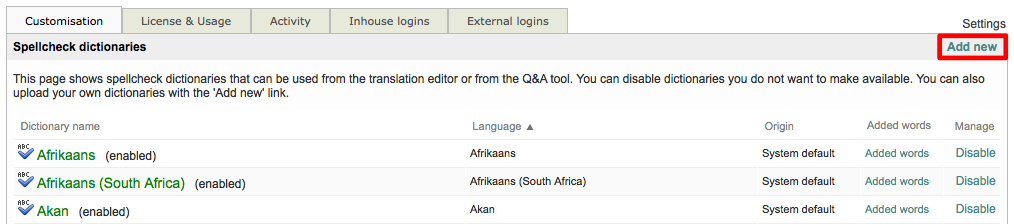
The following popover window will appear for uploading a new spellcheck dictionary:
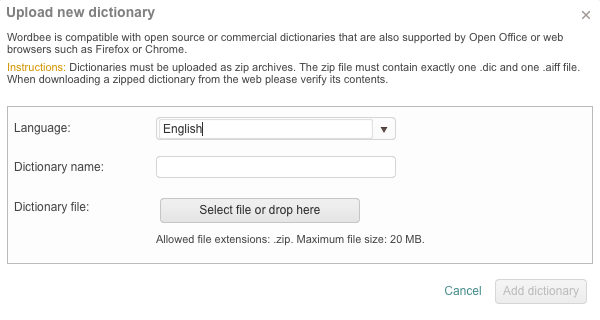
Use the Language drop-down menu to select a language for your new spellcheck dictionary.
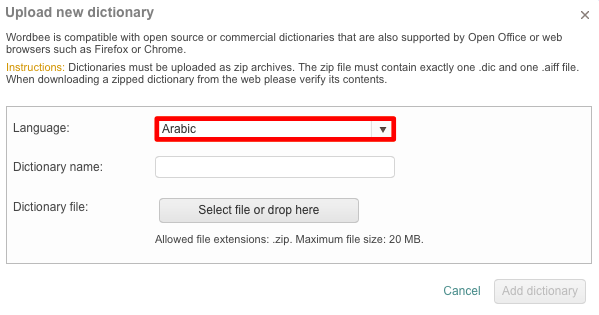
Then enter a Name for the dictionary by clicking on the Dictionary Name field and typing a name. As shown below, Arabic is the selected language and the dictionary will be named Custom Arabic:
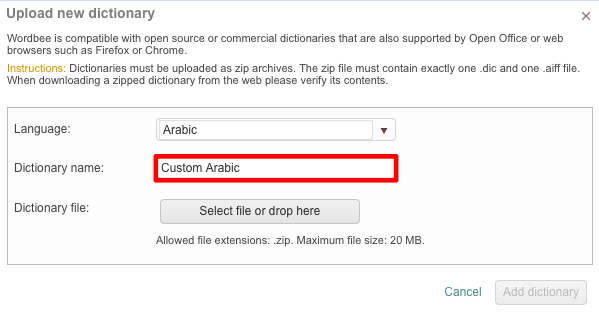
Next, click on Select file or drop here to choose a .zip file to use for uploading the dictionary. In order for the upload to be successful, the .zip file must contain one .dic and one .aff file.
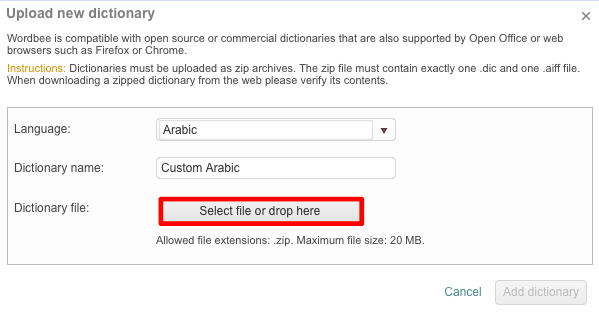
If the chosen .zip file does not contain the required files or has more than one of either file type, then you will receive an error and the dictionary will not be able to be uploaded to the system.
The chosen file will appear above the selection option, as shown below. Once finished, click on Add Dictionary to complete the upload.

If a problem exists with the chosen .zip file, the dictionary will not be uploaded and you will see the messge Invalid Dictionary. The problem will need to be resolved before the new spellcheck dictionary can be uploaded.
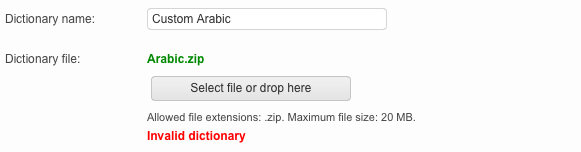
After a successful upload, the new spellcheck dictionary will appear in the list in alphabetical order.