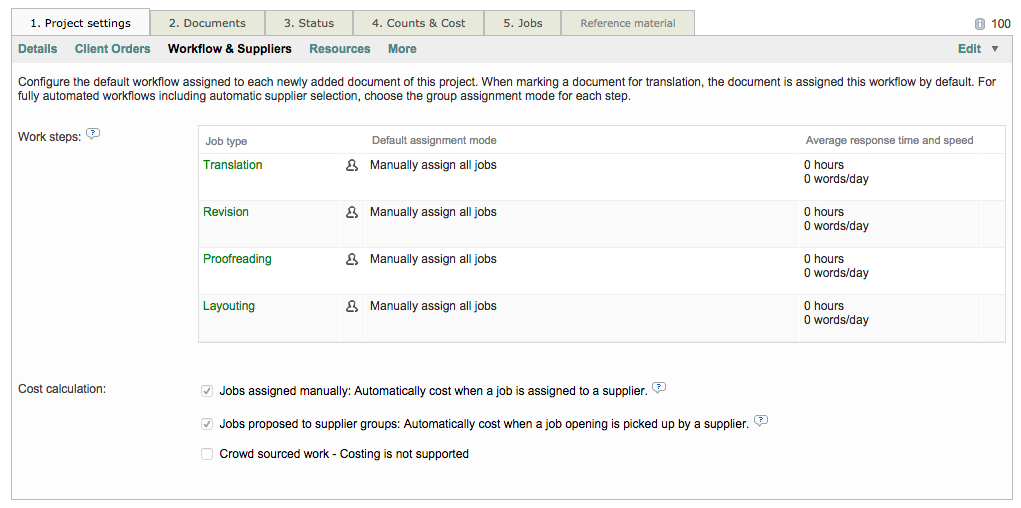Assigning Workflows to Client Projects
Before a workflow template can be assigned to a project, you will need to create at least one template in the system (see Creating a Workflow Template).
Once this has been done, you will be able to assign the template to a project for a client. First, access the project in the system by clicking on Projects in the toolbar.

Then click on Select to the right of the desired project. In the example below, a Codyt project for Tech World has been chosen:
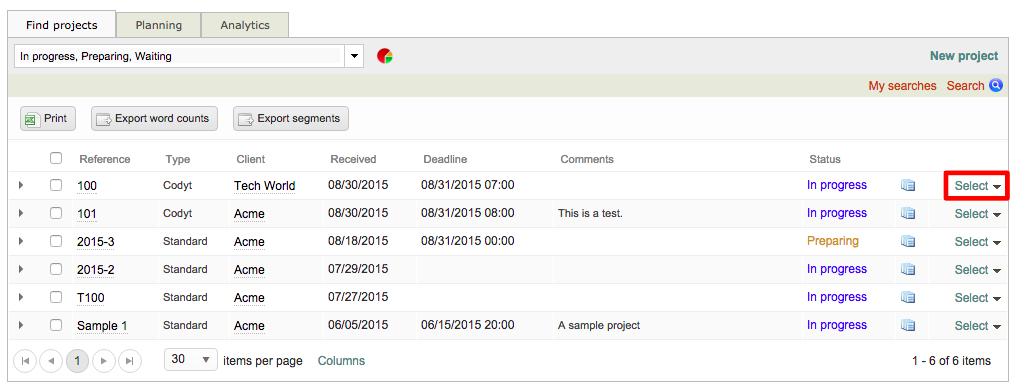
Remember
Workflow templates are Codyt/Standard specidfic. If it is a Codyt workflow then you should be assigning the template to a Codyt project and vice versa. If the wrong type of project is chosen, then the template will not appear as a selection option.
Make sure the project type matches the workflow template you want to use!
Next, on the Project Settings Tab, click on Workflow & Suppliers.
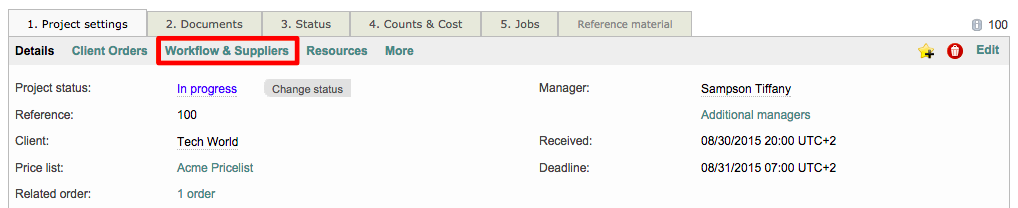
Here you will be able to view the current work steps and cost calculations for the project as well as select the template that was created. To do so, click on the down arrow next to Edit in the top right of the screen.
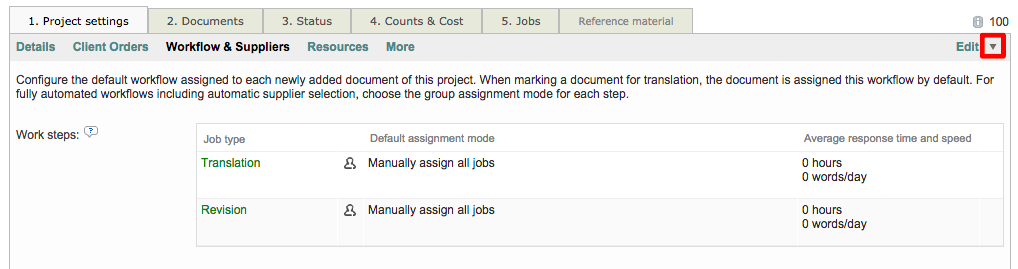
Then choose the Preset from Workflow Template option.

If the workflow template was assigned to a specific client in the configuration, then it will not appear as a selection option if the project of another client is chosen.
Use the drop-down menu to choose a workflow template and then click on OK.
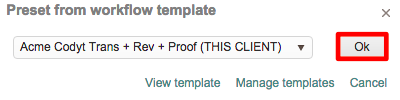
The screen will be updated as shown below:
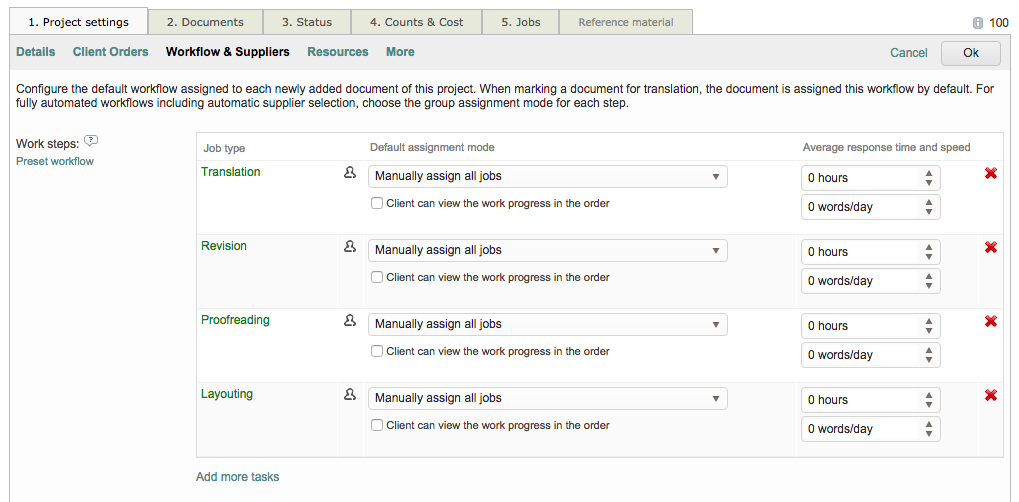
Then click on OK in the upper right corner to save your changes to the project.

After saving your changes, the Workflow & Suppliers screen will appear as shown below: