Backup your company records
In this section you will learn how to export your company data from Wordbee Translator for backup purposes.
How to export your data from Wordbee Translator
Admin users can export the full list of clients, pricelists and user profiles and all related details in various formats.
Client profiles
To perform a full export of client profiles in XML:
Use the Export option in the Client Dashboard template.
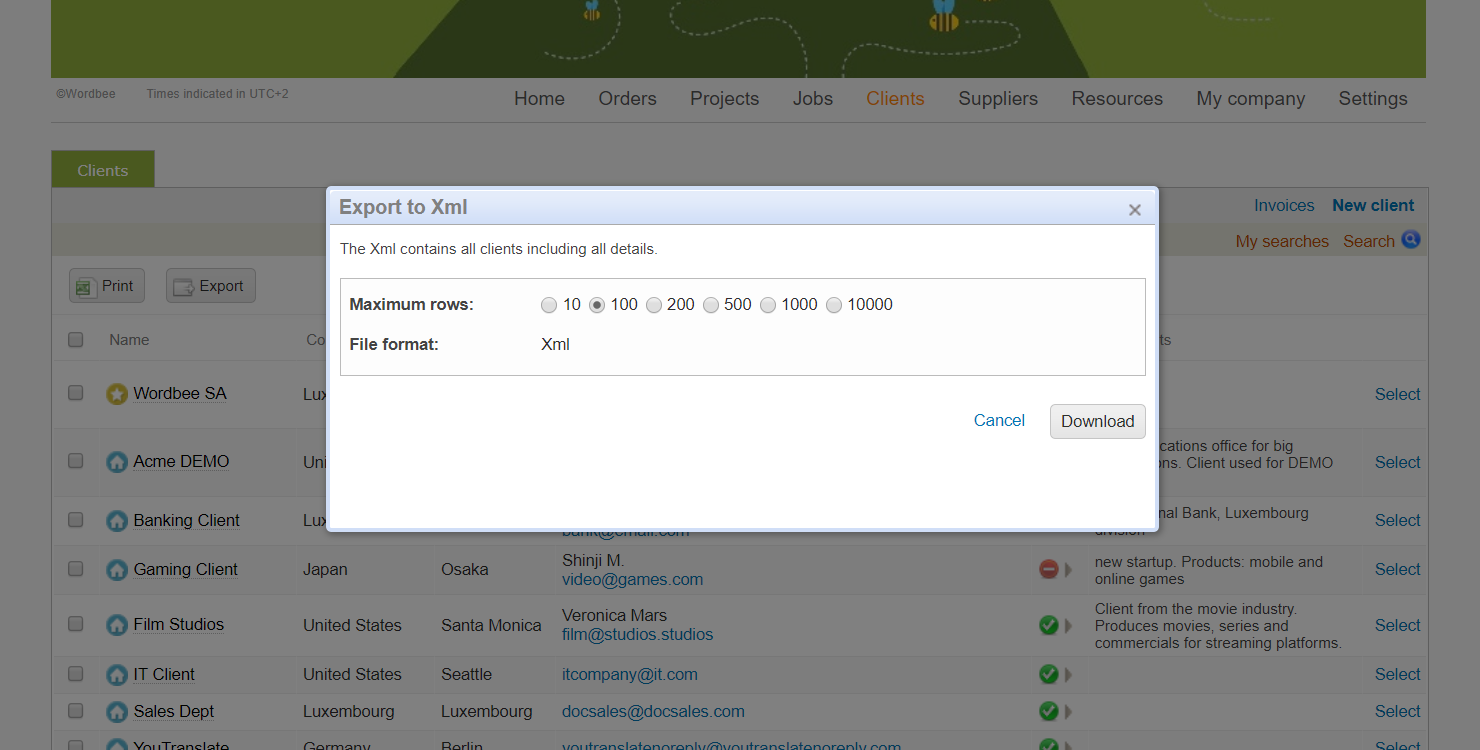
To perform a selective export of client profiles in Excel, XML or JSON:
Use the print button and select the columns you want to export.
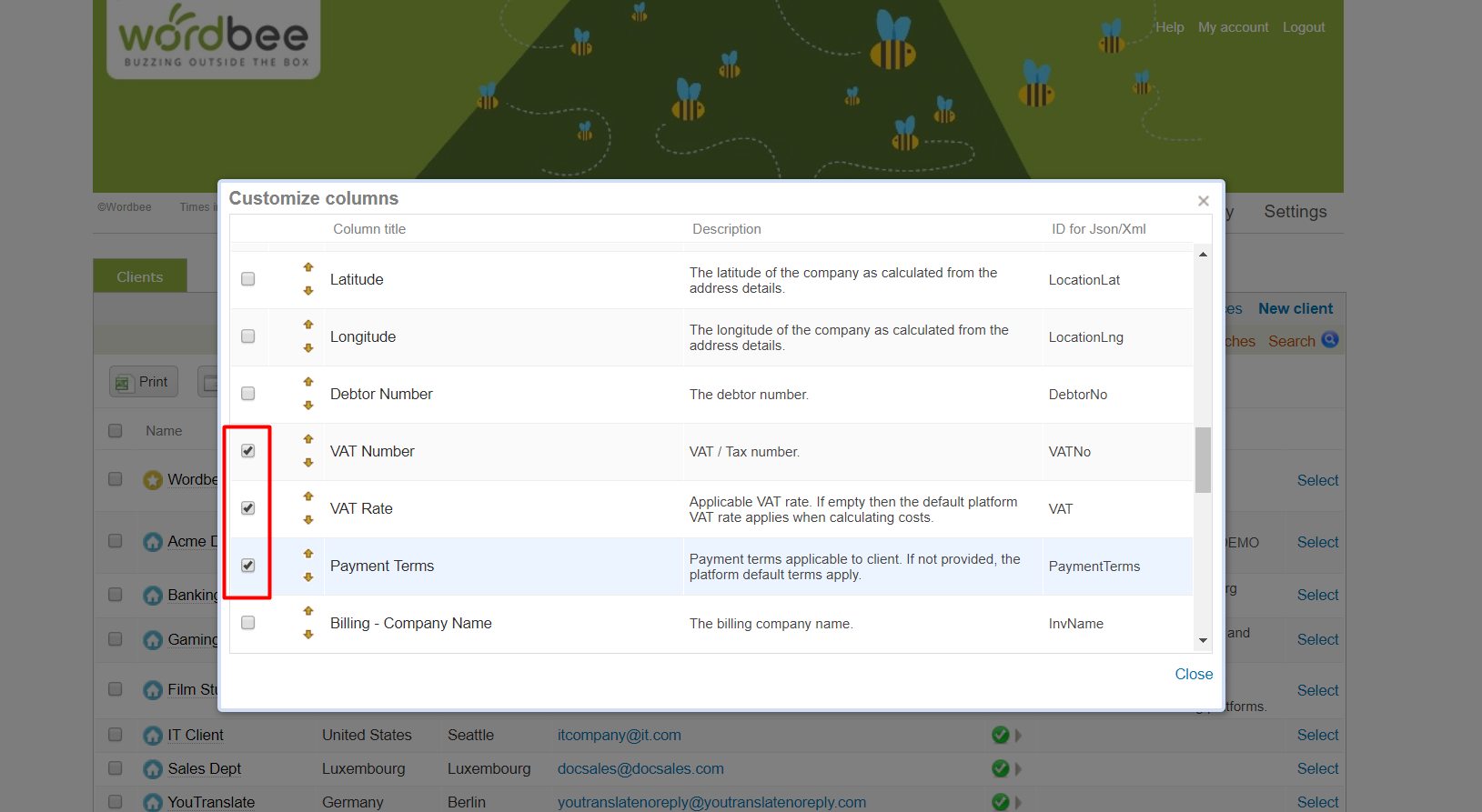
User profiles
Admin users can export all user profile details in Excel, XML or JSON format.
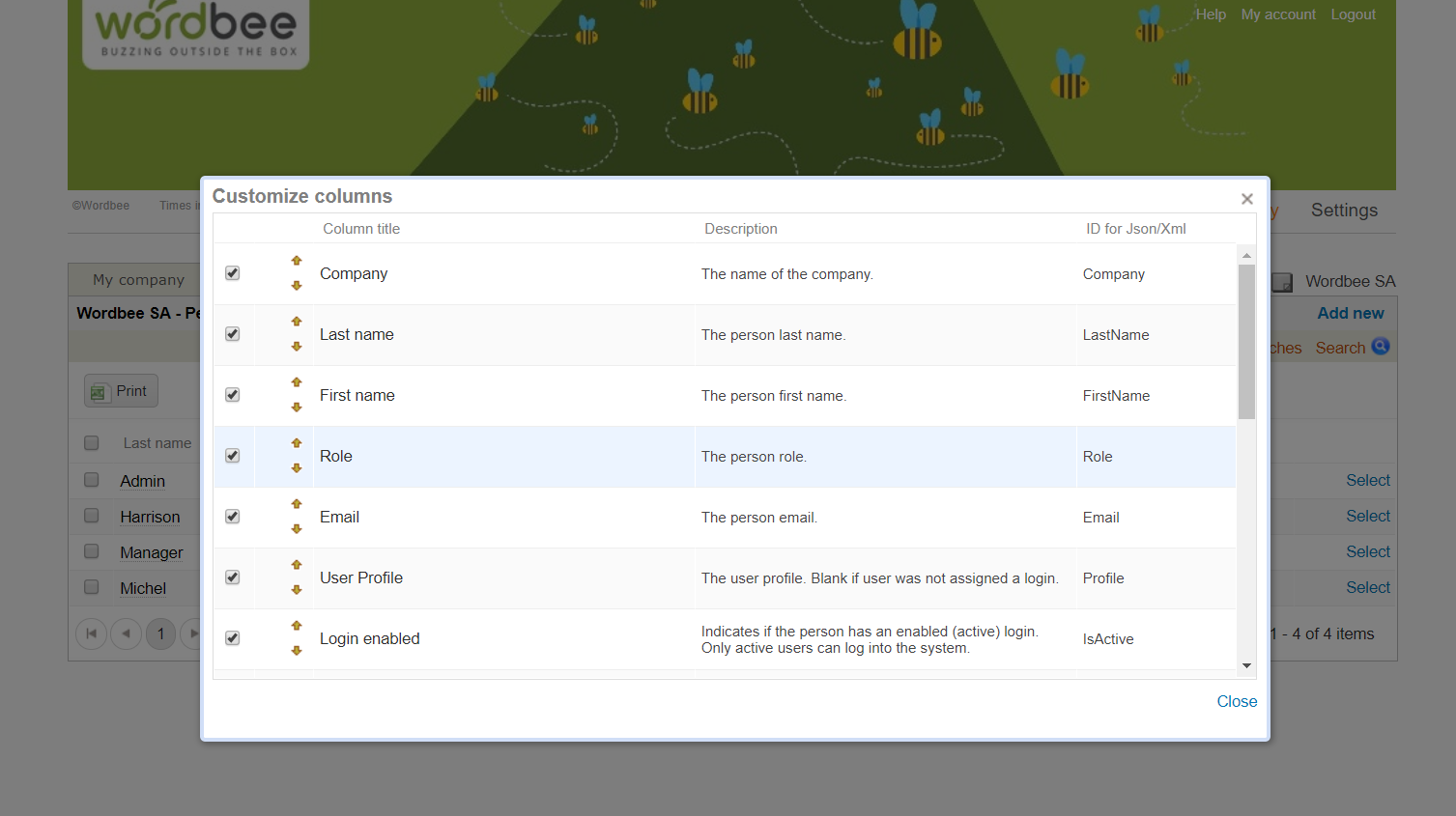
These details include all user related information other than their service portfolio qualifications.
The Service Portfolio for client users (Master company or any other client company) can't be exported.
Pricelists
All services included in your pricelists can be exported in a ready to use Excel Template for better overview.
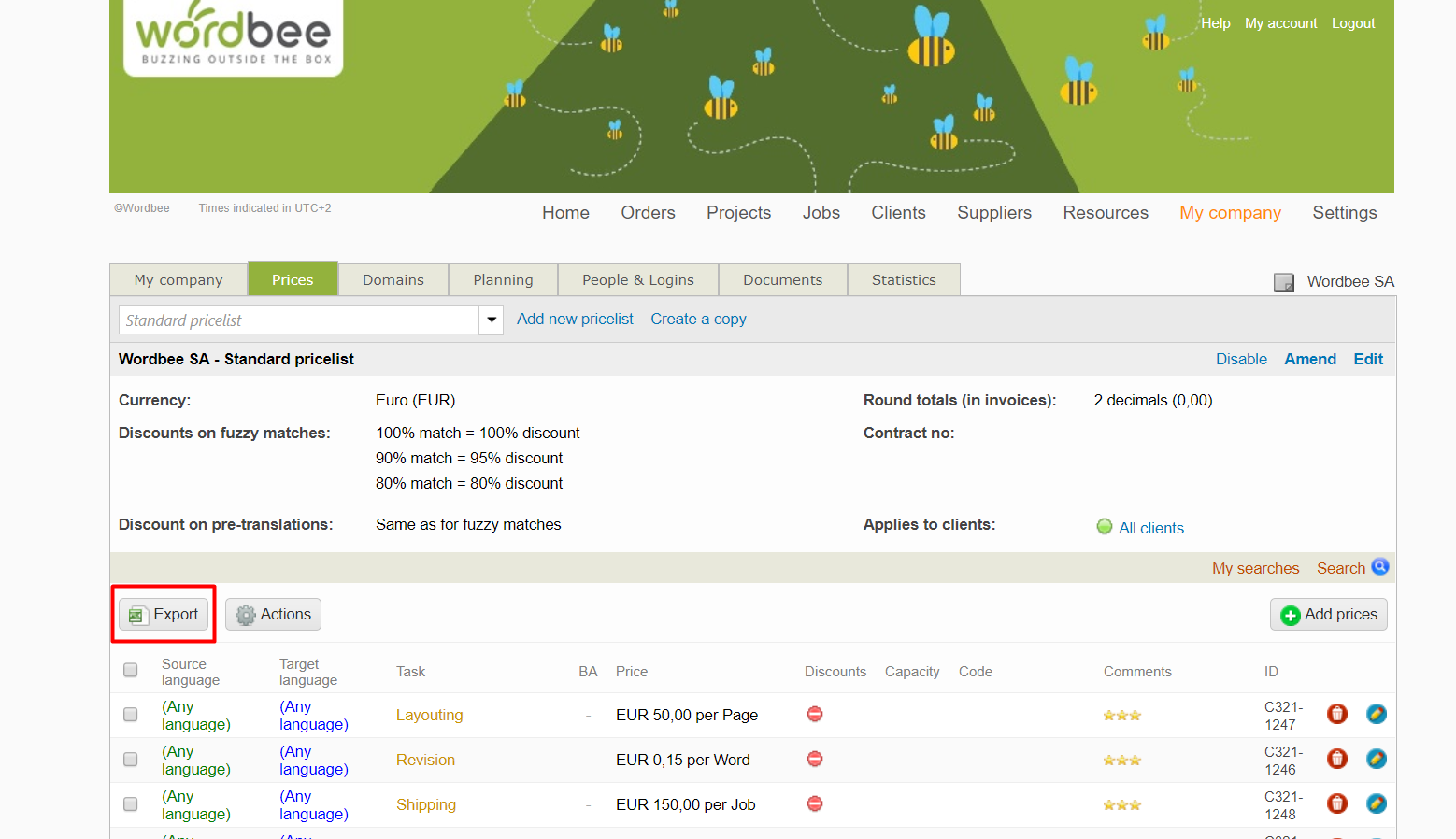
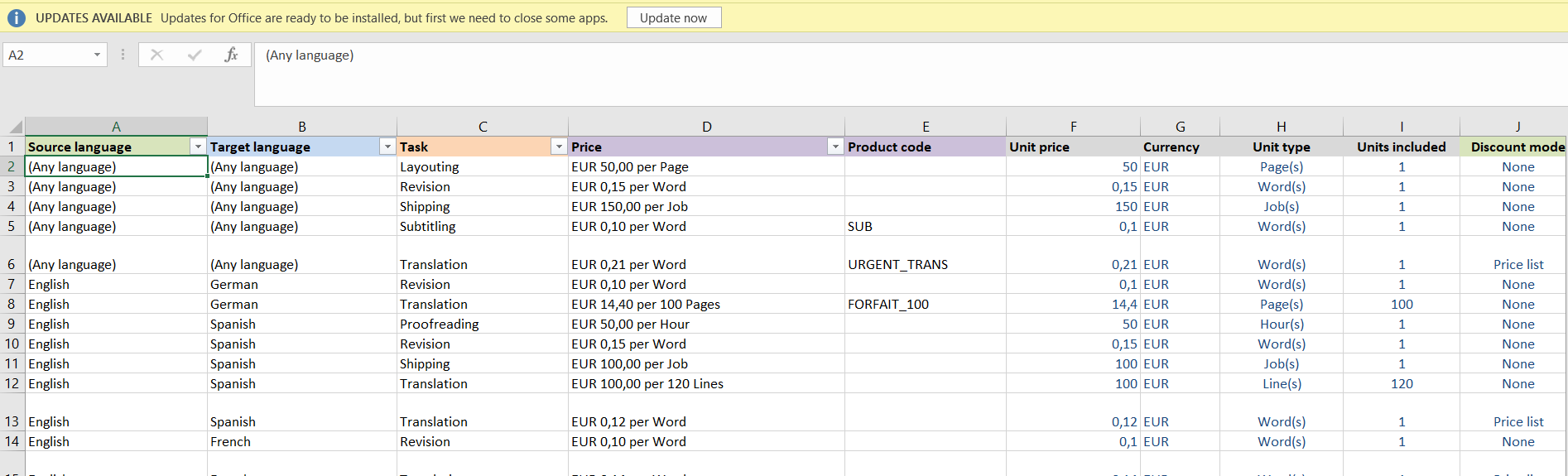
How to import your data back into Wordbee Translator
To import any of the information above you will need to accommodate the exported files following the DATA IMPORT template provided under My Company > Data Import
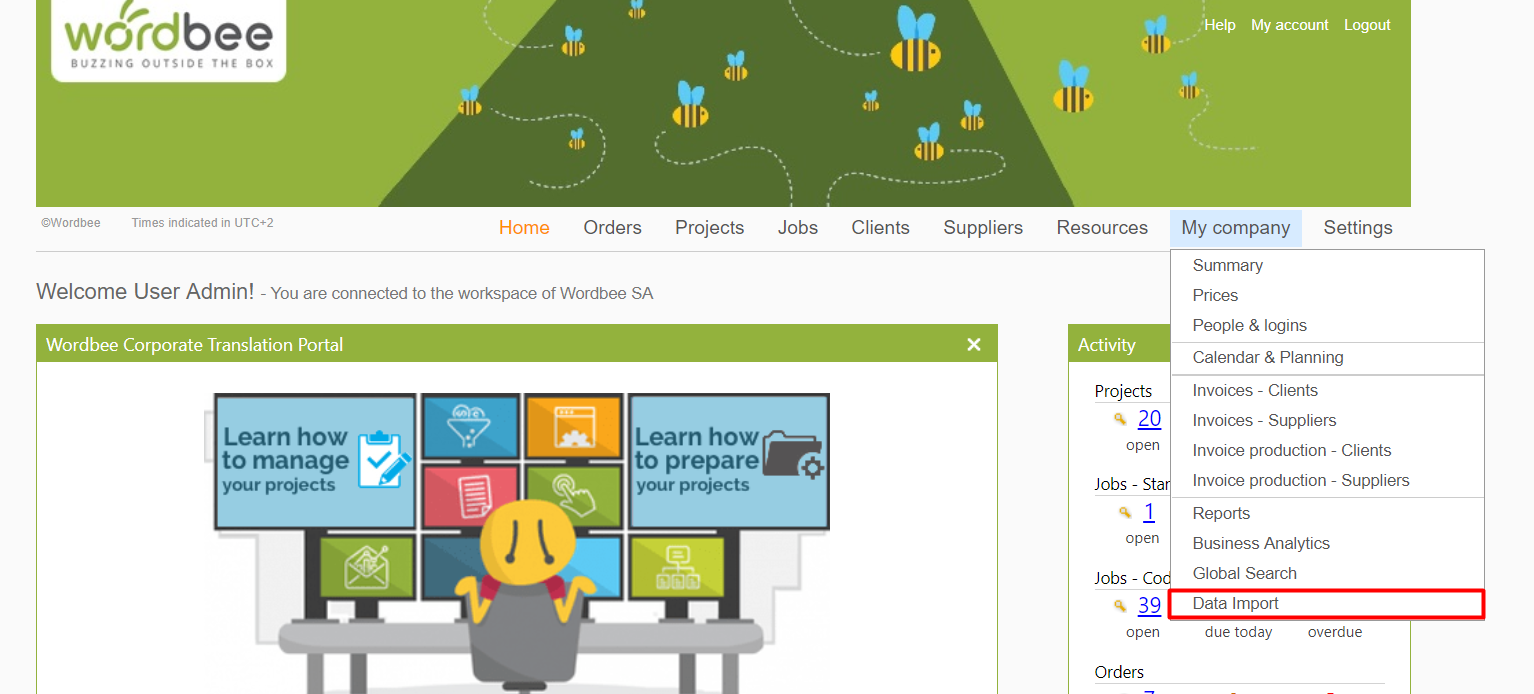
Three templates are proposed depending on the type of information you want to import:
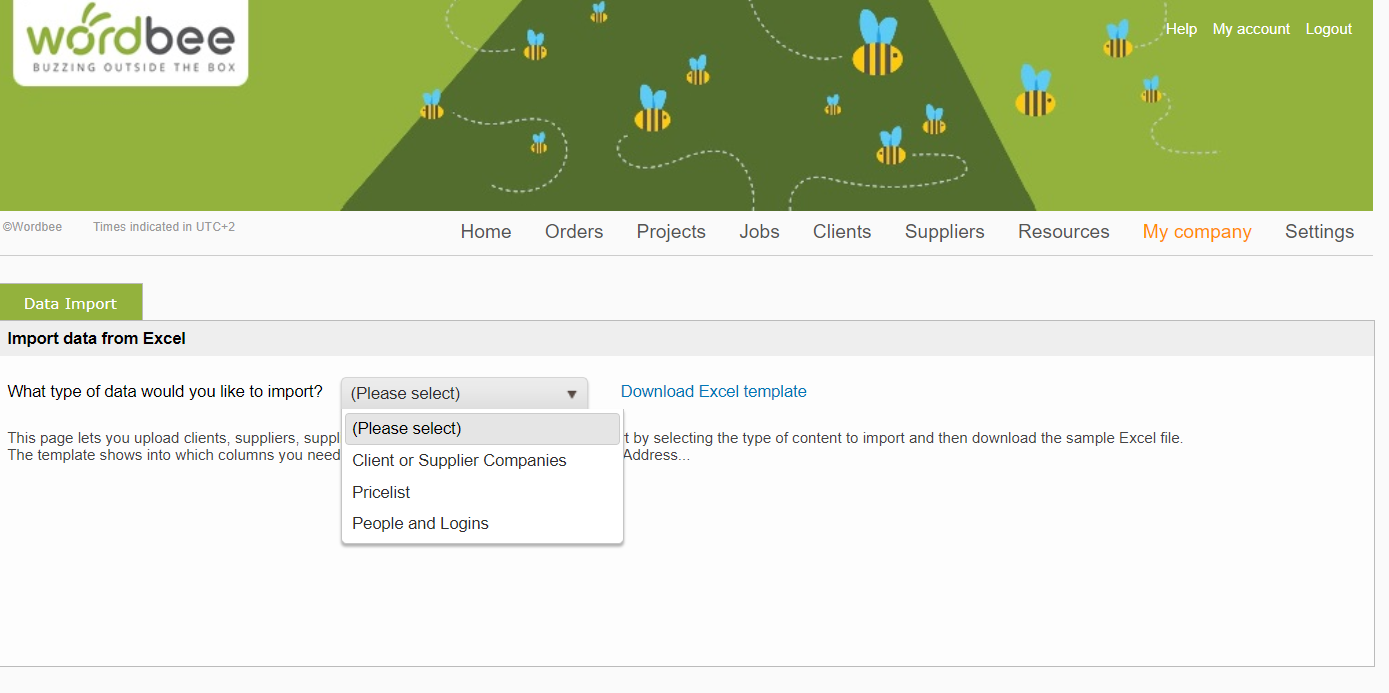

Download the template you want to use and transfer all details to the right columns as described in How to do a mass update on Company or User related information.
