Become the manager and update the status of a translation project
How to access the manager information
You can already see which projects have an assigned manager in the platform by filtering or sorting the manager information in the Project dashboard.
There is a dedicated column for that (check the Edit view link at the bottom of the page, if the column is not displayed right away)
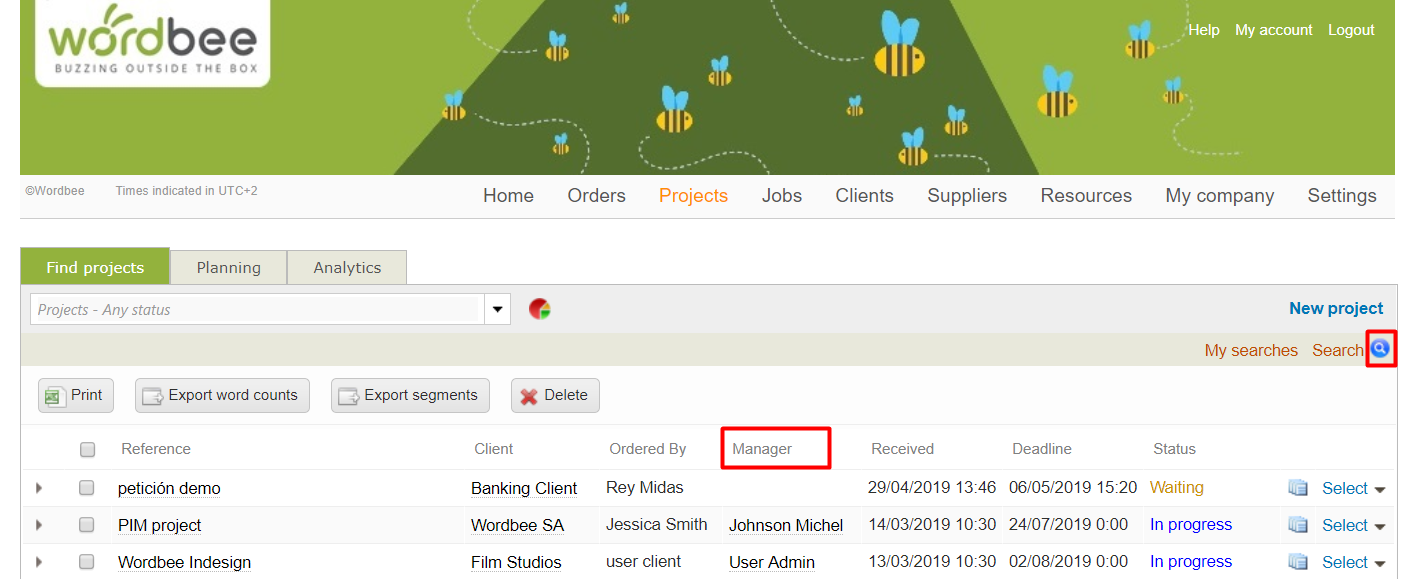
You can also use the manager filter in the search area to reduce the number of projects being displayed at once
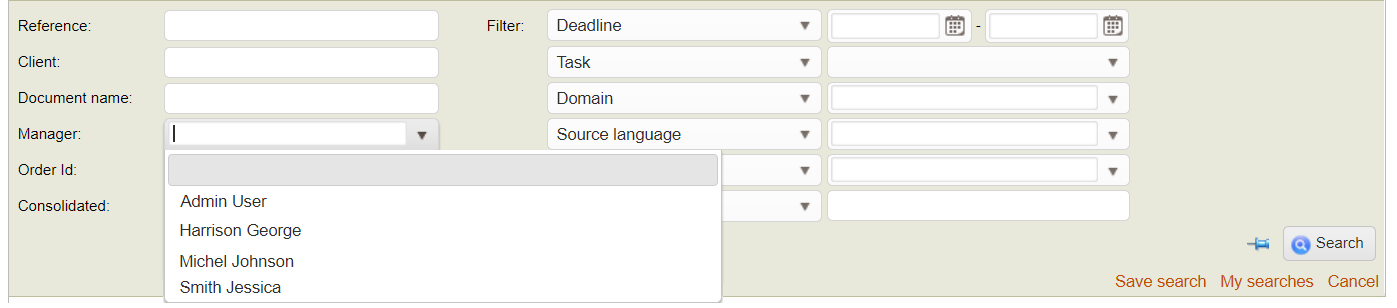
Assign a manager to a project
Becoming the manager of a project is as easy as clicking on the link assign to me on the top right corner.
Set additional managers
Depending on your project requirements, you may need to define more than one manager or even specific managers for each language combination.
Use the additional managers link to check or define additional people to be on the copy of for the updates of the project.
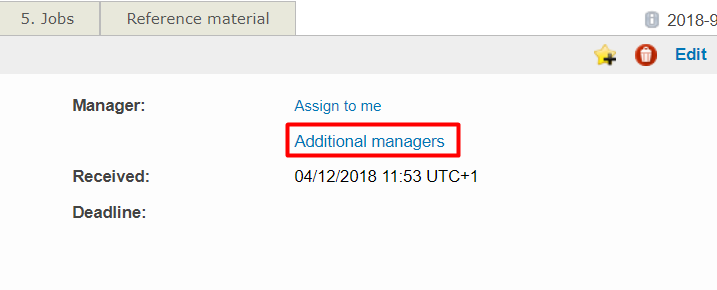
Note you can define managers to follow-up on all events (any language pair applies) or for events in a specific language combination. This will allow you to dispatch the work right away only notifying these users when relevant questions or events happen for their language pair.
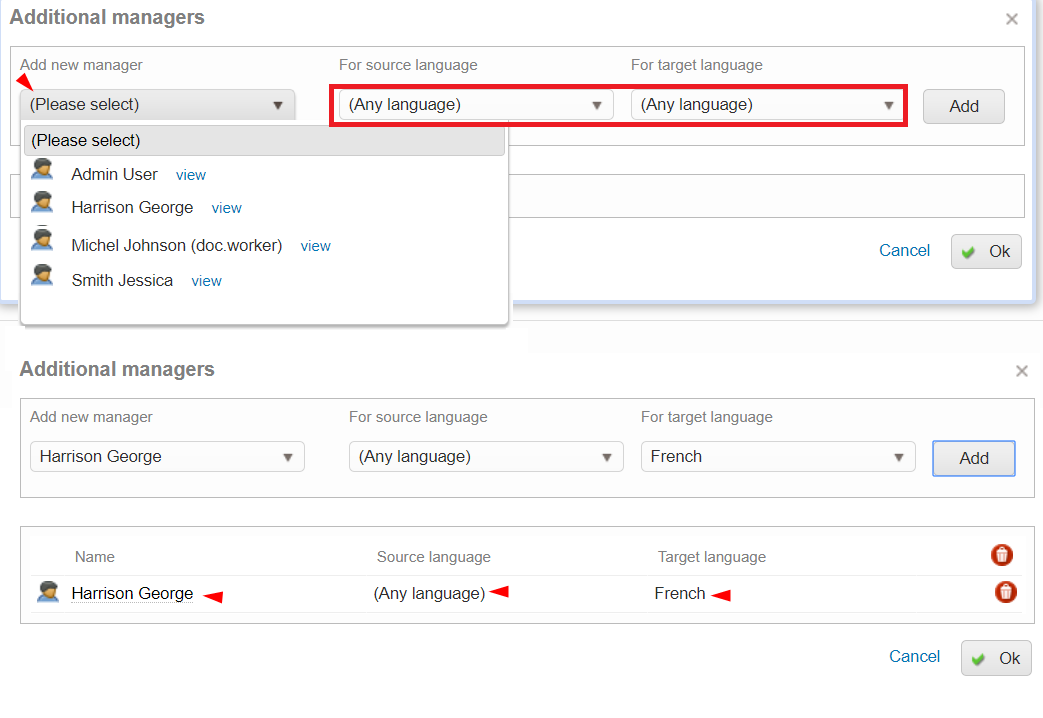
Once changes are saved, you can check the details of the management team of the project by clicking the additional manager's field.
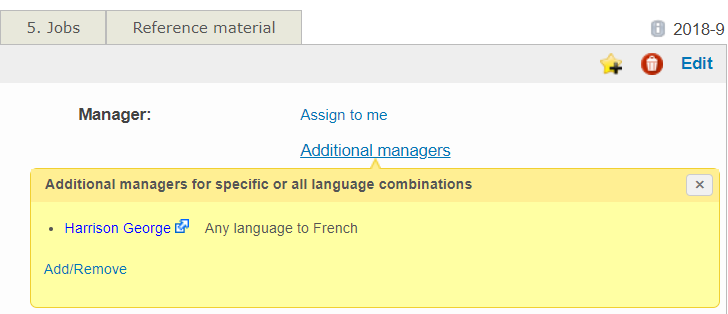
You can modify these settings any time you want by using the add/remove option at the bottom of that box.
Remember
Your team and you can use the Manager information in the main Project Dashboard as a filter as well as a column to have better visibility of all activities at this level
Updating the status of the project
Once the project officially gets a manager, you may want to update its status to officially launch notifications to your client users and vendors.
You can do this from the 1.Project settings page
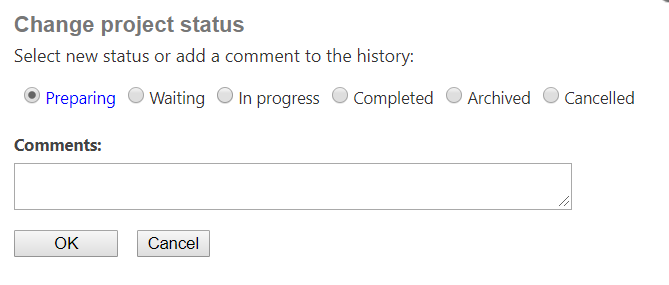
This is very much dependent on how you create your projects in the first place. Very often, projects are created directly in "In progress" status.
If you decide to have an initial status "Preparing" or "Waiting", you will want to confirm the official start of the project to your peers by changing the status into "In progress"
If the project is no longer needed, you may want to set it to "Cancel" and make all arrangements to store the work which was done while the status was active.
Remember
Some of these status updates can be automated by using automation features available at workflow level and within the work processes area of the system.
Related topics
Automatically canceling quotes when a project is canceled
