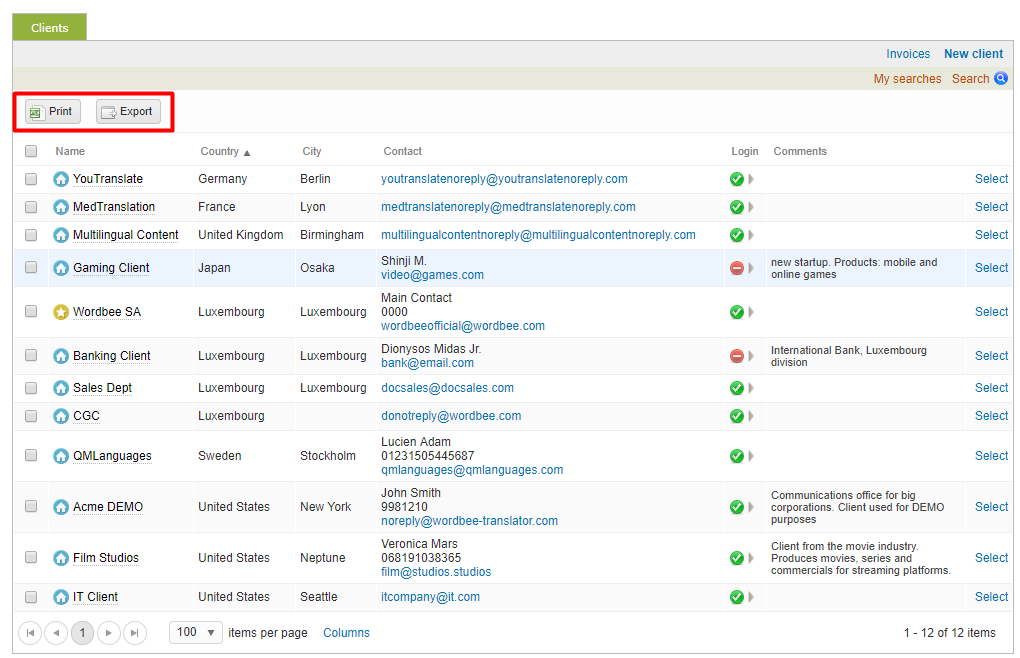Clients Screen
The Clients Screen provides a list of all clients currently in the system. It can be used to quickly view the details of a client and make changes or to add new clients. This screen can be accessed by clicking on Clients in the toolbar at the top of the application.
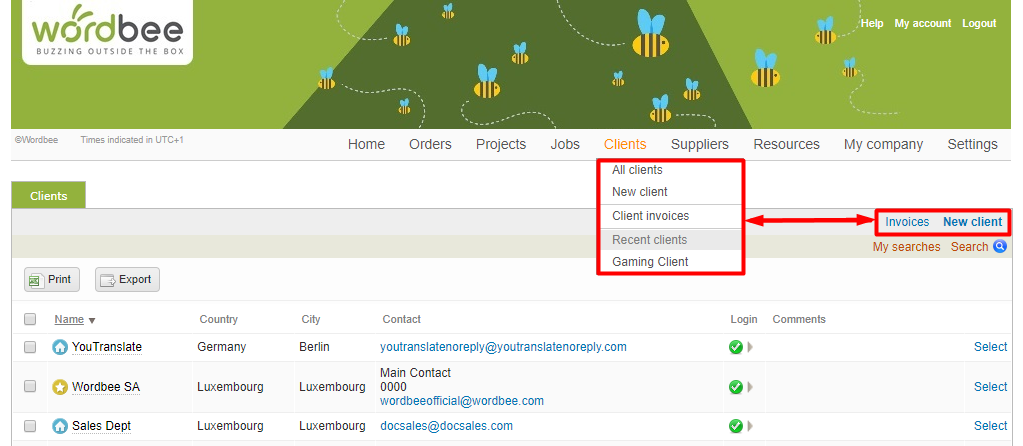
The following clickable options reside on the clients screen:
- New Client - Add a new client to the system.
- Invoices - View client quotes and invoices in the system.
- Search - Search for a specific client or set of clients based on a set of entered criteria.
- Select - Select the client for viewing and changes.
By default, the displayed information is in alphabetical order by name; however, you can click on another column to change the order by country, city, etc. Additionally, you may click on an Email to send a message to the contact for that client.

If you click on a company name in the Name Column, then an pop-up window will appear showing additional information about the client. If it is an external client (not your company), then you will see the name, address, country, login, email and contact information for that client. You may click on the following:
- Go to details - See the details of that client.
- View - View current login information and make changes.
- Email Address - Send the primary contact for that client a message.
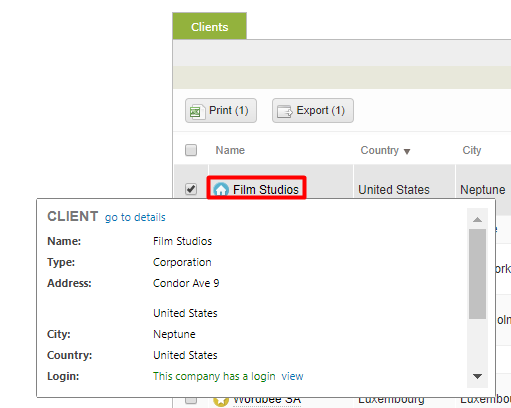
However, if the company is your own, then you will see My Company and the current work information as well.
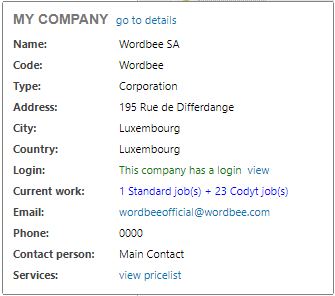
In the Login Column, icons are displayed to show if the client has a login to the client portal. By clicking on the icon, you will be redirected to the People & Logins Tab for viewing or making changes to this information.

A checkbox resides next to each client in the list. You may tick this checkbox to select one or multiple clients and then click on the Print or Export options to print their information or export them from the system.